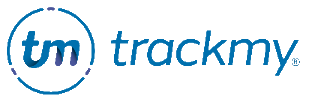Example Tuberculosis Compliance workflow
This guide describes setting up and following an example workflow for Tuberculosis risk assessment compliance in TrackMy Verivax (TMV).
This example uses the following features in TMV:
Form Compliance Rules
Tuberculosis Test Compliance Rules
User Groups
Review Queues
If you do not have these features in TMV, contact your TrackMy Client Success team to learn more.
Example
** This is an example of one way to track Tuberculosis compliance in TrackMy Verivax. Your workflows, requirements, and how you build rules are up to the discretion of your organization. **
In this example, Employee Health (EH) requires all new employees to complete the Tuberculosis (TB) Survey and a TB Test during pre-placement.
Additionally, all employees must complete the Tuberculosis Survey annually. Based on answers in the Tuberculosis Survey, some employees are placed in the High-Risk TB Testing user group and required to complete a new TB - Blood Test.
Employees with a positive TB - Blood Test are placed in the Past TB-Positive user group. They must complete a TB Chest X-RAY.
The setup and management for this example will be explained in detail below.
Set up
Complete the following sections in order.
Build User Groups
Follow these instructions to build user groups.
Build the following user groups:
Group name: High-Risk TB Testing
Group type: Test
Group name: Past TB-Positive
Group type: Test
Build Tuberculosis Survey
Follow these instructions to build the Tuberculosis Survey.
Add Tuberculosis Test Types to TMV
Follow these instructions to add the Tuberculosis Skin Test, Blood Test, and Chest X-RAY test types to your TMV instance.
Build Form Rule - Pre-Placement Tuberculosis Survey
In your admin/clinical portal, go to Manage Compliance:
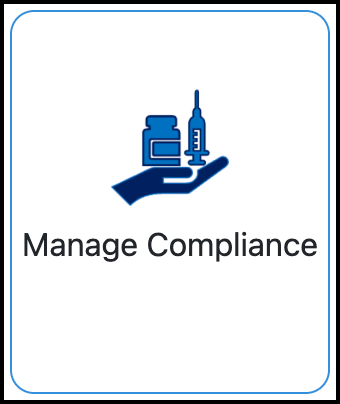
At the bottom of the Manage Compliance Rules page, click Add New Rule:
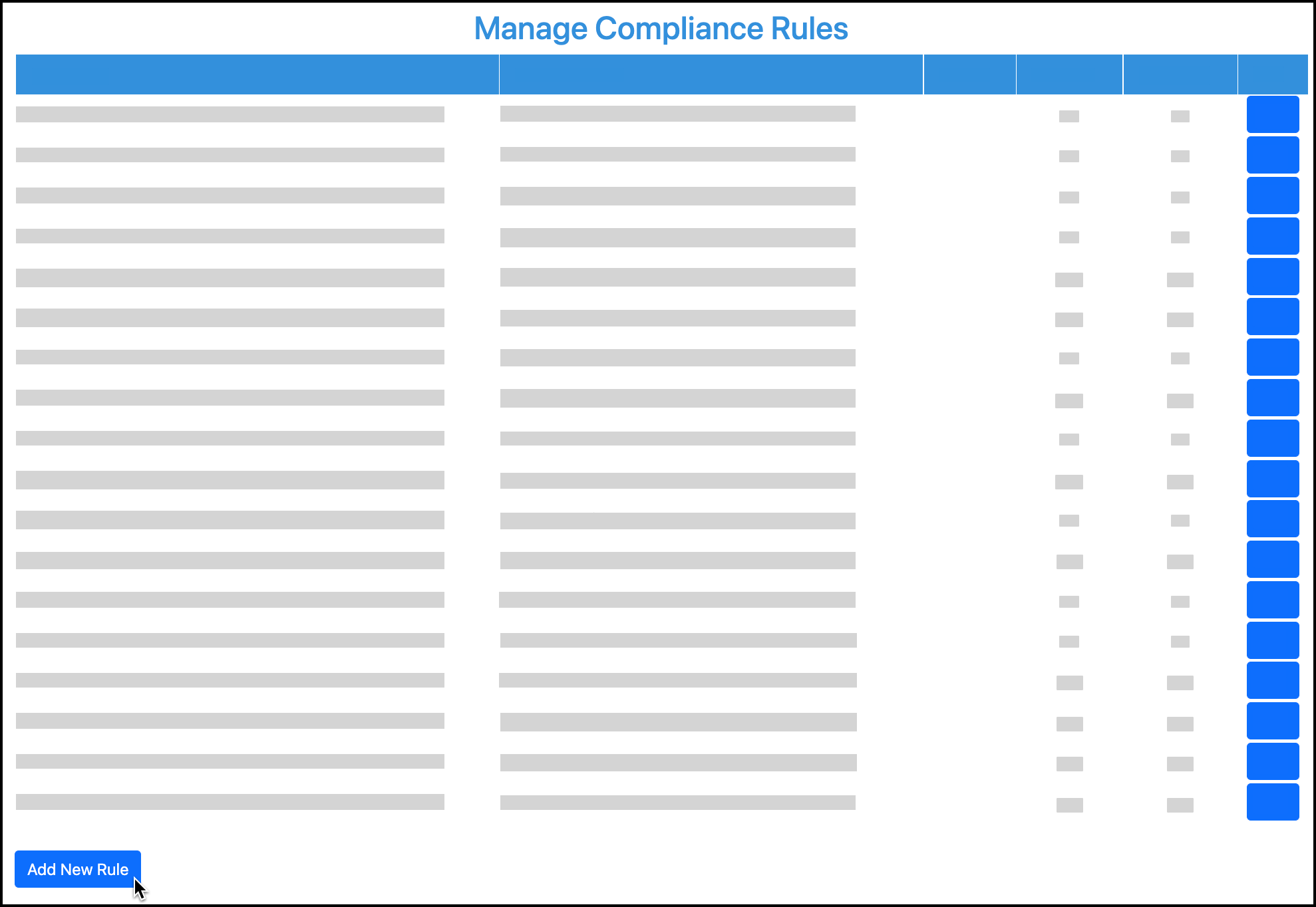
For the compliance rule type, select Form.
Select Tuberculosis Survey to be the form which the rule will evaluate.
Enter Pre-Placement Tuberculosis Survey for the ruleset name.
Note: Rule names are displayed to participants.Select configurations.
The following configurations are suggestions specific to this example.Participant Groups - Select No
Form Status - Select Yes to allow employees to be compliant upon submission.
Form Renewal - Select No
Save rule.
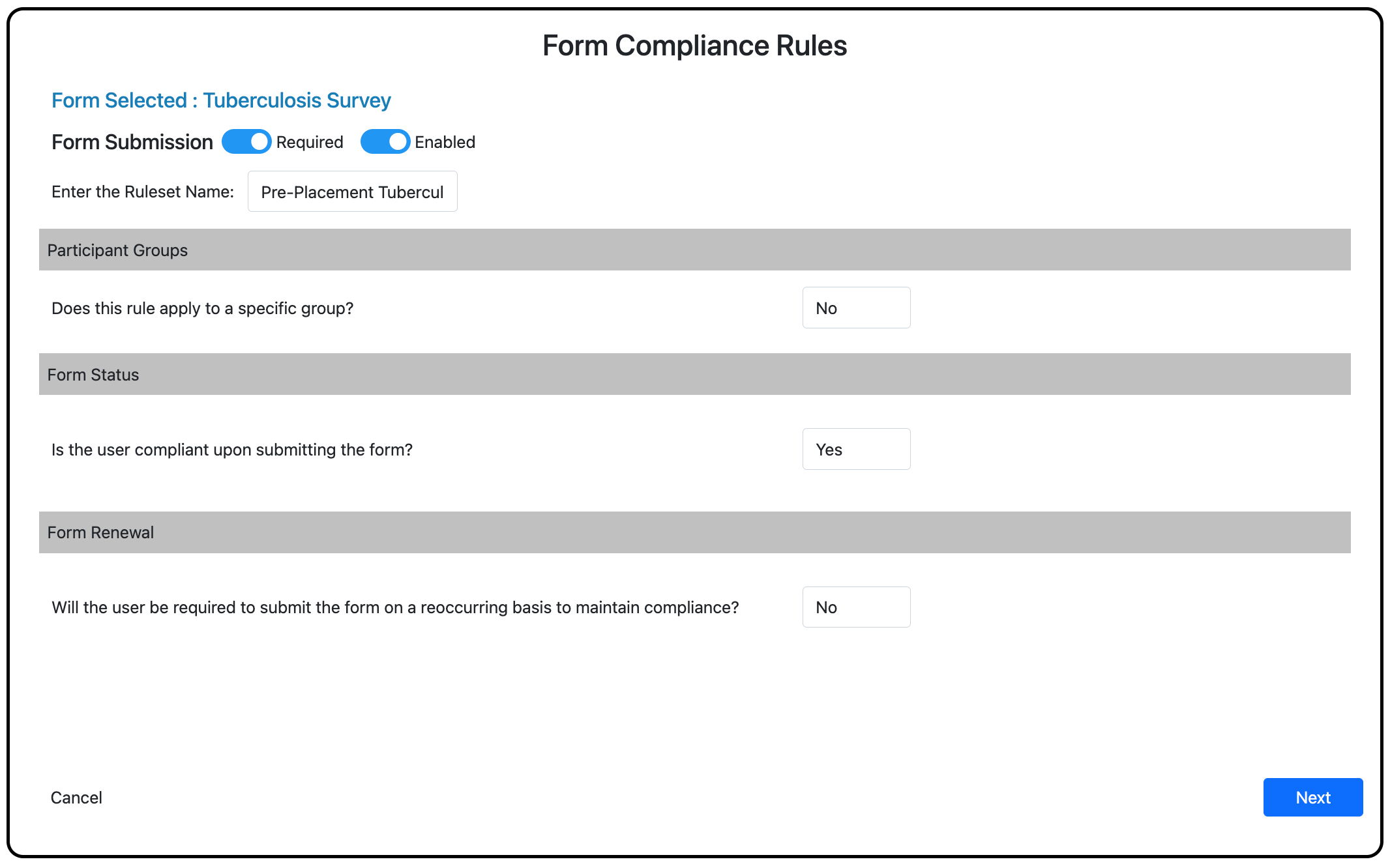
Configurations for the Pre-Placement Tuberculosis Survey rule.
Build Form Rule - Annual Tuberculosis Survey
In your admin/clinical portal, go to Manage Compliance.
At the bottom of the Manage Compliance Rules page, click Add New Rule.
For the compliance rule type, select Form.
Select Tuberculosis Survey to be the form which the rule will evaluate.
Enter Annual Tuberculosis Survey for the ruleset name.
Rule names are displayed to participants.Select configurations.
The following configurations are suggestions specific to this example.Participant Groups - Select No
Form Status - Select Yes to allow employees to be compliant upon submission.
Form Renewal - Select Yes
Select On a set date
Select (every) Year
Select (after) February 1
Save rule.
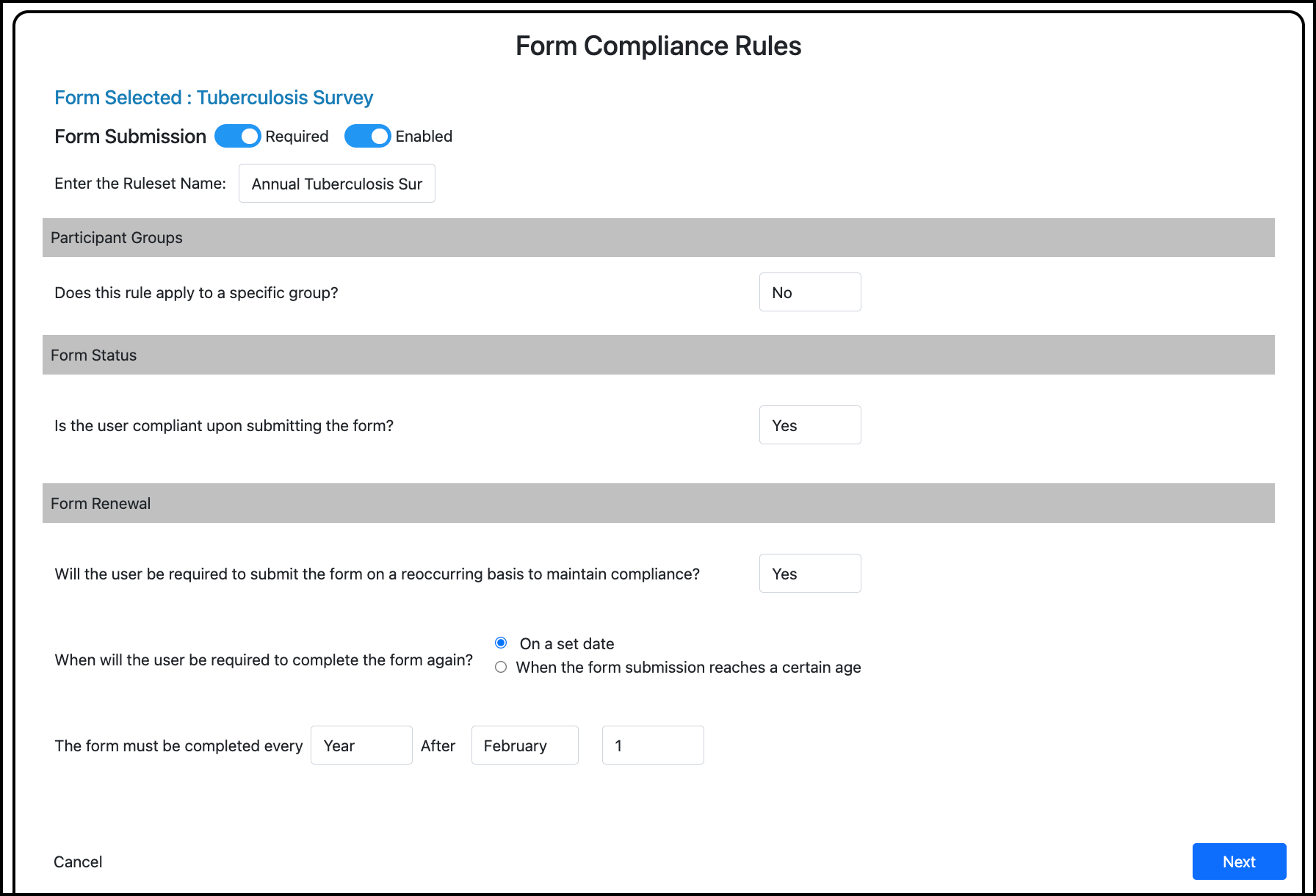
Configurations for the Annual Tuberculosis Survey rule.
Build Tuberculosis Test Rule - Pre-Placement Tuberculosis Testing
In your admin/clinical portal, go to Manage Compliance.
At the bottom of the Manage Compliance Rules page, click Add New Rule.
For the compliance rule type, select Tuberculosis Test.
Select the Tuberculosis disease type.
Select the TB - Skin Test and TB - Blood Test test types.
Enter Pre-Placement Tuberculosis Testing for the ruleset name.
Participant Groups - Select No
Next, define the requirements for each test type. The order in which the test types are shown in the wizard may vary. The following configurations are suggestions specific to this example.
Tuberculosis - Blood Test requirements
Test Status - Select Yes to allow employees to be compliant upon submission.
Test Result - Select No
Multiple Tests - Select No
Test Age Limit - Select Yes
Select the method by which your organization wants to assess how recently the TB - Blood Test must have been completed for the employee.
Test Renewal - Select No
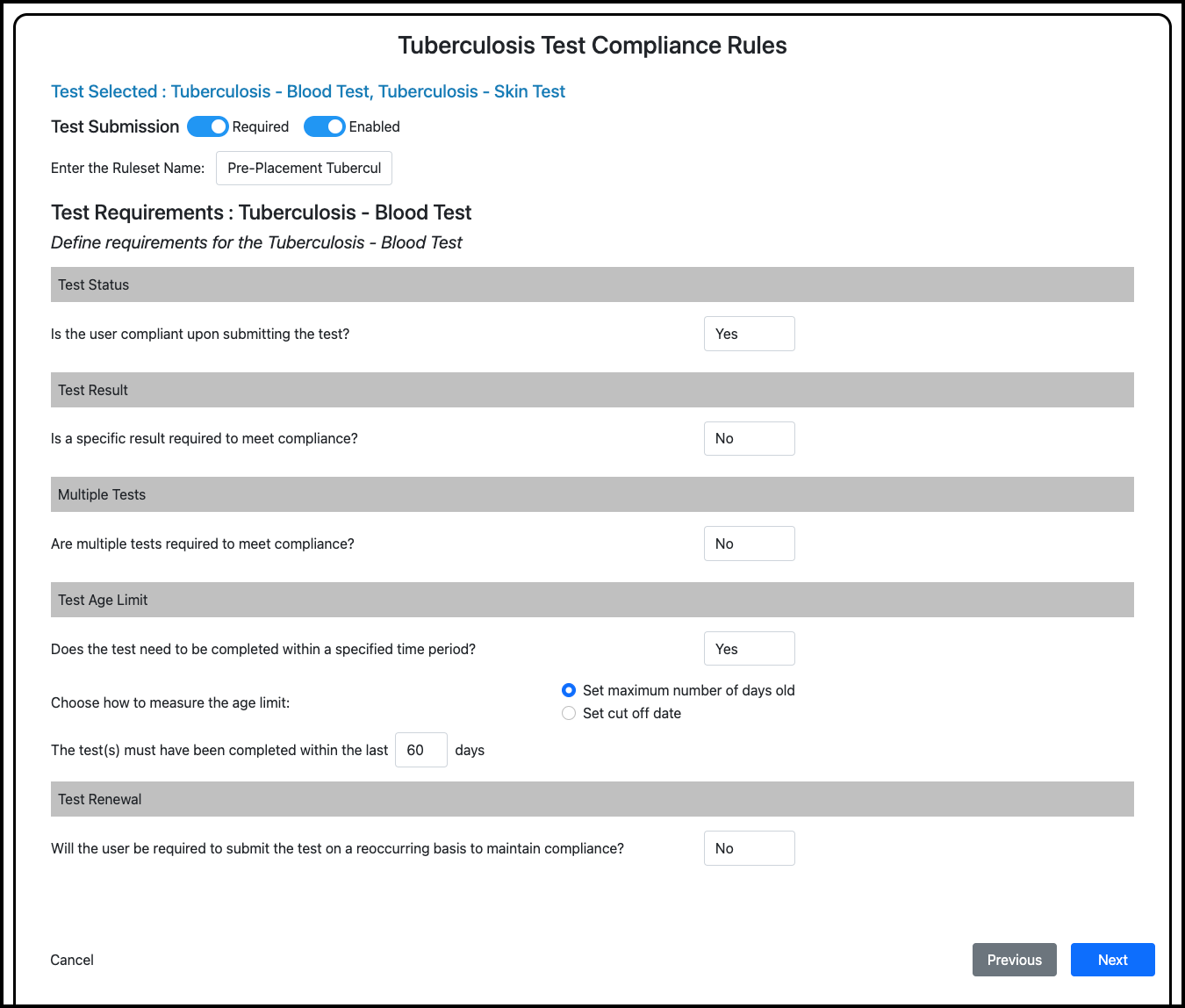
Configurations for the TB - Blood Test in the Pre-Placement Tuberculosis Testing rule.
Tuberculosis - Skin Test requirements
Test Status - Select Yes to allow employees to be compliant upon submission.
Test Result - Select Yes
Select Negative. This requires that employees complete a TB - Blood Test if they receive a (possibly false) positive result from the TB - Skin Test.
Multiple Tests - Select Yes
Enter the period in which the tests must be completed.
Test Age Limit - Select Yes
Select the method by which your organization wants to assess how recently the last TB - Skin Test must have been completed for the employee.
Test Renewal - Select No
Save rule.
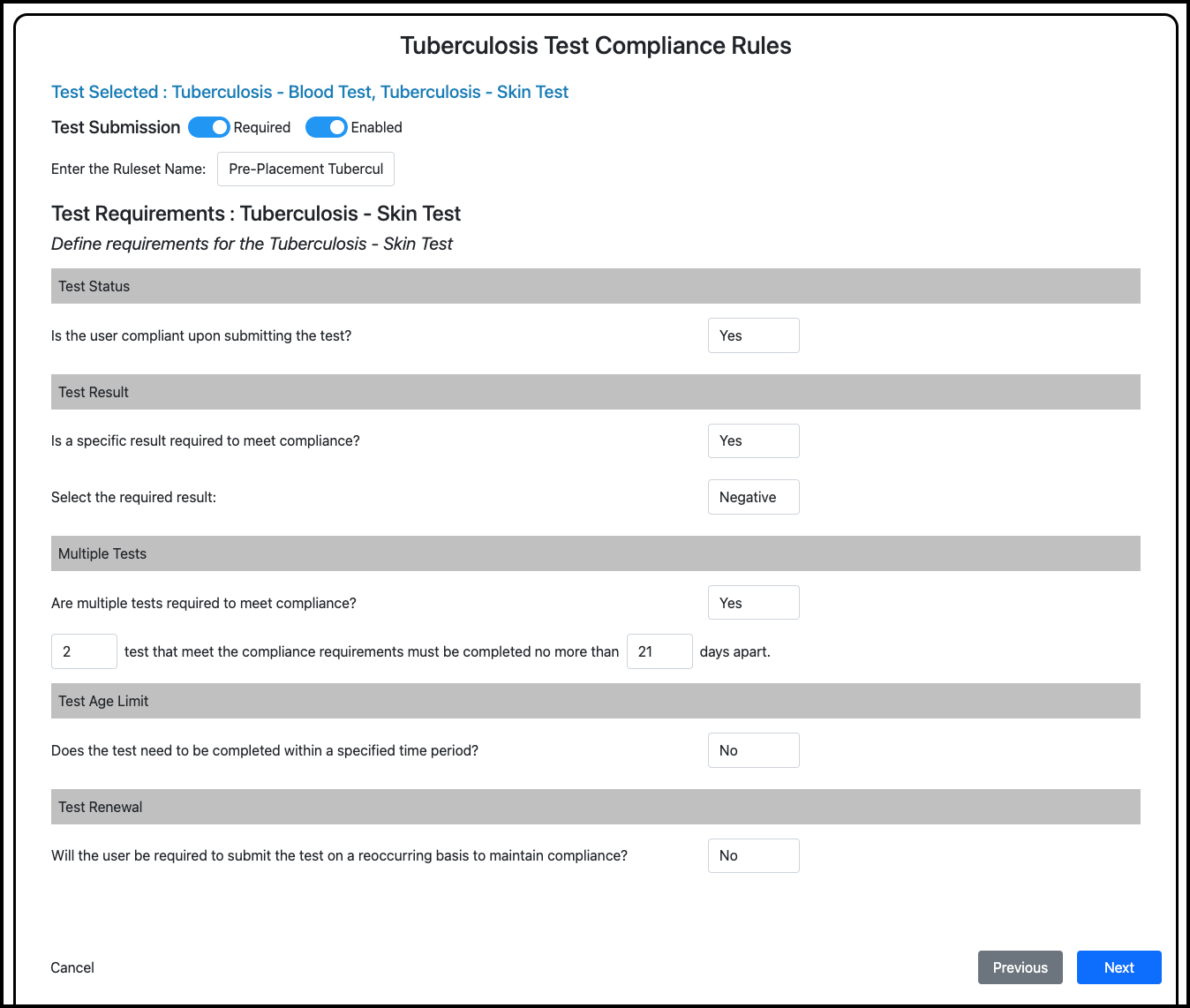
Configurations for the TB - Skin Test in the Pre-Placement Tuberculosis Testing rule.
Build Tuberculosis Test Rule - High-Risk Tuberculosis Testing
In your admin/clinical portal, go to Manage Compliance.
At the bottom of the Manage Compliance Rules page, click Add New Rule.
For the compliance rule type, select Tuberculosis Test.
Select the Tuberculosis disease type.
Select the TB - Blood Test test type.
Enter High-Risk Tuberculosis Testing for the ruleset name.
Participant Groups - Select Yes
Select the High-Risk TB Testing group.
Next, define the requirements for the TB - Blood Test. The following configurations are suggestions specific to this example.
Tuberculosis - Blood Test requirements
Test Status - Select Yes to allow employees to be compliant upon submission.
Test Result - Select No
Multiple Tests - Select No
Test Age Limit - Select Yes
Select the method by which your organization wants to assess how recently the TB - Blood Test must have been completed for the employee.
Test Renewal - Select No
Save rule.
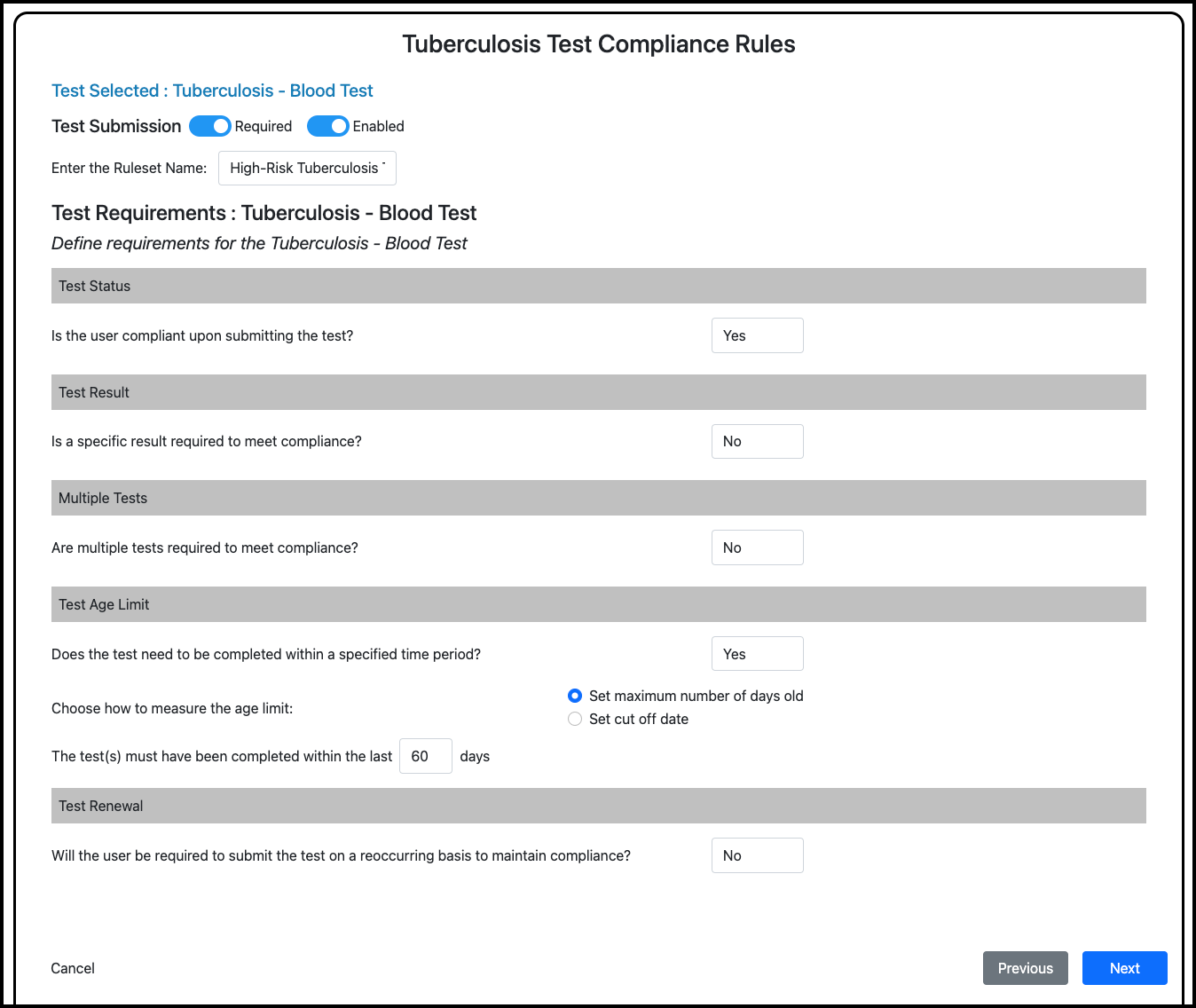
Configurations for the TB - Blood Test in the High-Risk Tuberculosis Testing rule.
Build Tuberculosis Test Rule - Past TB-Positive X-RAY
In your admin/clinical portal, go to Manage Compliance.
At the bottom of the Manage Compliance Rules page, click Add New Rule.
For the compliance rule type, select Tuberculosis Test.
Select the Tuberculosis disease type.
Select the TB - Chest X-RAY test type.
Enter Past TB-Positive X-RAY for the ruleset name.
Participant Groups - Select Yes
Select the Past TB-Positive group
Next, define the configurations for the Tuberculosis - Chest X-RAY. The following configurations are suggestions specific to this example.
Test Status - Select No to require the test result to be validated before the employee is compliant.
Test Result - Select No
Multiple Tests - Select No
Test Age Limit - Select Yes
Select the method by which your organization wants to assess how recently the last TB - Chest X-RAY must have been completed for the employee.
Test Renewal - Select No
Save rule.
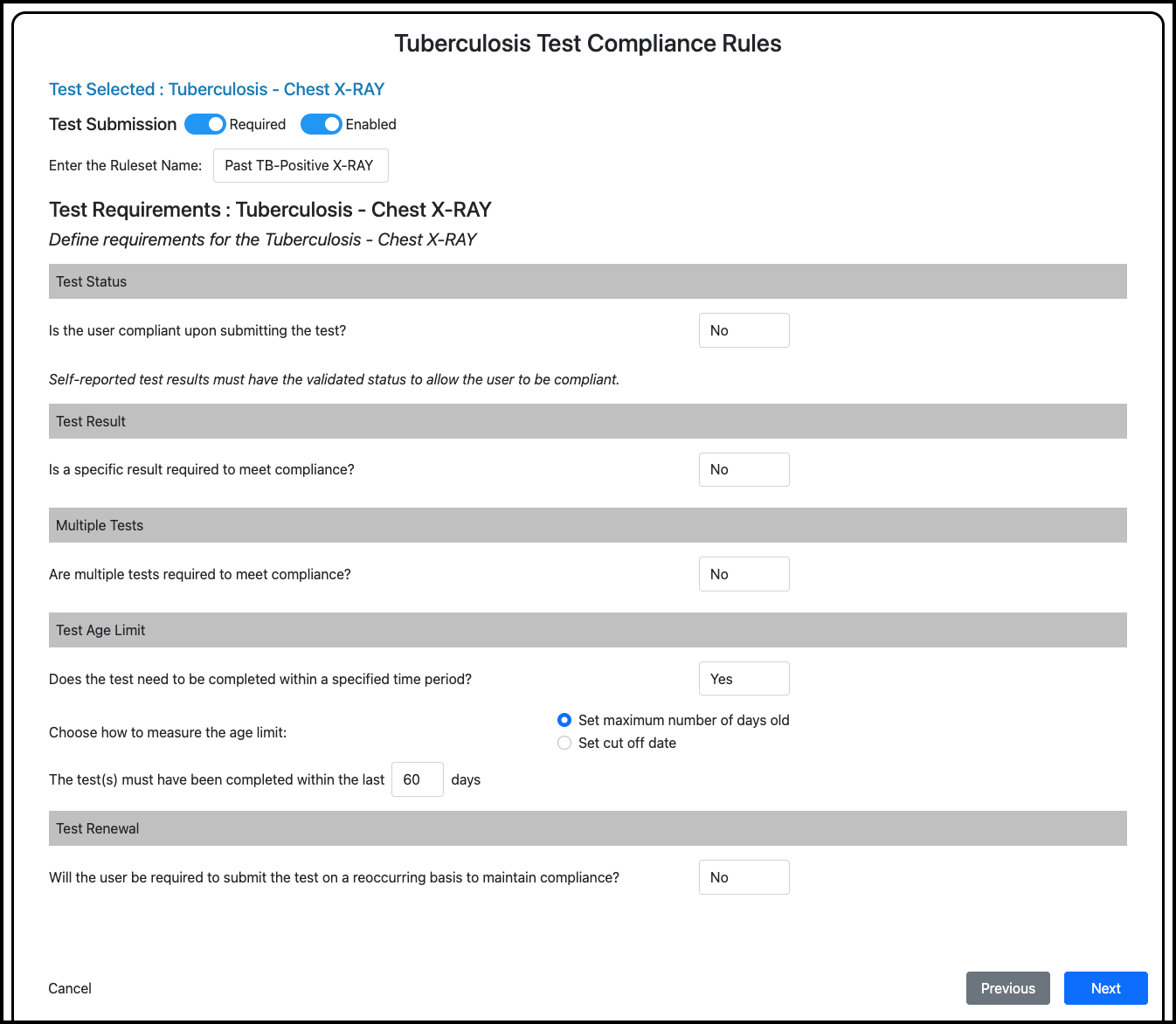
Configurations for the TB - Chest X-RAY in the Past TB-Positive X-RAY rule.
Workflow
The following describes possible steps taken by both an employee and an Employee Health clinician in this workflow.
Pre-Placement
The employee submits Tuberculosis Survey.
The employee submits TB - Blood Test results.
The employee is now compliant for the Pre-Placement Tuberculosis Testing rule.
The Employee Health clinician reviews the employee’s Tuberculosis Survey and TB - Blood Test in the Review Queues.
The employee is compliant for the Pre-Placement Tuberculosis Survey rule after the survey is updated to Completed by the clinician.
Annual TB Risk Assessment
The following year, the employee completes the Tuberculosis Survey again.
The employee is now compliant for the Annual Tuberculosis Survey rule.
The clinician reviews the Tuberculosis Survey.
Based on the answers, the clinician adds the employee to the High-Risk TB Testing user group.
The employee submits documentation of positive result for a TB - Blood Test.
The employee is now compliant for the High-Risk Tuberculosis Testing rule.
The clinician reviews the TB - Blood Test results.
Based on the positive result, the clinician adds the employee to the Past TB-Positive user group.
The employee submits documentation for TB Chest X-RAY.
The employee is now compliant for the Past TB-Positive X-RAY rule.