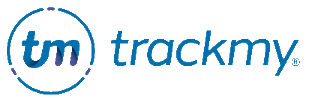Manage Tuberculosis survey
This guide explains how to edit the Tuberculosis (TB) Survey.
To learn how using TrackMy’s TB Survey at your organization can help streamline TB risk assessment, contact your TrackMy Client Management Team.
Edit the Tuberculosis survey
In your Verivax admin/clinical portal, go to the Administration tile.
Go to Forms and click Manage for Tuberculosis Survey.
Click Tuberculosis Survey Builder.
Select how frequently a user can complete the TB Survey.
Enter Education and Instructions content.
To create a new question, click Add Question.
Enter question and select response type.
Click Save.
New questions appear in Available Questions. Drag and drop a question to Current Questions to put the question on the questionnaire. You can drag and drop questions in desired order.
To publish the survey, toggle on Show Questionnaire. To save as a draft, toggle off:

Click Save Survey and Consent.
Create Conditions
Conditions allow a User Group or Patient Tag assignment to be automatically changed for a participant, based on how they answer a Yes/No question.
Yes/No questions must already be added to the Tuberculosis Survey to build a condition.
Conditions automatically execute when a participant submits the Tuberculosis Survey with an answer that triggers an action. This may immediately change the compliance requirements shown for the participant in TMV.
To create a condition:
Click the Conditions tab in the Tuberculosis Survey builder:
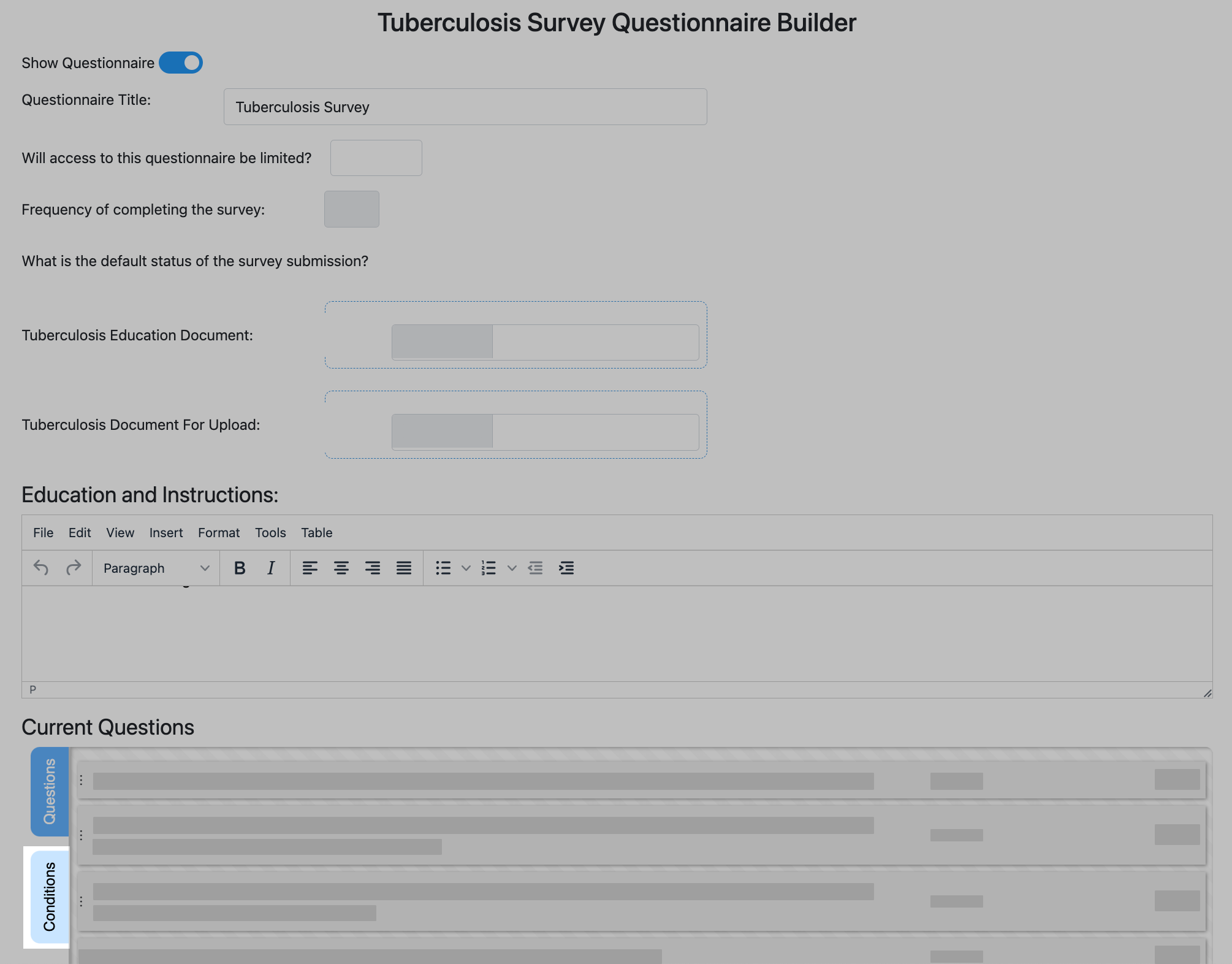
Click Add Condition:
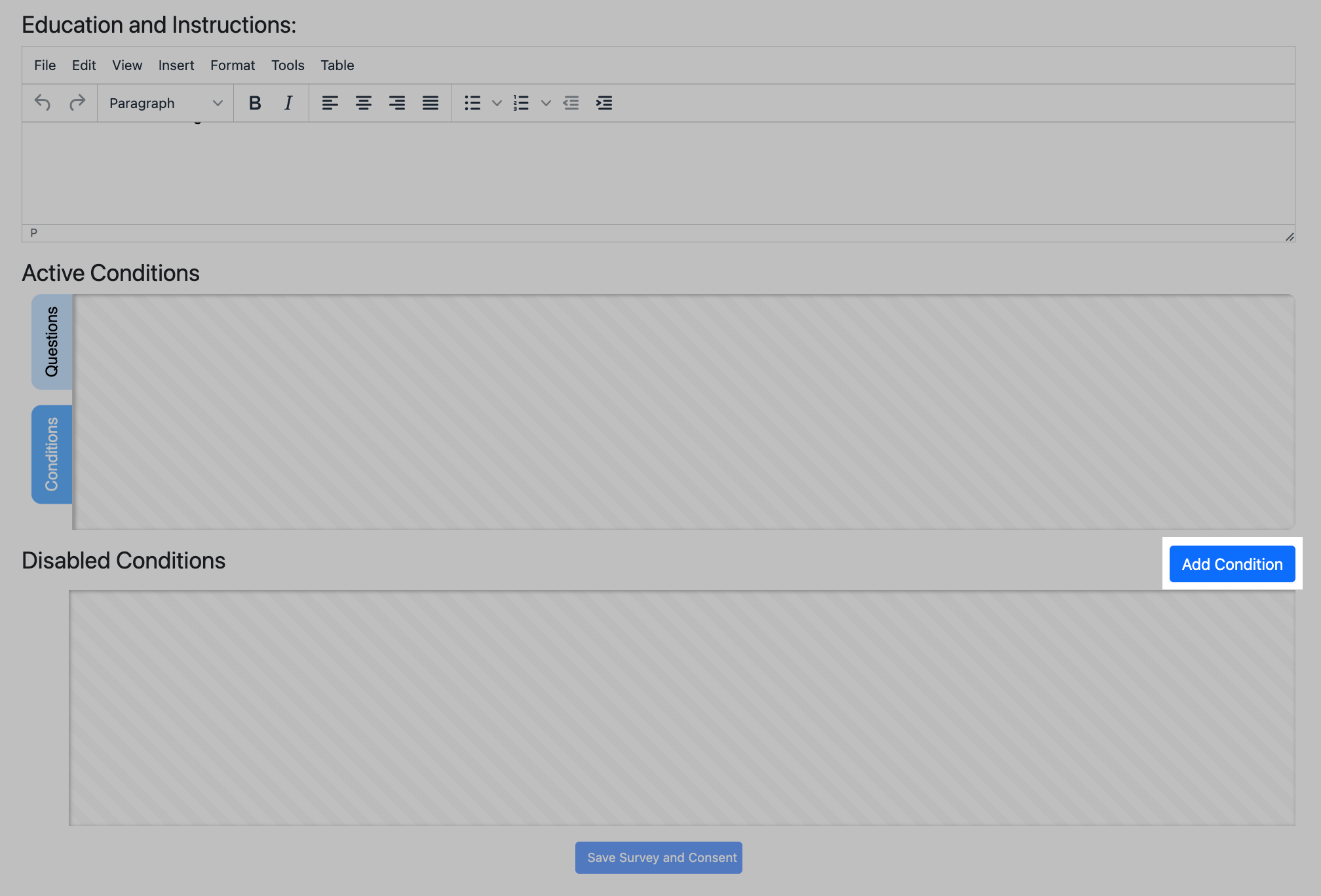
The following explains each part of the Condition Builder.
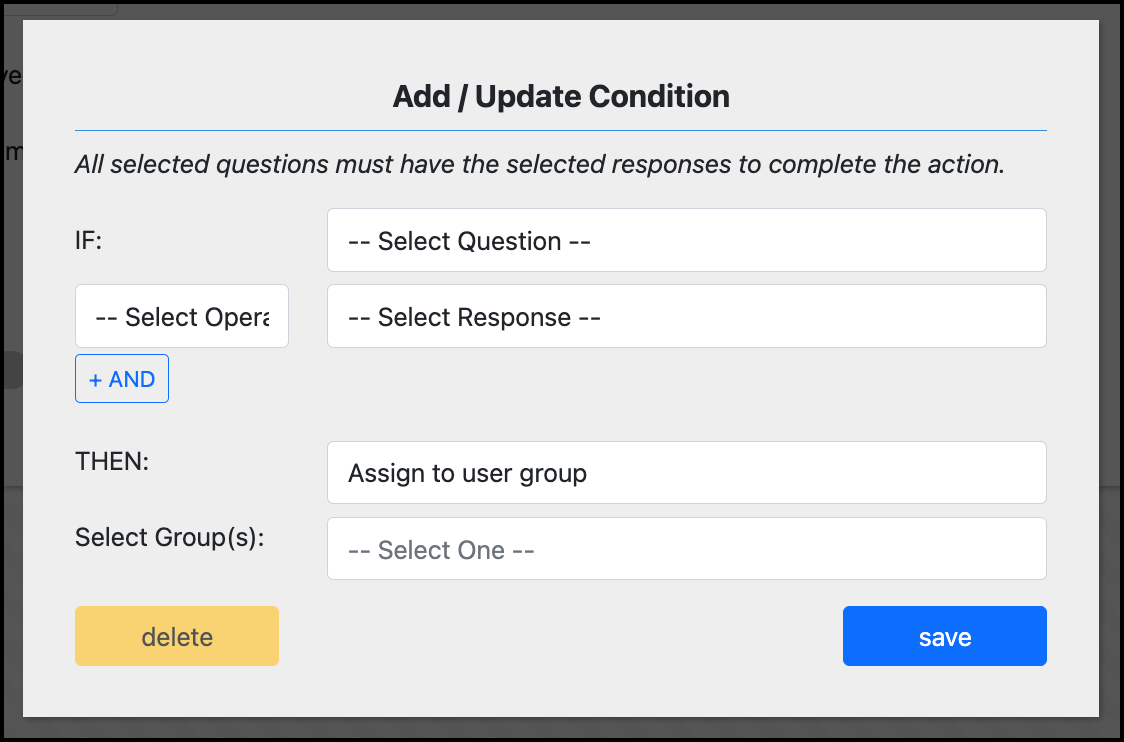
A new condition.
IF
Defines the question that the logic starts with.
This dropdown list will include all Yes / No questions in the Current Questions in the builder (both patient and clinical). You can select one question.
If you want one action to happen with a Yes response, and another action to happen with a No response, build two separate conditions for the same question.
IS EQUAL TO
First, select the condition (operator). At this time, IS EQUAL TO is the only option.
Next, select the answer that will trigger the action. The options are only:
Yes
No
Example
IF: Do you have any allergy to latex?
IS EQUAL TO: Yes
THEN
Defines the action to take.
Available actions are:
Assign to user group
Remove from user group
Assign to patient tag
Remove from patient tag
Example
THEN: Assign to user group
Select Group(s) / Select Tag(s)
Defines the group(s) or tag(s) that the action will apply to.
This heading and list will change based on if you select a group or tag option.
Example
THEN: Assign to user group
Group: Latex Allergy group
For this example, the complete condition is:
IF: Do you have any allergy to latex?
IS EQUAL TO: Yes
THEN: Assign to user group
Group: Latex Allergy group
You can select multiple User Groups or Patient Tags to assign the participant to with the condition.
Use +AND to require additional answers
Use the AND option to require that multiple Yes/No questions have specific responses for the action to execute. This means that ALL the questions in the condition must be answered with the required answers to trigger the action.
In the following example, a participant will only be added to the N95 Fit Test group if they answer Yes for both questions.
Example
IF: Do you wear a mask at work?
IS EQUAL TO: Yes
AND
IF: Do you wear an N95?
IS EQUAL TO: Yes
THEN: Assign to user group
Group: N95 Fit Test
You can combine up to three questions in a single condition.
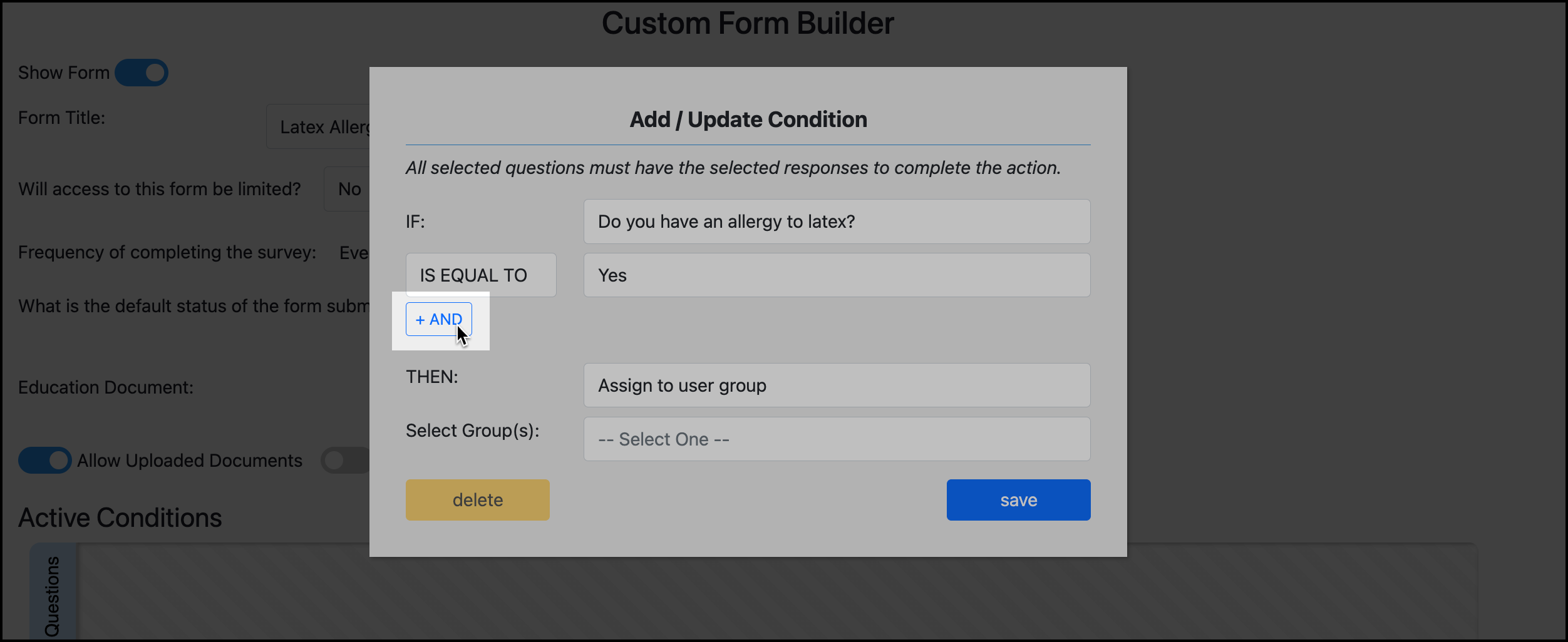
If you want respective question responses to lead to the same action, then build respective conditions for each question that are result in the same action.
The following example shows how the participant can answer Yes to either question to be added to the Annual Fit Testing group.
Example
Condition 1
IF: Do you wear an N95 mask at work?
IS EQUAL TO: Yes
THEN: Assign to user group
Group: Annual Fit Testing
Condition 2
IF: Do you wear a CAPR mask at work?
IS EQUAL TO: Yes
THEN: Assign to user group
Group: Annual Fit Testing
Limit access to the Tuberculosis Survey
You can limit which patient users can access and complete the Tuberculosis Survey. The survey can be limited by HCP Role(s) or User Group(s).
In the survey builder settings, select Yes to limit access to the survey.

Select how to limit the survey.
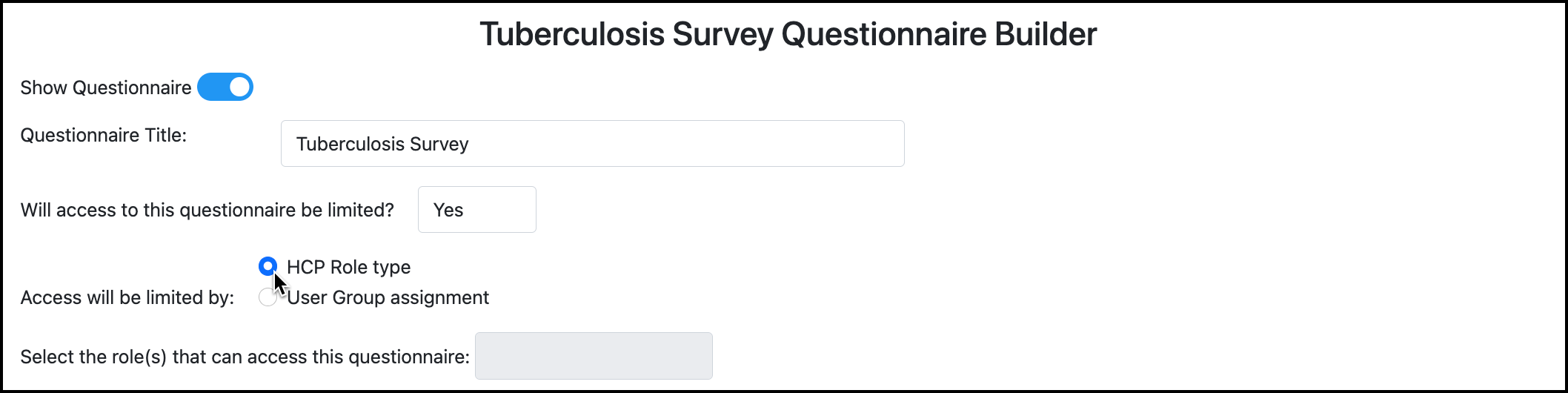
You can select multiple HCP Roles or User Groups to limit the survey to. Only participants assigned to the selected HCP Role(s) or User Group(s) will be able to access the survey.

Click Save Form to save all changes.
This can be changed at anytime by returning to the Tuberculosis Survey builder and changing the survey limitation setting.
Participants who cannot access the Tuberculosis Survey will not see the survey available to start in their Forms and Consents page.
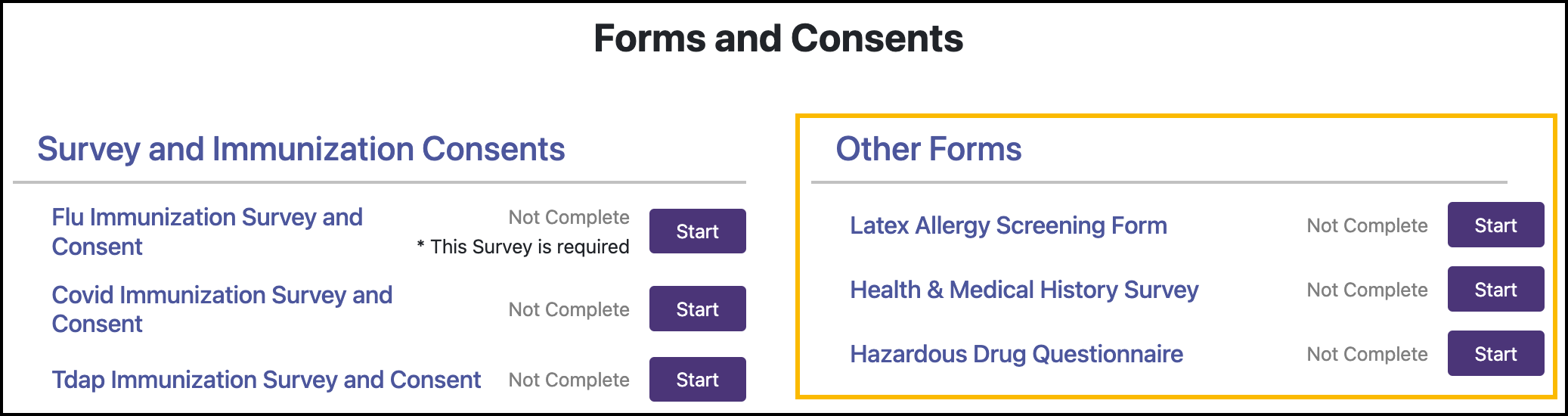
If a participant has completed the now hidden survey in the past, they will still see the survey record in their Completed Forms and Consents.