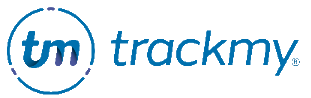Create user groups for compliance
This guide explains how to set unique compliance requirements for user groups.
You can create user groups for the following compliance rule types:
Vaccines
Fit Testing
To create a user group:
In your TrackMy admin portal, click Administration:
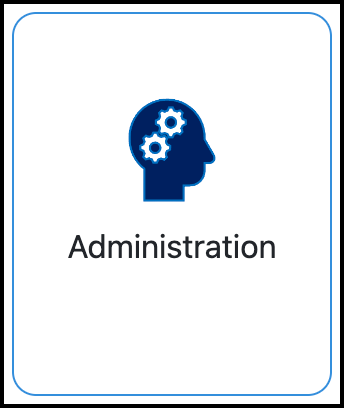
In Administration, click Manage for User Groups:
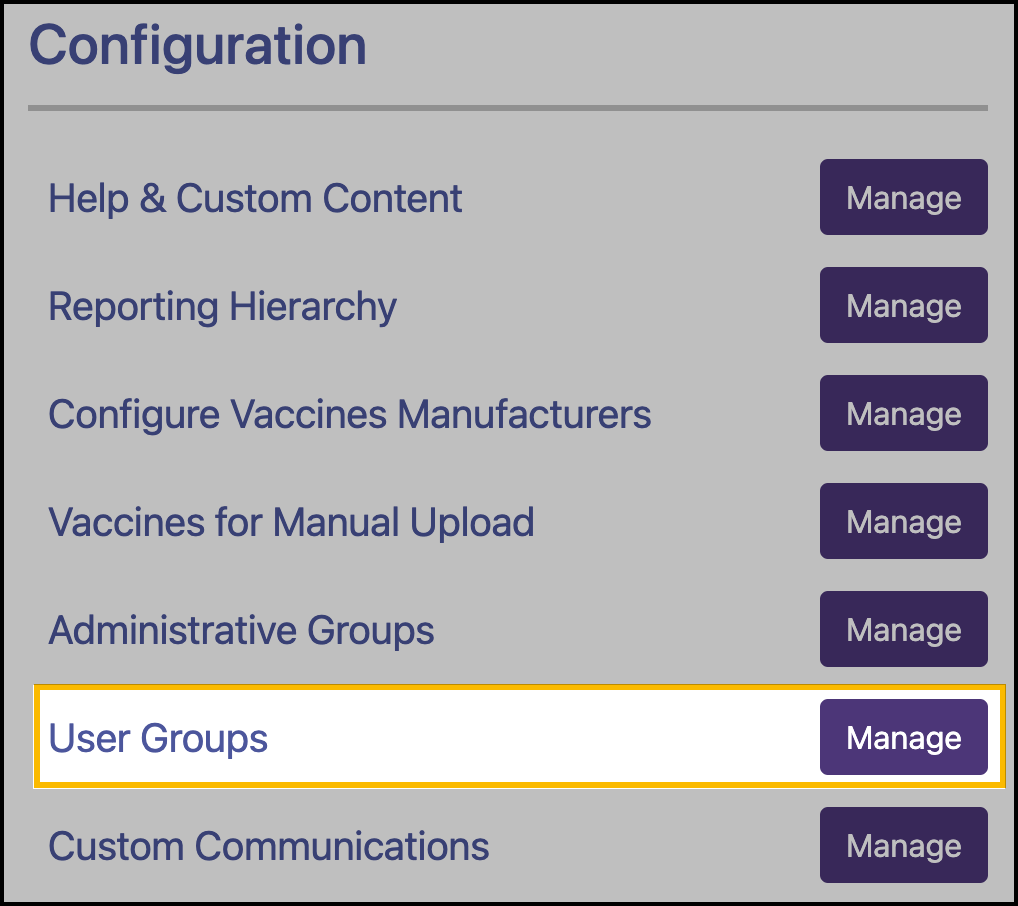
Click Add New Group:
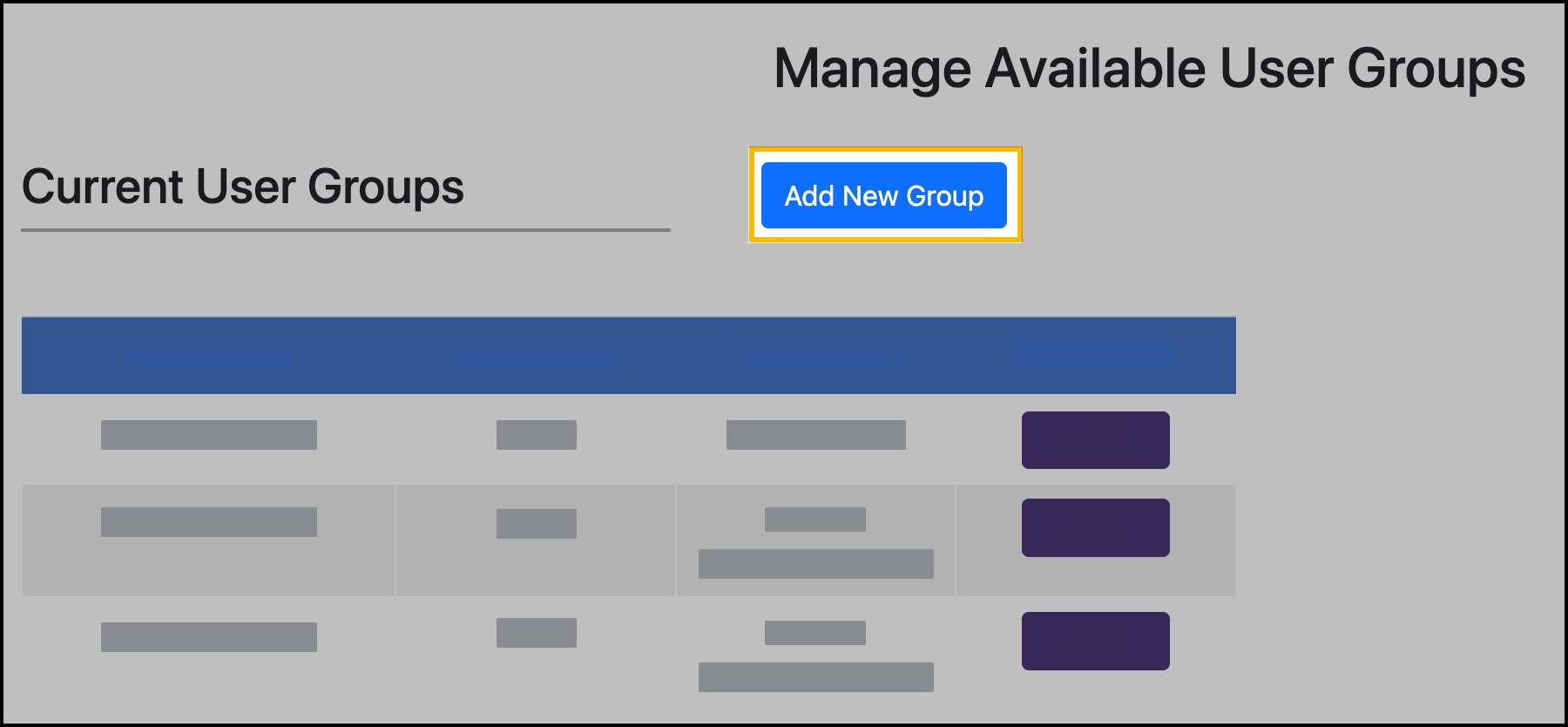
Enter the group name.
Select the group type.
Click Save.
To add users to a group:
Users can be in multiple user groups.
Click the user number for the group:
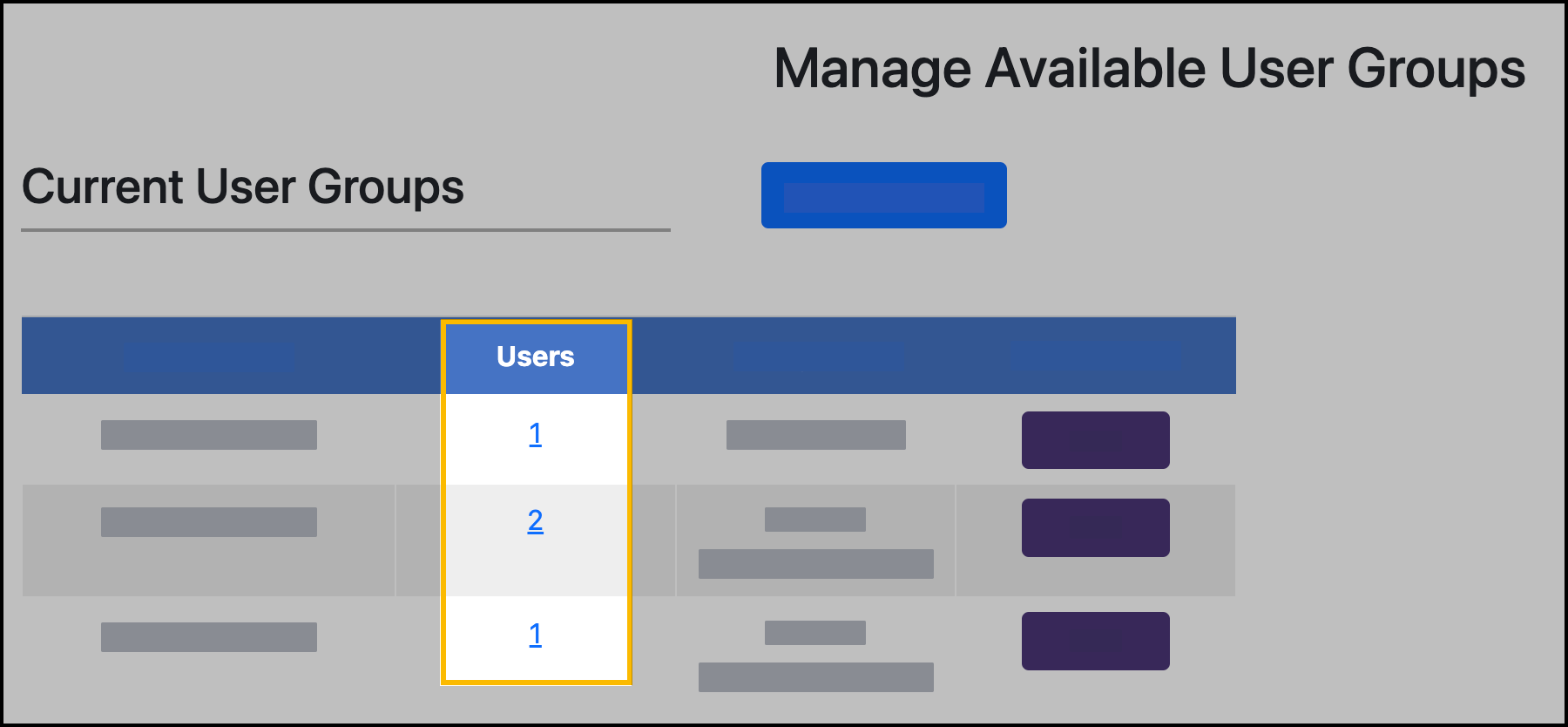
Click Add Users:
Search for individual users.
Select the user and click Add.
Repeat for each user.
Upload a list of patients.
Follow the file formatting guidelines and Test the document to check for errors before uploading.
To apply a compliance rule to a user group:
In your TrackMy admin dashboard, click Manage Compliance:
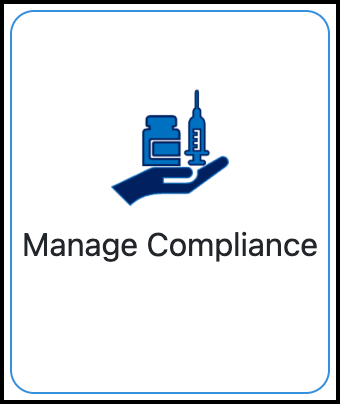
In Manage Compliance:
Create a new compliance rule.
Edit an existing compliance rule.
For vaccine compliance rules:
On Page 3 of the Compliance Rule builder, select Yes for the rule applying to participant groups:
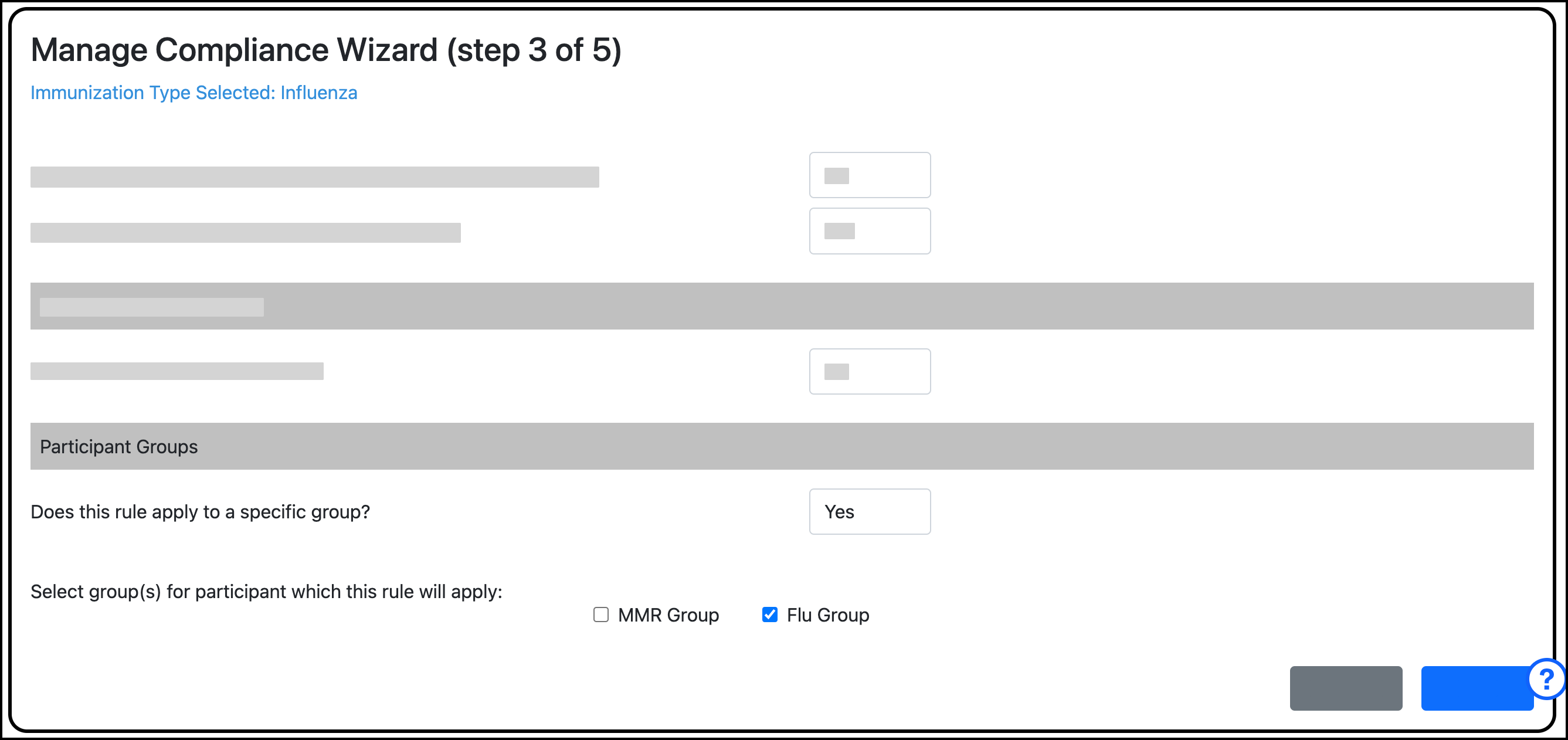
Select the group(s) that the rule will apply to.
When the Compliance Rule builder is complete, click Save.
For fit test compliance rules:
On Page 1 of the Compliance Rule builder, select Yes for the rule applying to participant groups:
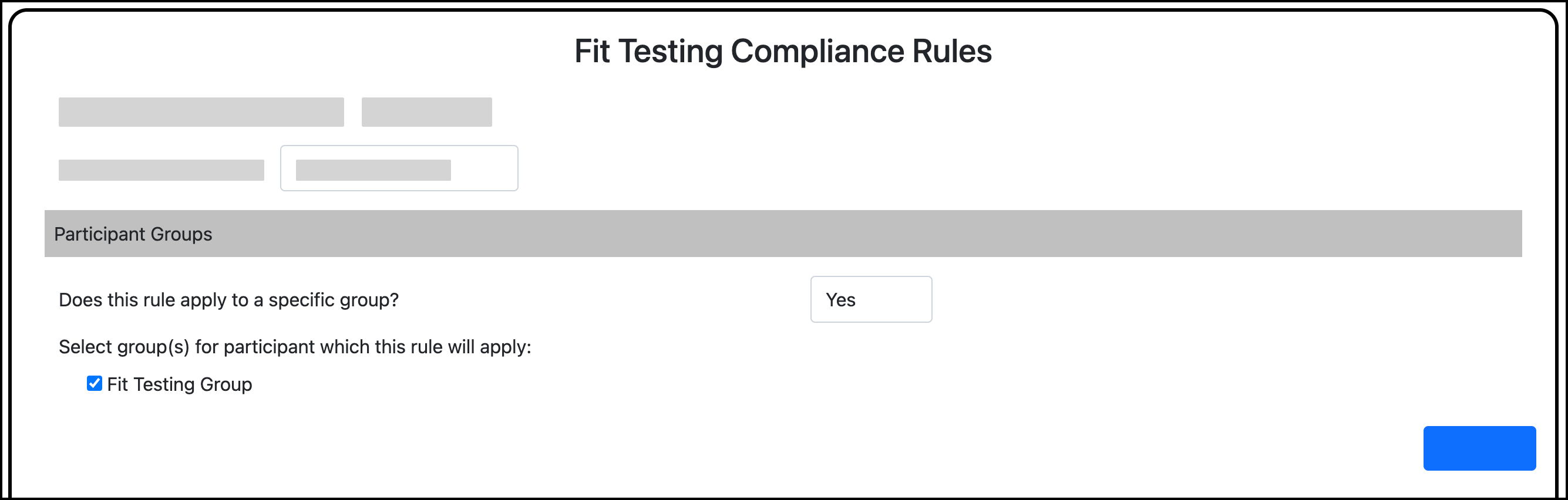
Select the group(s) that the rule will apply to.
When the Compliance Rule builder is complete, click Save.