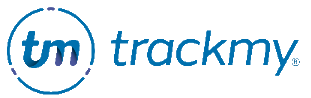Manage Tests
This page describes how to add and manage Test Types in TMV.
Add Test Type
In your TrackMy clinical/admin portal, go to the Manage Tests tile:
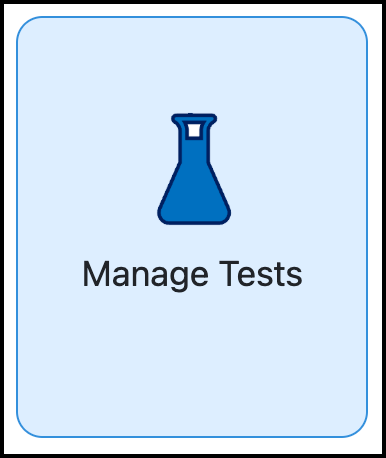
Click Manage for Test Types:
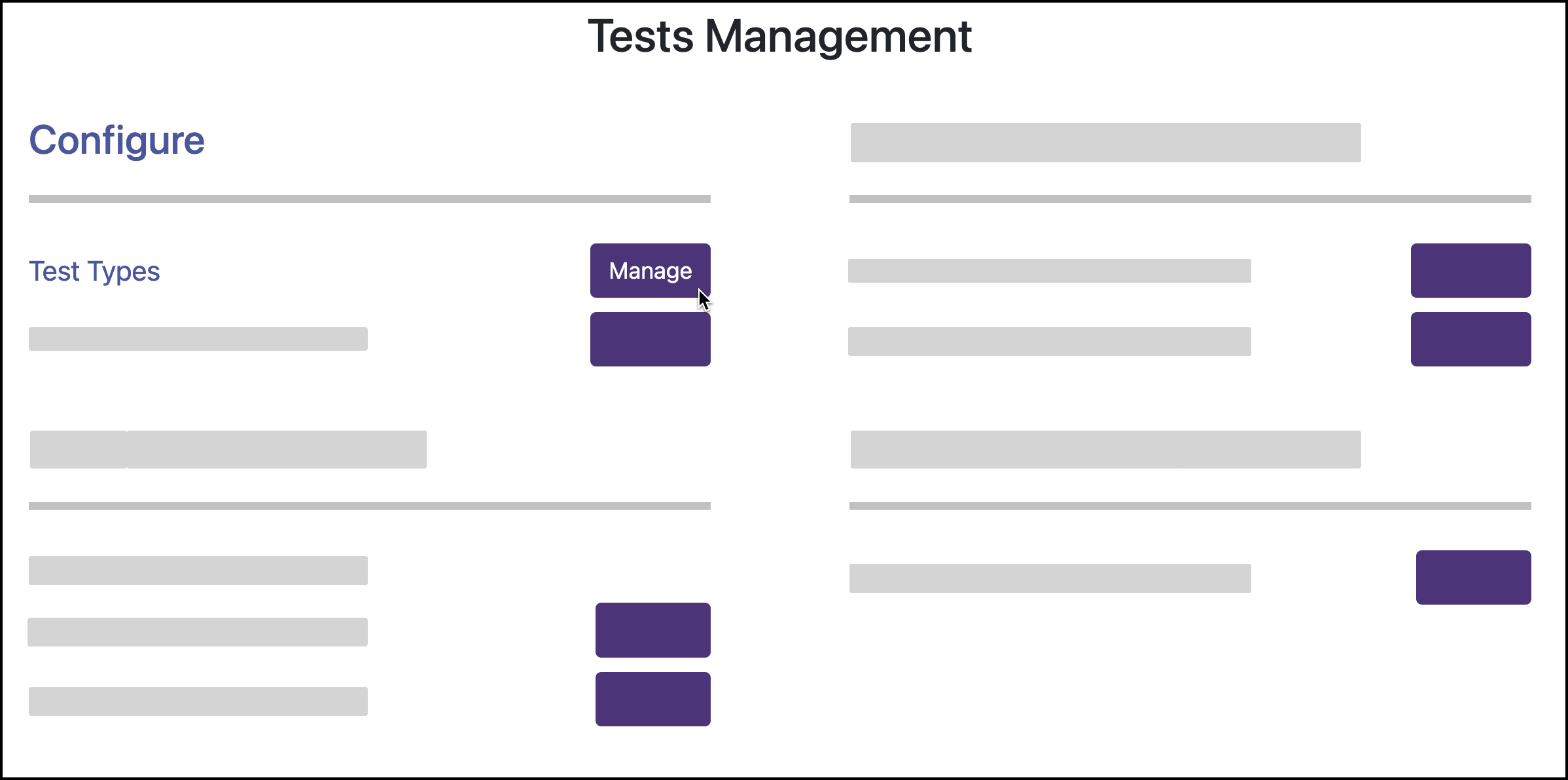
Click Add Test Types:

Select test types and click Add Tests.
For the Test Name, enter the general test type.
Example: COVID-19For the Test Description, enter the specific test name.
Example: COVID-19 PCR TestFor Lab Order Type, select Manual.
For Vaccine Link, select the vaccine type that best matches the test.
After saving, click Edit for the test type.
For Allow Upload, change the selection to Required if you expect participants to submit documentation for this test type. An upload is required to view the reported test result in the Lab Tests review queue.
Click Update.
Edit Test Type
In your TrackMy clinical/admin portal, go to the Manage Tests tile:
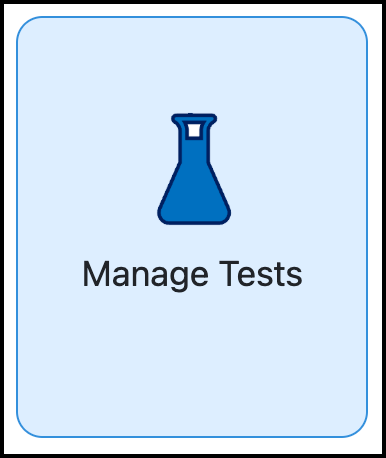
Click Manage for Test Types:
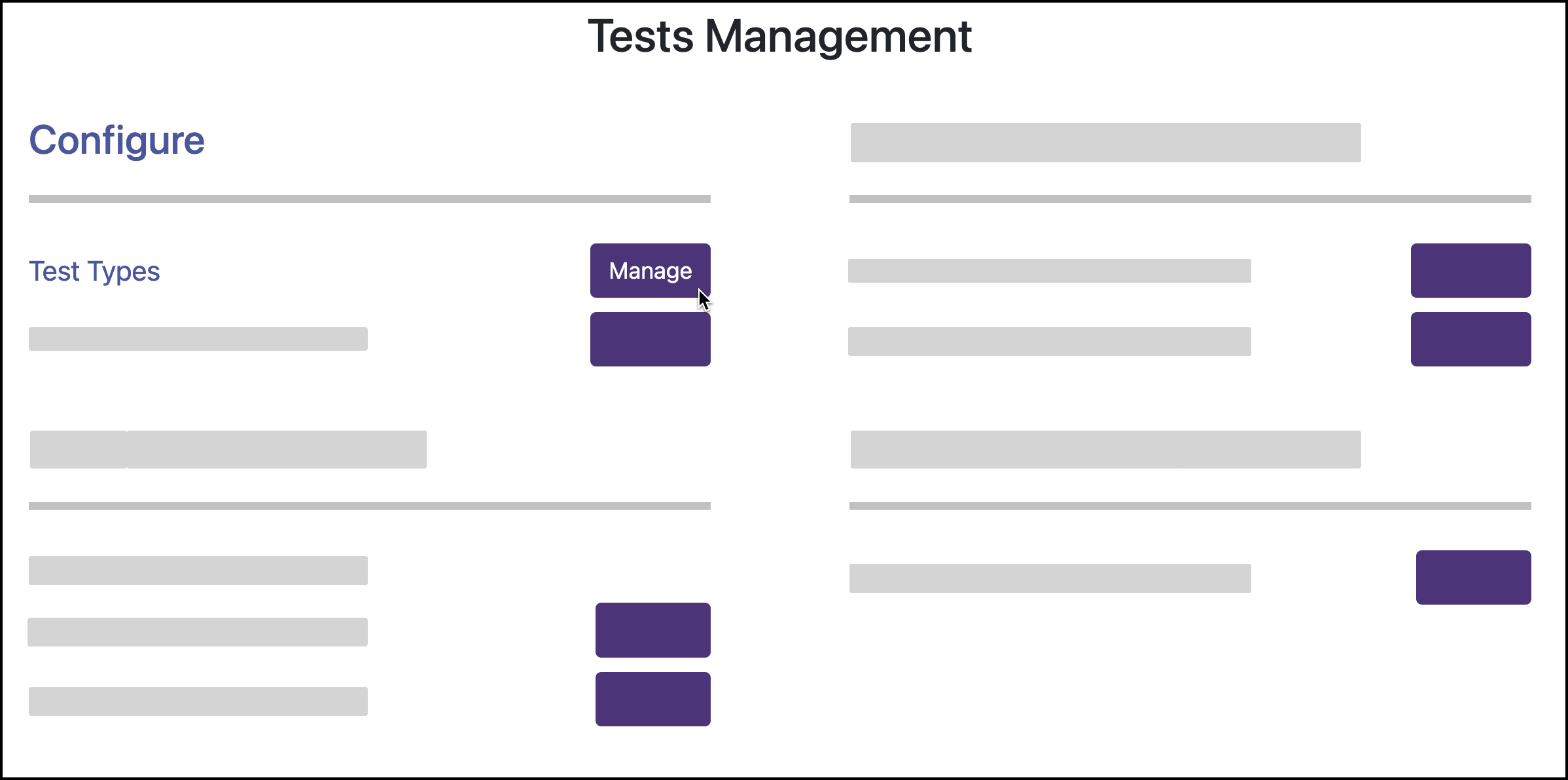
For the test type, click Edit:

Example test type:
Disable Test Type
The following steps will no longer allow either patient or clinical users to report results for the test type in TMV.
In your TrackMy clinical/admin portal, go to the Manage Tests tile:
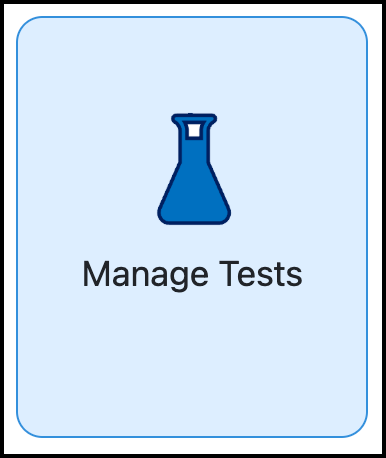
Click Manage for Test Types:
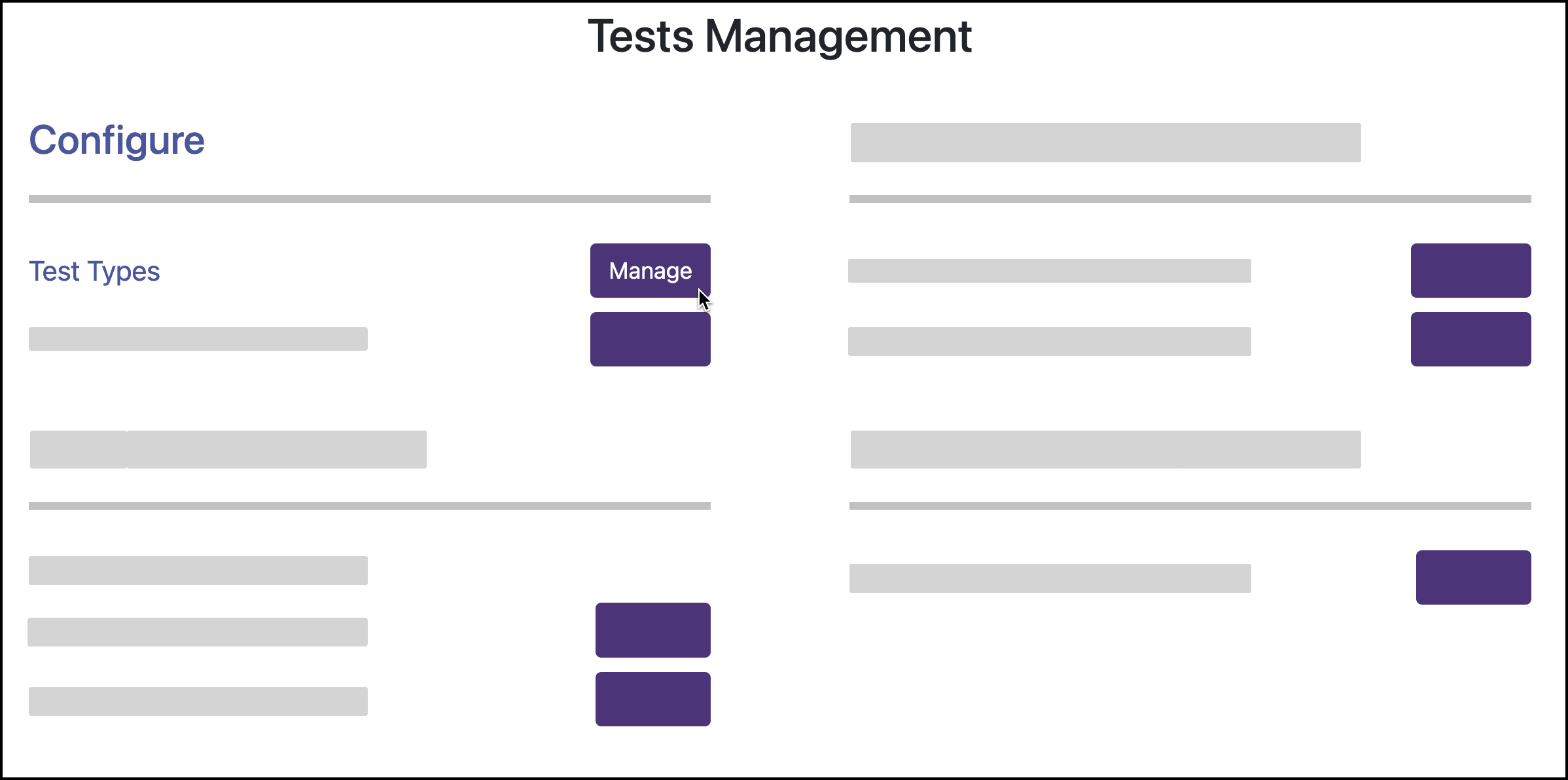
For the test type, turn off the Enabled toggled:

Other test configurations
For each test type, there are additional toggles in the Mange Tests UI that allow you to control whether patient users can submit results for the test type.
Allow Self Attestation

On: When self reporting a test, patient users will be required to enter the result of the test.

Off: When self reporting a test, patient users will not be able report the result of the test. The reviewer will enter the result of the test after validating the self-reported test.
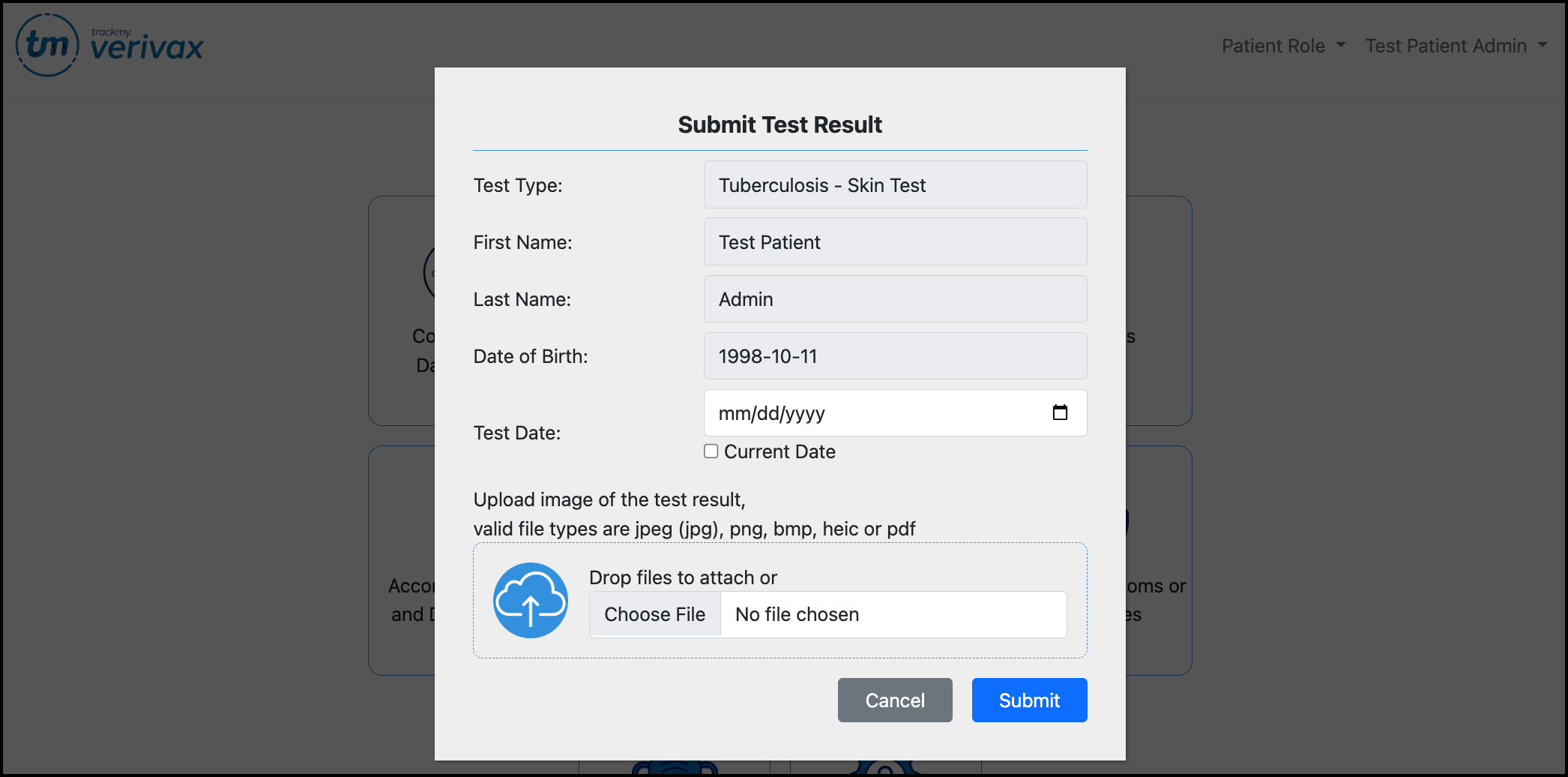
For this to work, the patient user must be required to upload documentation with their test result. Otherwise, the test record will not display in the Lab Tests review queue. This is configured in the Edit Lab Test Type pop-up for the test type.
Patient Visible

On: Both patient and clinical users will see the test type in the list of test types they can select to report results for.
Off: The test type will not display to patient users. Only clinical users will be able to select the test type to report results for. Patient users will not be able to self report results for this test type.