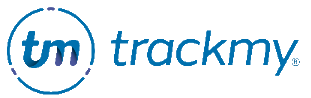Review participant compliance
This guide explains how to view current compliance statuses at your organization in the Compliance Review. Use the search parameters in the Compliance Review to view the compliance status of users at your organization.
Compliance Review only includes vaccine types associated with required rules. To view the status of compliance for not-required rules, request a custom report from your TrackMy Client Success team.
Download compliance review
In your Clinical/Admin portal, go to Compliance Review:
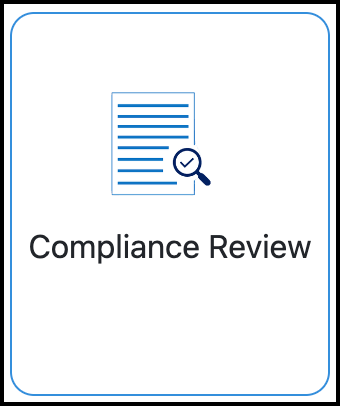
Enter any parameters, such as location or vaccine type, to restrict the data (optional).
Click Refresh to show results.
Click Download to download the CSV file.
Contact users about their compliance status
You can send emails to users about their compliance status directly from the Compliance Review. To do so, you will first need to have a compliance message template created in Custom Communications.
Create a compliance message template
In Administration, go to Custom Communications.
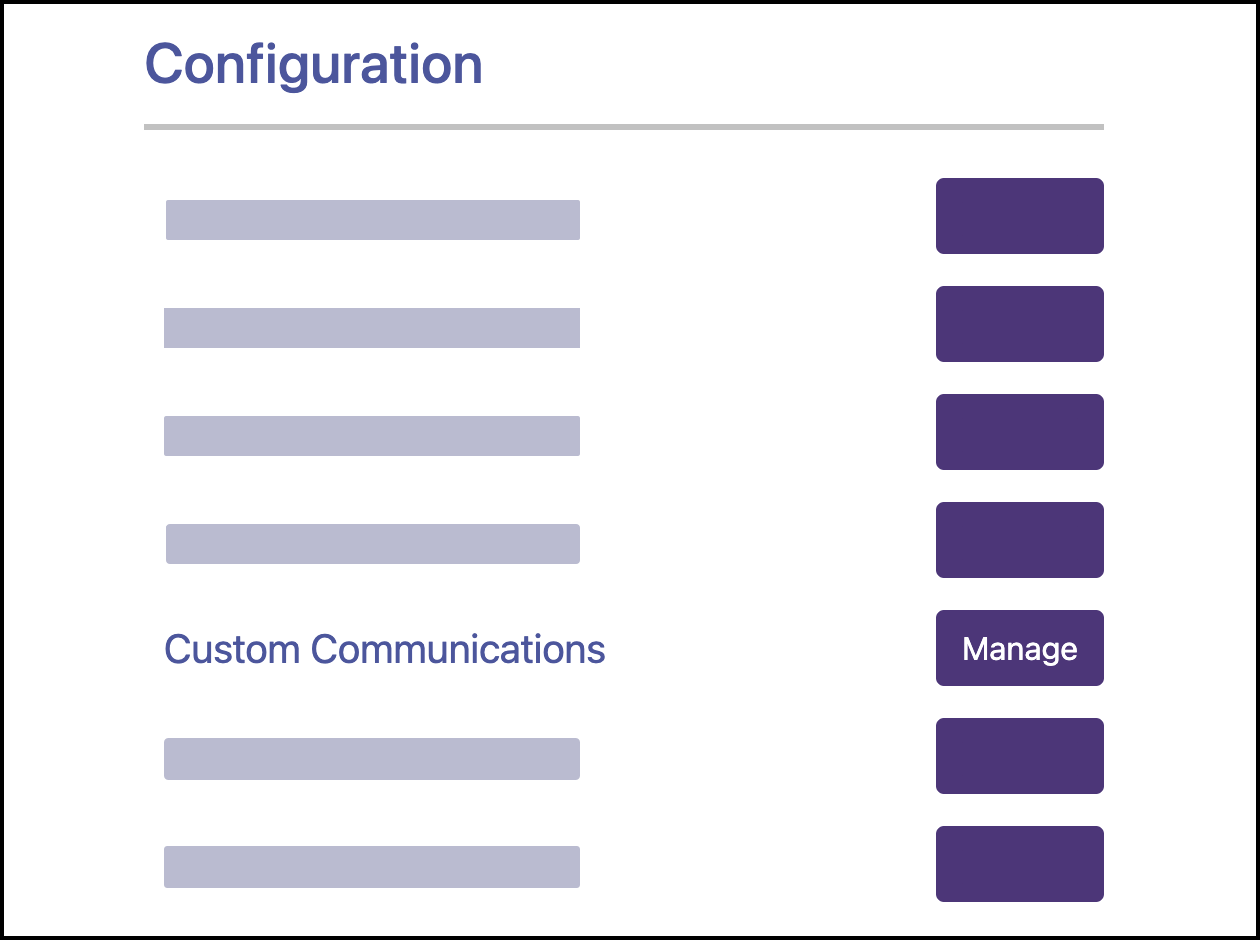
Click Create New Communication.
Enter the template name.
Select General as the Template Type.
Enter the subject line.
Enter the template content.
Click Save.
Send emails to users in the Compliance Review
In Compliance Review, click Send Communication.
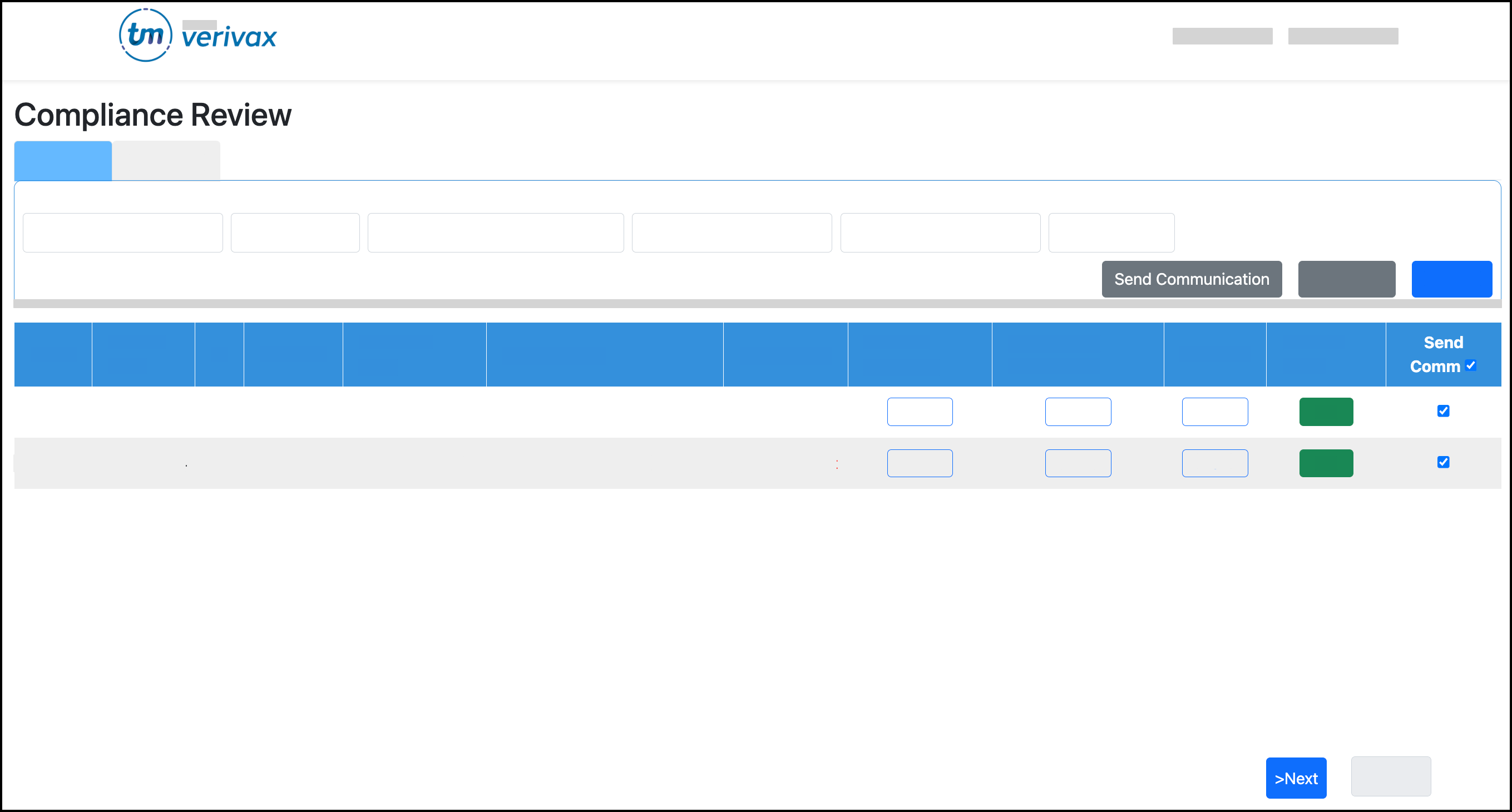
Select the Send Comm checkbox for the user(s) you want to send a message to. If multiple users are selected, they will all receive the same message.
Click Next, which is located on the bottom of the screen. You may have to scroll down if you have many users selected.
Select the compliance message template and click Continue.
Edit the template message if needed.
Review and click Send.
View a user’s complete compliance status
To view all of a user’s compliance requirements:
Search for the user in Compliance Review.
Click View for Account Summary for the user. The Account Summary will open in a new tab.
In Account Summary, click the Compliance section in the side navigation menu.
Expand a compliance subsection to view the specific requirements, and which requirements the user has completed.