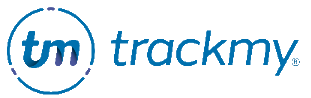Reports
This guide explains how to run reports and export data from TrackMy.
Access reports
In your TrackMy admin portal, click the Reports tile:

Create an NHSN report
To run and download an NHSN report:
In Reports, select an NHSN report to create.
Select the Locations to include in the report. Skip this step to include all locations for your organization.
Select the date range.
Click Submit.
Once the data has populated the report, click Download to download a CSV file.
Or, click Copy to copy the NHSN report table. Paste the NHSN report table in any document builder, such as a Microsoft Office or Google Drive document.
Custom reports
Depending on your TrackMy contract, custom reports may be available in your Reports dashboard:
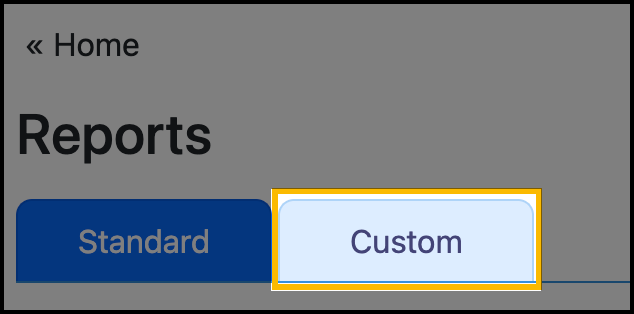
The development of custom reports is available upon request. Please reach out to the TrackMy Client Management Team for more information on this functionality.
Additional reports in TrackMy
If you’re looking for more data, additional reports are embedded in TrackMy modules. These modules include:
COVID Surveillance (does not include NHSN reports)