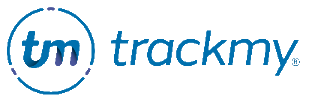Manage Respiratory Illness surveillance
This guide explains how to view Respiratory Illness Surveillance data. Contact the TrackMy Client Success Team to use Respiratory Illness Surveillance at your organization.
Access Respiratory Illness surveillance
In your TrackMy clinical/admin portal, go to Administration:
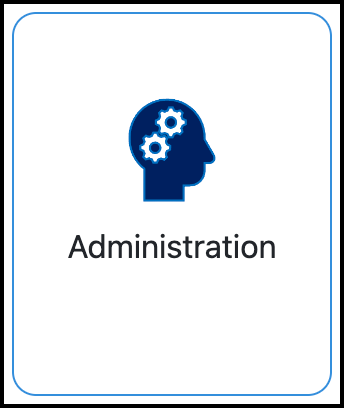
Under Forms, click Manage for Respiratory Illness Surveillance:
The options shown in Administration will vary depending on your administrative permissions. Your screen may look different.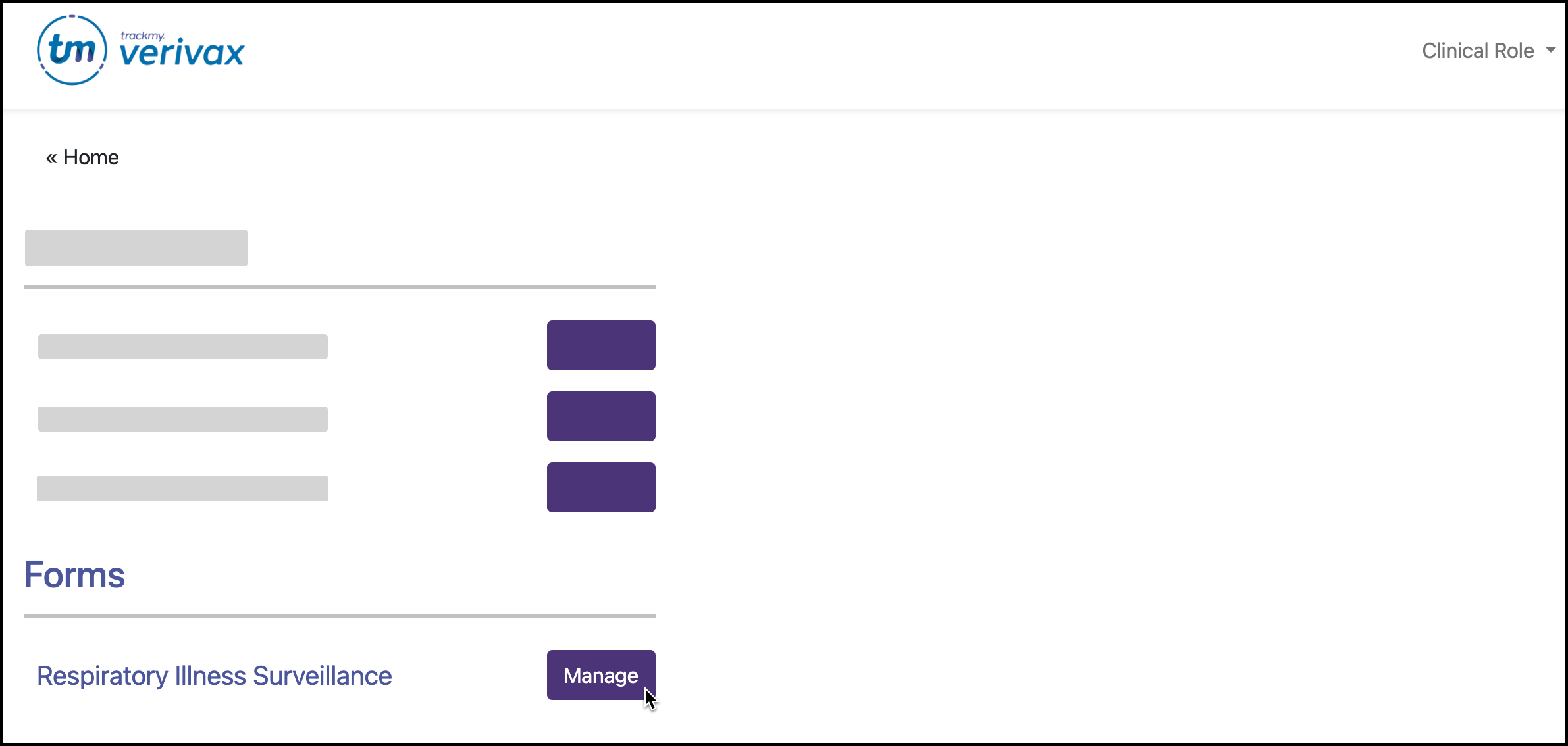
Respiratory Illness Survey questions
The Respiratory Illness Surveillance Survey is designed to display specific notifications based on results. Changing the survey questions may cause users to receive an incorrect notification.
Contact the TrackMy Client Success Team to discuss editing the Respiratory Illness Survey for your organization.
View Respiratory Illness Survey responses
Under Surveillance Queues, click View for Respiratory Illness Response Manager.
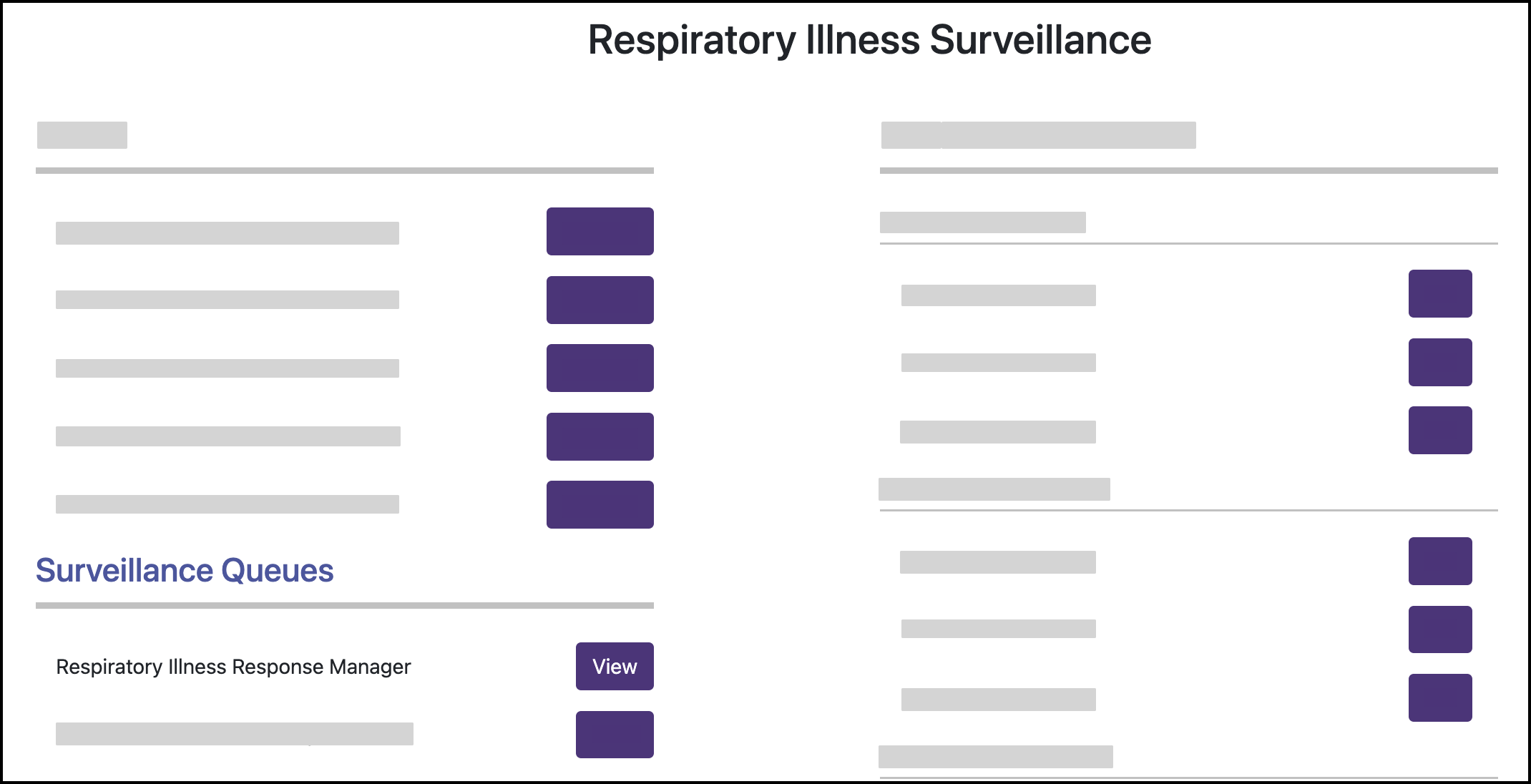
Respiratory Illness notifications
Both participants and their managers can receive notifications when a a test result for a monitored respiratory illness is uploaded.
Managers only receive notifications for positive cases.
Create a respiratory illness notification
Under Lab Test Notifications, select the disease type to manage notifications for.
Click Set for a notification type.
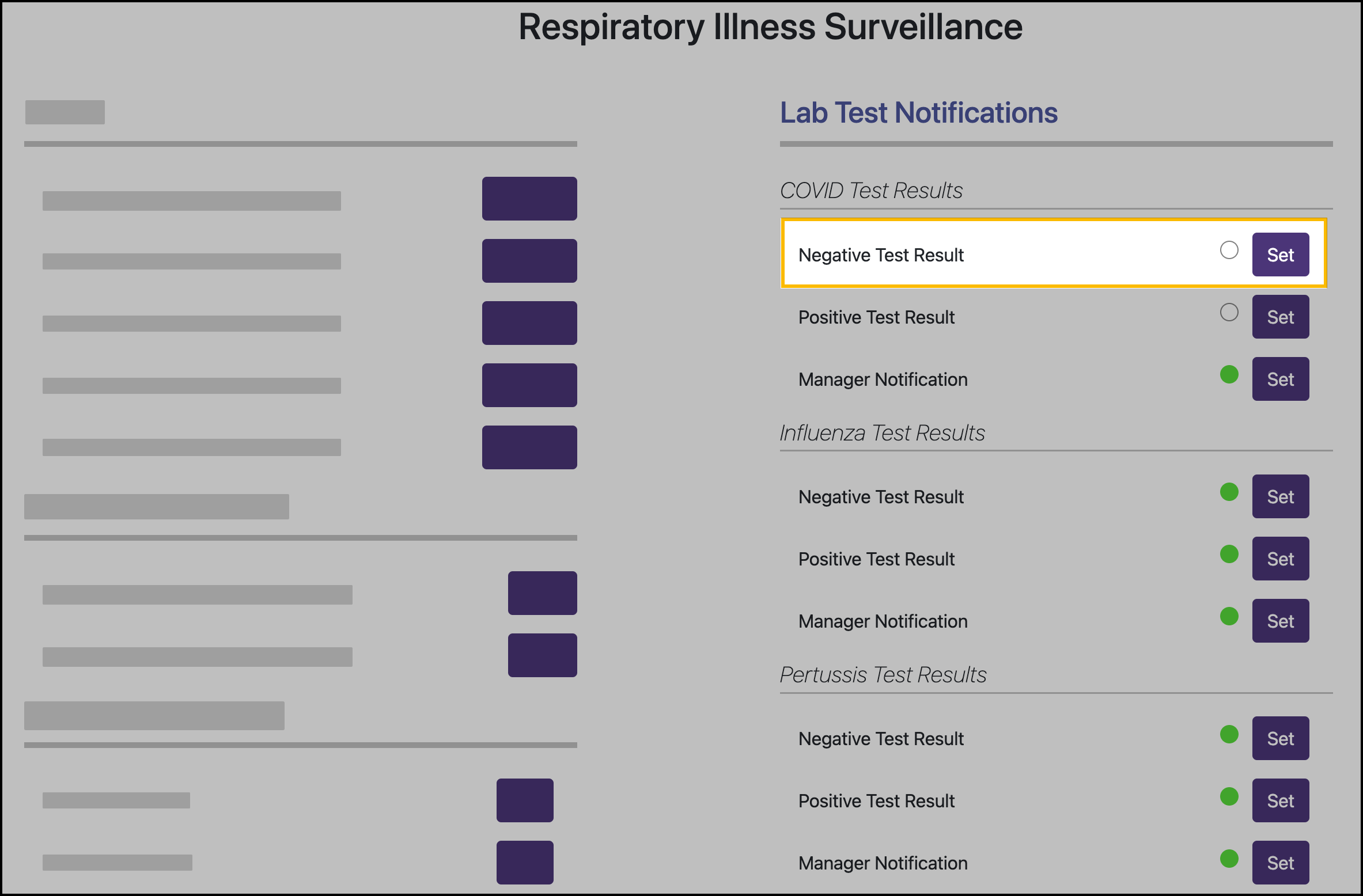
Notification types:
Negative Test Result - This notification is sent to participants when they submit a negative test result.
Positive Test Result - This notification is sent to participants when they submit a positive test result.
Manager Notification - This notification is sent to a user that has been defined as a participant's manager when the participant submits a positive test result.
Enter Subject Line content.
Enter Email Body content.
Notifications will not send if either the Subject Line or Email body are blank.
Turn ON the notification by switching the Enabled toggle to ON. The notification can be turned OFF anytime by switching the Enabled toggle to OFF.
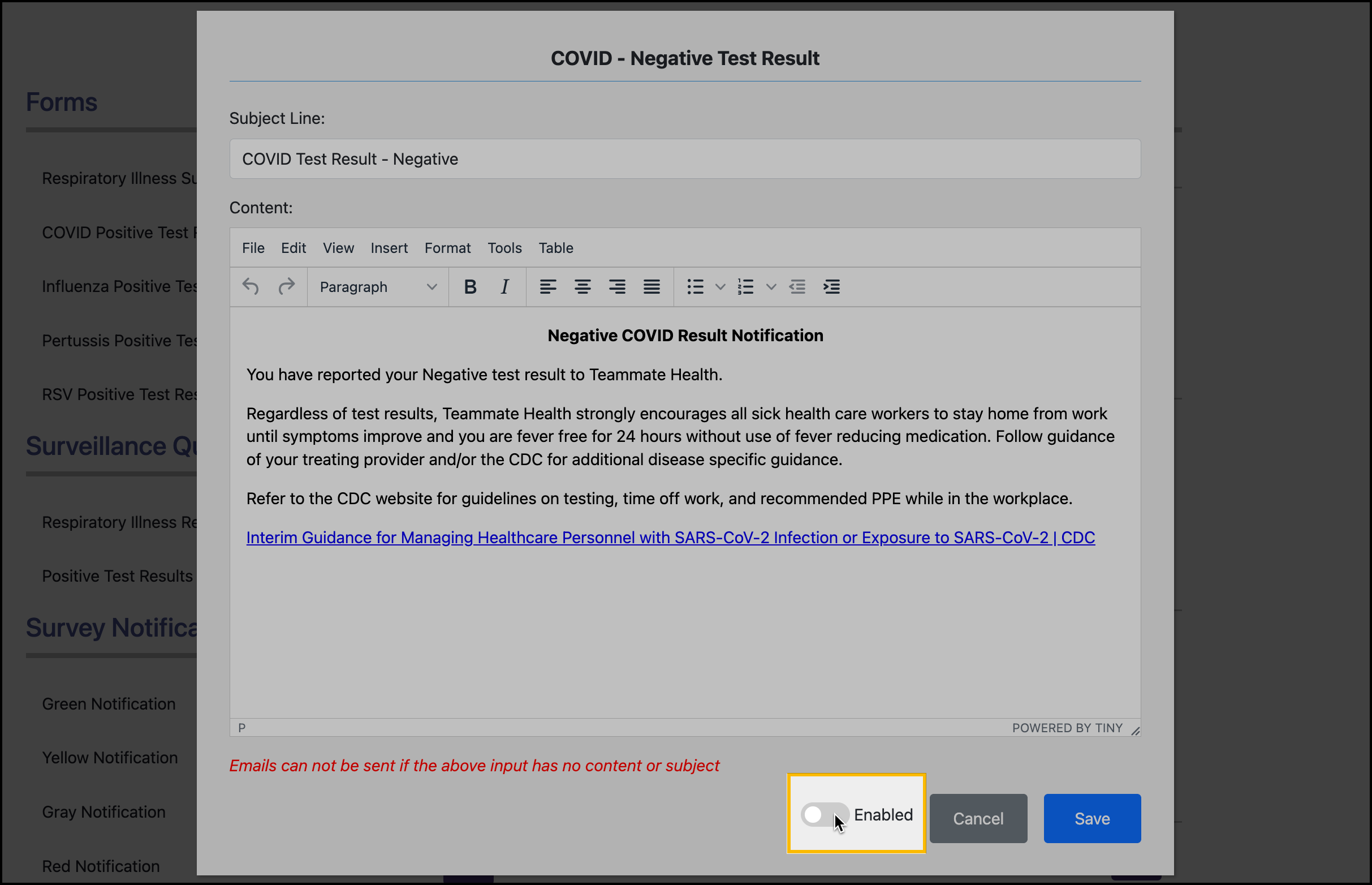
In this setting, the notification will not send.
Click Save to save all changes.
Manage follow-up form for positive cases
When enabled, these forms display to participants after they submit a positive test result for a monitored respiratory illness. This survey allows you to collect the additional information needed when managing a positive case.
Under Forms, click Manage for the relevant form builder:
COVID Positive Test Result Builder
Influenza Positive Test Result Builder
Pertussis Positive Test Result Builder
RSV Positive Test Result Builder
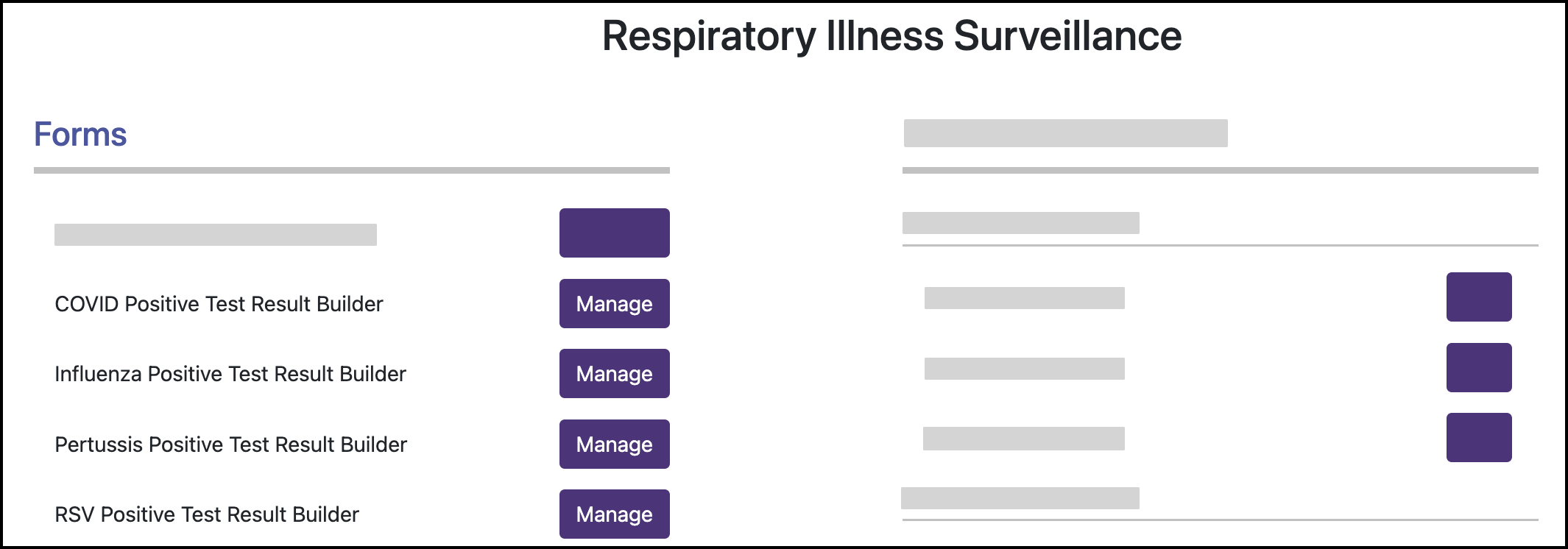
Set days from date of positive test that the participant is clear.
Enter the form name.
Enter the form description. The OSHA requirements are automatically included.
Turn on toggle switches for demographic information you want participants to provide on the form.
Click Add Question to create a new question.
Drag and drop questions to Current Questions to display questions on the form.
Toggle on Enabled to publish form. Leave the Enabled toggle OFF to save as a draft without publishing.
Click Update to save.
Follow-up forms can be turned OFF anytime by returning to the form builder and switching the Enabled toggle to OFF.
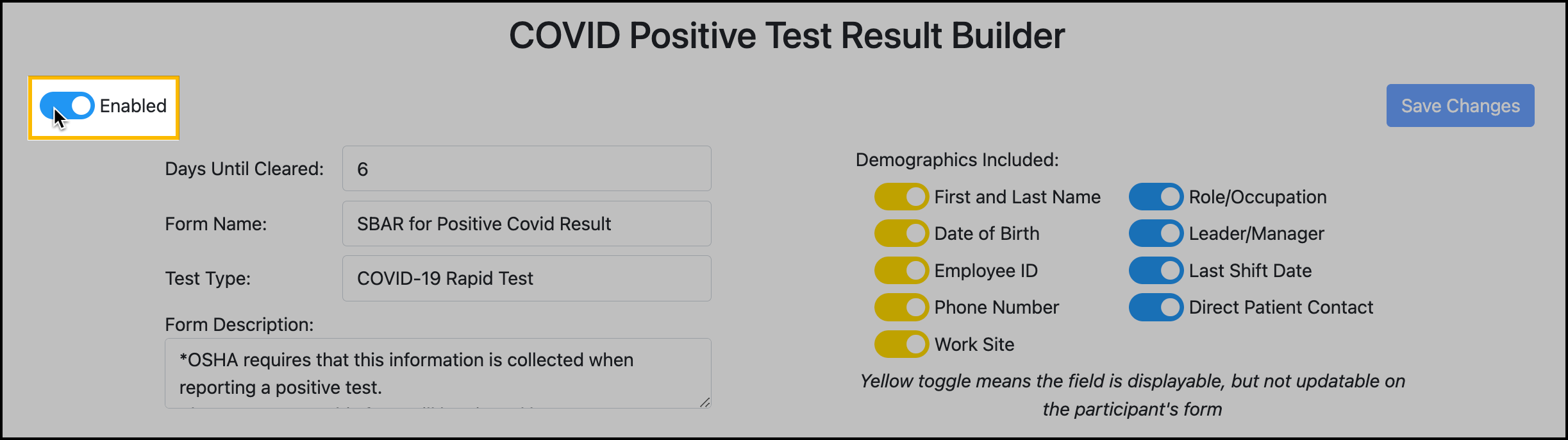
Review completed follow-up forms for positive cases
Under Surveillance Queues, click View for Positive Test Results Manager.
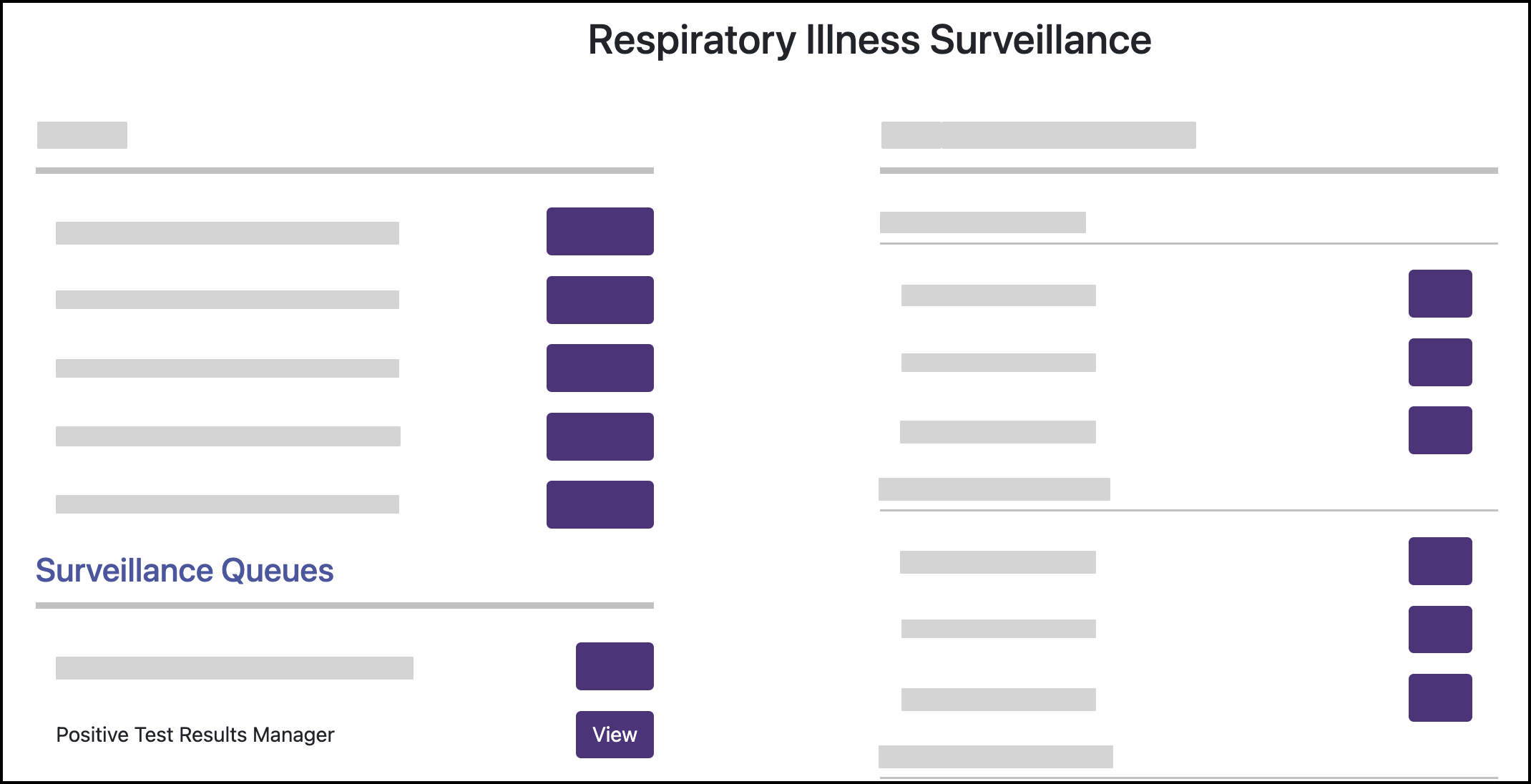
Respiratory Illness surveillance pop-up notifications
Post survey pop-ups
Create pop-ups to display information to a user depending on their status. You can create different pop-up content for what you define to be a green, yellow, and red submission.
To create post-survey pop-up messages:
Go to Survey Notifications.
To create the pop-ups shown to employees after submitting their survey answers, click Set for the Green, Yellow, Gray, and Red notification, respectively.
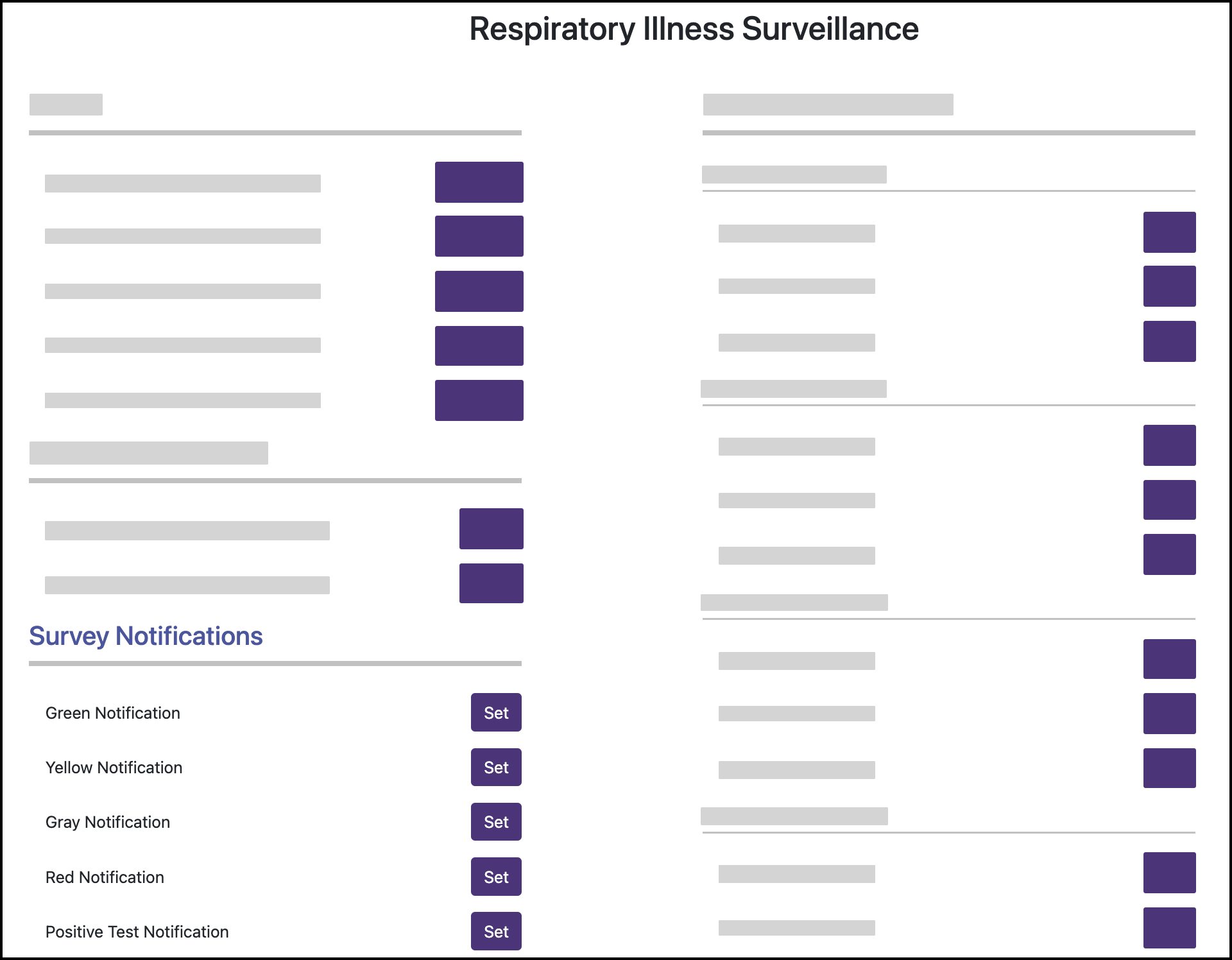
Enter the content that will display to participants.
Click Save.
Post-test result submission pop-ups
Create a pop-up that will display to participants when they submit a positive test result for a monitored respiratory illness.
To create a post-test result submission pop-up:
Under Survey Notifications, click Set for Positive Test Notification.
Enter the content that will display to participants.
Enter Subject Line content to have the content also emailed to participants at the time of test result submission.
Click Save.
Surveillance reports
View submitted surveys
Click View for Respiratory Illness Response Manager.
Click View for a survey submission to view the submission details.
Click Survey CSV Report to download a CSV file of survey submissions.
View submitted test results
Click View for Positive Test Results Manager.
Enter any parameters and click Refresh to view results.
Click Download Test Report to download a CSV file of test submissions.
Click Build OSHA Log to download a formatted OSHA Log of test submissions.