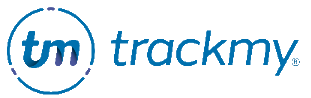Manage COVID surveillance
This guide explains how to view COVID surveillance data. Contact the TrackMy Client Management Team if you want to start using COVID surveillance at your organization.
Access COVID surveillance
In Administration, go to Questionnaires and click Manage for COVID Surveillance:
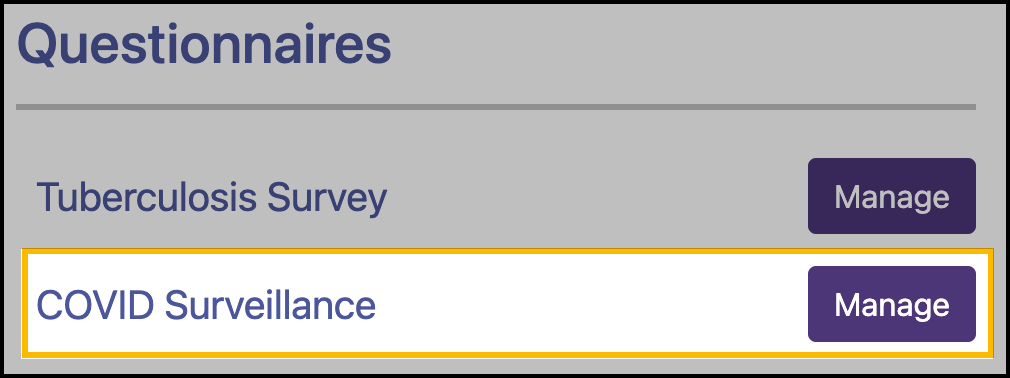
Edit COVID survey questions
We designed the COVID surveillance survey to display specific notifications based on results. Changing the survey questions may cause users to receive an incorrect notification.
Contact the TrackMy Client Management Team if you want to edit this survey.
Edit follow-up questionnaire for COVID-positive cases
In COVID Surveillance, click Manage for Manage Positive Results Form.
Set days from date of positive test that the patient is clear.
Enter the form name.
Enter the form description. The OSHA requirements are automatically included.
Turn on toggle switches for demographic information you want patients to provide on the form.
Turn toggle switch on for Enable Close Contact Question and Free Text if you want to collect information for contact tracing.
Click Update to save.
COVID surveillance pop-up notifications
Post-COVID survey pop-ups
Create pop-ups to display information to a user depending on their COVID status. You can create different pop-up content for what you define to be a green, yellow, and red submission.
To create post-survey pop-up messages:
In COVID Surveillance, go to COVID Survey Notifications.
To create the pop-up shown to employees after submitting their survey answers, click Set for the Green, Yellow, and Red Notification, respectively.
Enter the message to employees.
To also email the message to employees, enter a subject line.
Click Save.
Post-test result submission pop-ups
Create pop-ups to display to users based on their COVID test results.
To create a post-test result submission pop-up:
In COVID Surveillance, go to Lab Test Result Notifications (under Notifications).
To create the pop-up shown to employees after submitting their survey answers, click Set for the Positive and Negative Test Result, respectively.
Enter the message to employees.
To also email the message to employees, enter a subject line.
Click Save.
COVID surveillance reports
View submitted COVID surveys
In COVID Surveillance, click View for View Survey Questions Queue.
Click View for a survey submission to view the submission details.
Click Survey CSV Report to download a CSV file of COVID survey submissions.
View submitted test results
In COVID Surveillance, click View for View Positive Results Queue.
Enter any parameters and click Refresh to view results.
Click Download Test Report to download a CSV file of COVID test submissions.
Click Build OSHA Log to download a formatted OSHA Log of COVID test submissions.