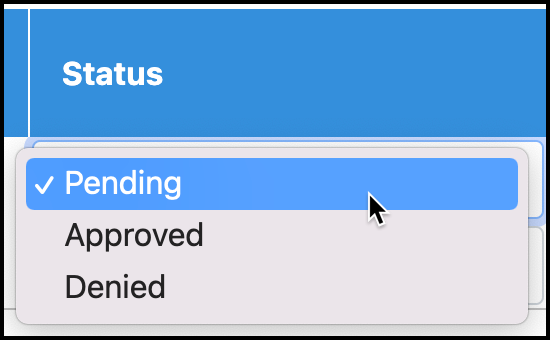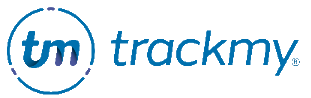Review declination requests
This guide explains how to review declination requests.
If you do not have the Review Queues tile in TMV, follow these steps to review declinations:
Go to the Validation Queue tile.
Click the Declinations tab at the top of the queue.
Starting at Step 2, follow the steps below to manage the declination case.
To review declination requests:
In your TMV admin/clinical portal, click the Review Queues tile:
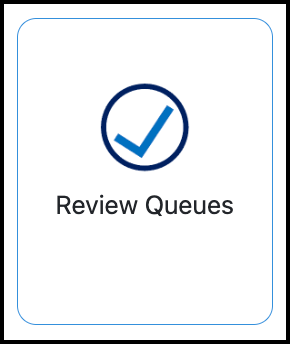
Go to Declinations.
Click View Form to view case details:
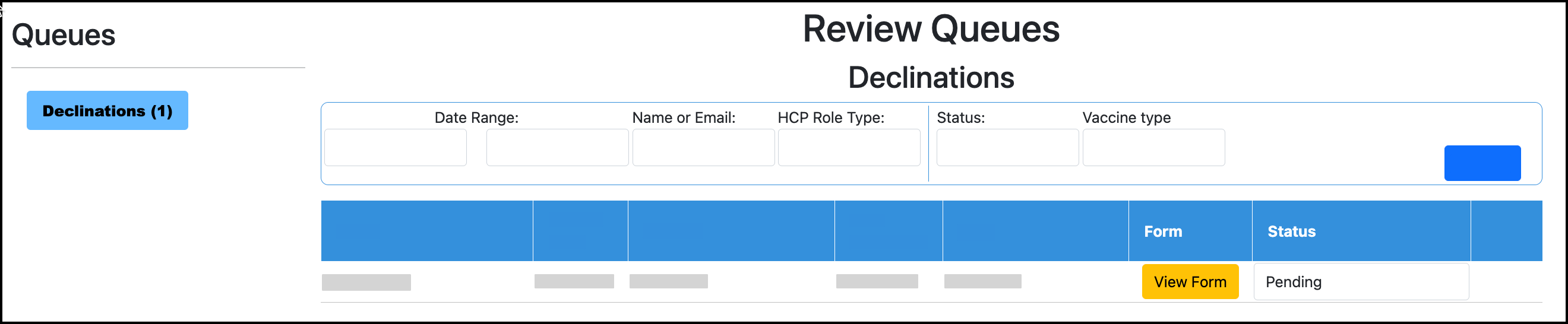
Click Status to update the status of the case. Selecting Approved or Denied will immediately update the status of the case. The window will refresh to display the next pending case:
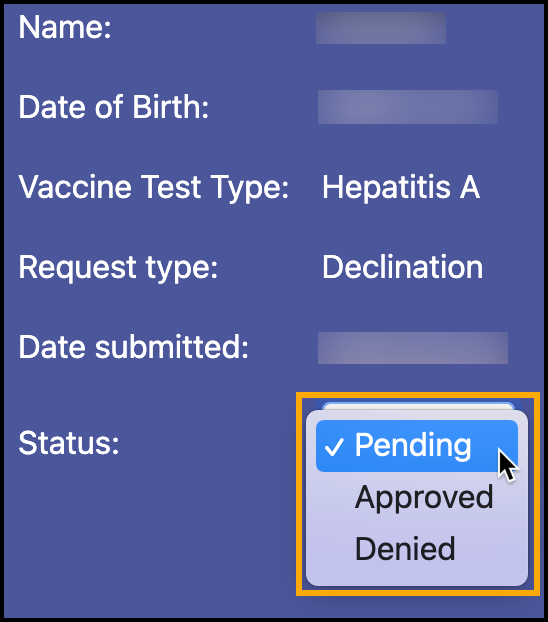
You can also change the status in the review queue without opening the case by clicking the case’s Status: