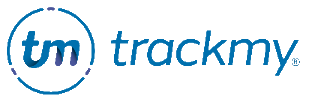Vaccine administration
Access vaccine administration
You must be in the TrackMy Clinical portal to access vaccine administration. Follow these instructions to access your TrackMy Clinical portal.
Document a vaccine administration patient encounter
Follow these instructions to document administering a vaccine dose. This workflow can be used to document a dose that was administered by your clinical team at a previous time.
To complete document a vaccine administration encounter:
In your TrackMy clinical portal, click the Search For Patient button:
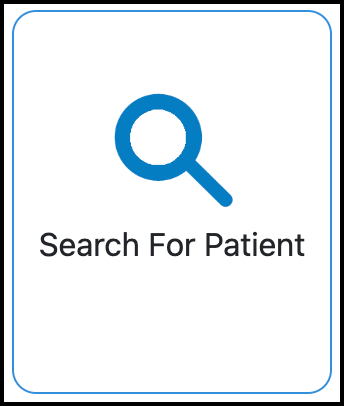
To search for the patient, enter the patient’s last name, email, phone number, or the clinic location. Press enter/return (on your keyboard) to show the search results.
Or, to show all patients, click in the empty search bar and press enter/return.
For the patient, click Vax Doc:

Click Confirm (if it is the correct patient) to continue to the patient’s vaccine administration document:
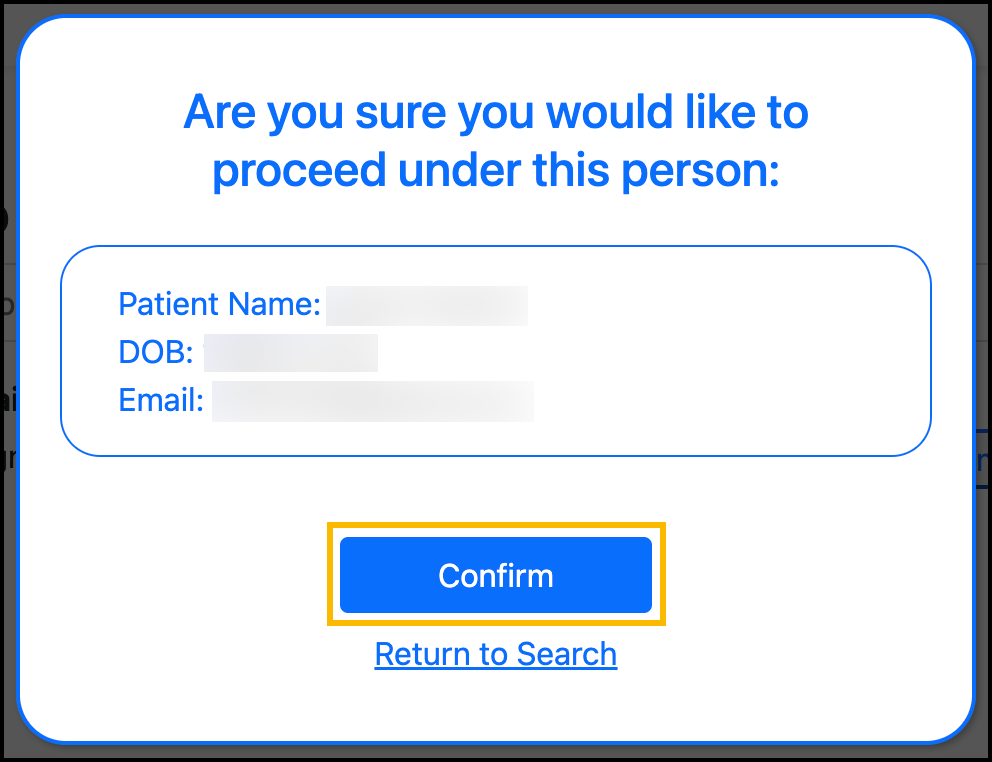
Select the vaccine type.
If the patient has not completed a vaccine consent form, the below message will display when you select the vaccine. Click Here to open and complete the patient’s survey and consent.
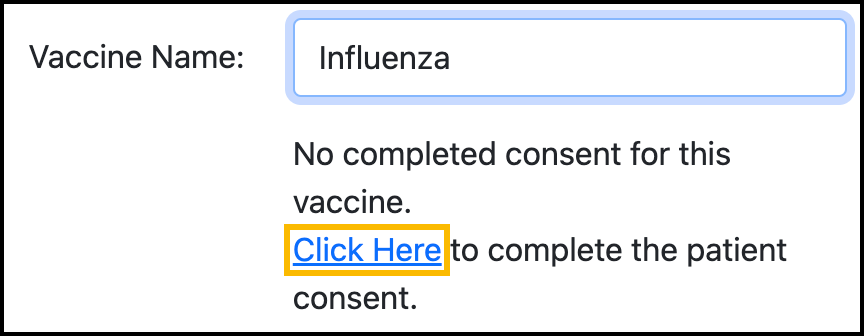
Select the lot number.
If the correct lot number is not available, follow these instructions to manage lot numbers.Select the vaccination route and injection site for the patient.
Confirm the correct name is selected for the administer.
To select a different name, click the current name and choose the correct name from the list:
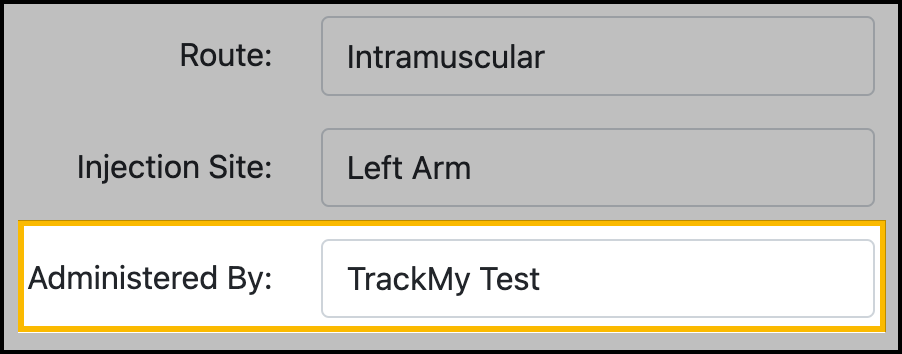
Check the Current Date box to set the vaccinate date to be the current time.
Or, manually select the vaccination date and time if using this workflow to document a dose that was administered at a previous time.
Click Save Vaccine.
View a patient’s past vaccine documents
A patient's past vaccine documents will show in their records if your organization documented the vaccine administration on TrackMy.
To view a patient’s vaccine documents:
In your TrackMy clinical portal, click the Search For Patient button:
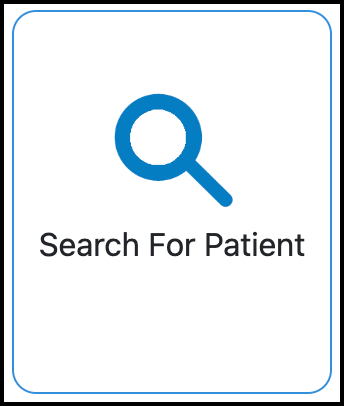
To search for a patient, enter the patient’s last name, email, phone number, or the clinic location. Press enter/return (on your keyboard) to show the search results.
For the patient, click Vax Hist. You will be sent to their Vaccines dashboard.
Click + to expand the selected vaccine history.
To view the documents for the vaccine dose, click Download Vaccine Record:

Edit a patient’s past vaccine document
If needed, you can edit participant vaccine dose records in TrackMy. After editing, you can send the updated vaccine documentation to the state IIS.
To edit a vaccine record:
Navigate to the participant's Vaccines dashboard. Your steps to get there will depend on your role and permissions:
As a Clinical user, go to Search for Patient, then click Vax Hist for the participant.
As an Admin or Clinical user, go to Compliance Dashboard, then click Vaccines for the participant.
Expand the vaccine type to view all doses.
Click the Edit icon for the vaccine dose. You cannot edit doses that are from a vaccine query or historical upload:
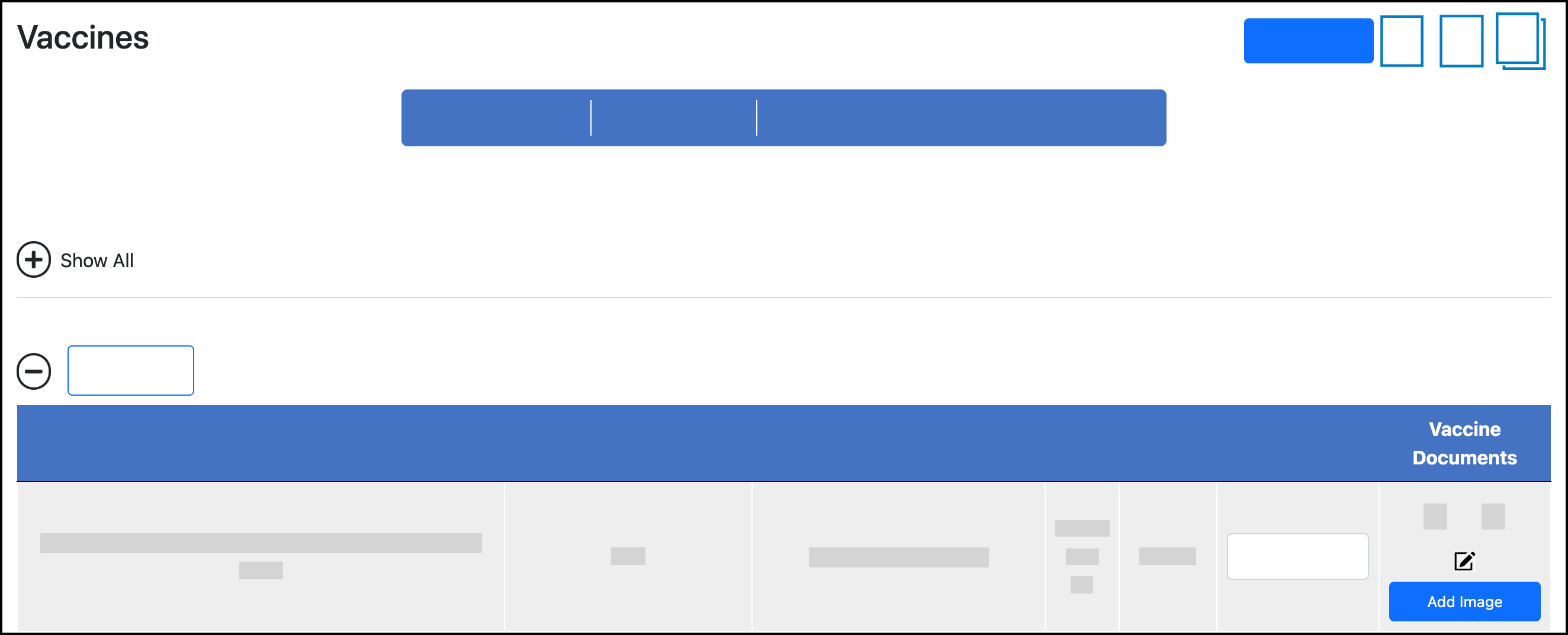
Edit the information and save. If the dose was previously submitted to the state IIS, you can submit the new vaccine data to the state IIS.