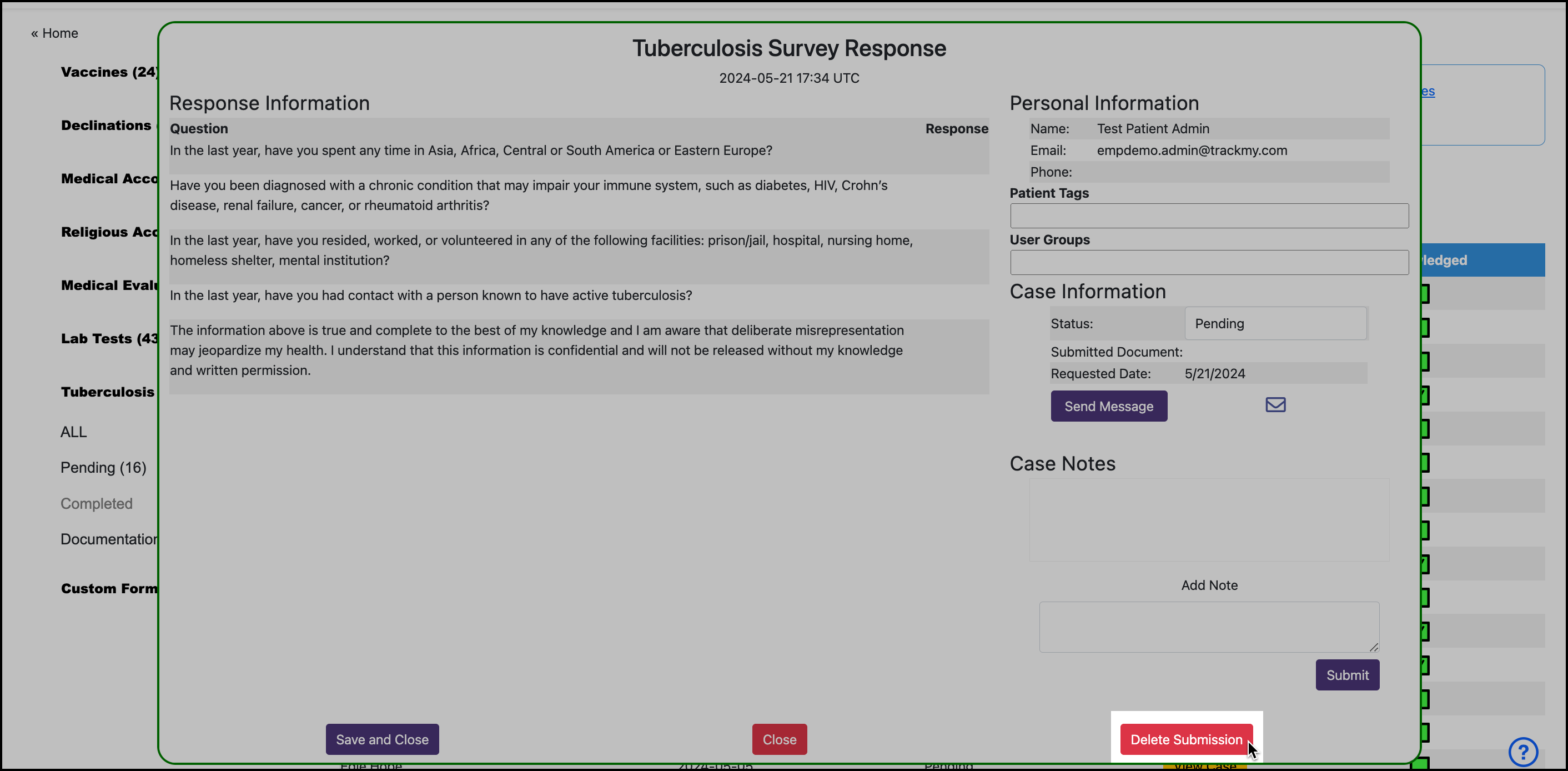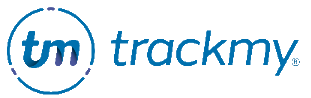Review Tuberculosis Survey submissions
If you do not have the Review Queues tile in TMV, follow these steps to review declinations:
Go to the Administration tile.
Go to Forms and click Manage for Tuberculosis Survey.
Click Tuberculosis Survey Response Manager.
Starting at Step 3, follow the steps below to manage the Tuberculosis Survey case.
To review Tuberculosis Survey submissions:
In your Verivax admin/clinical portal, click the Review Queues tile:
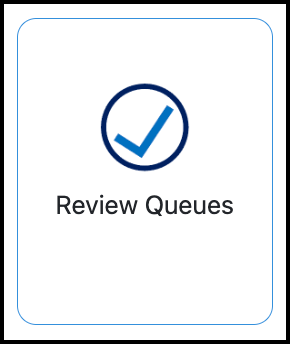
Go to Tuberculosis Survey.
Note: Only submissions with Pending or Documentation Requested show by default.Click View Case to view the survey submission:
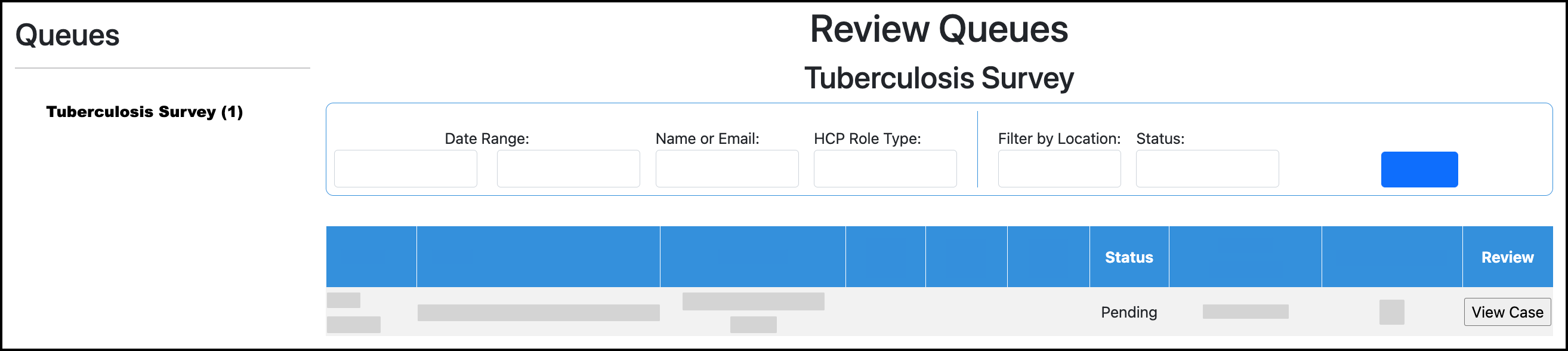
Available actions while reviewing the Tuberculosis Survey case:
Go to Add Note and enter case notes. Click Submit to save the note.
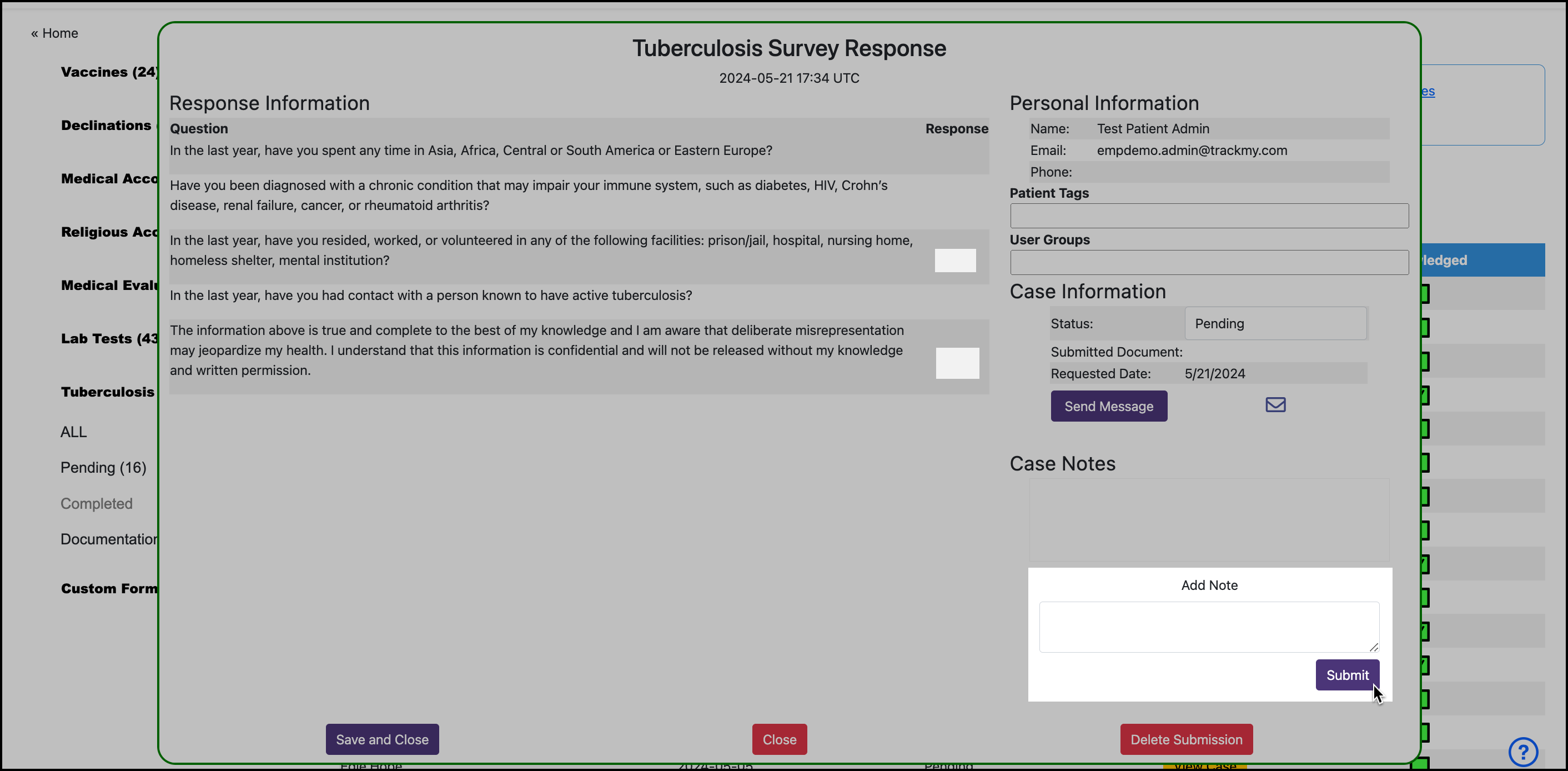
Click Send Message to send the user an email about their accommodation case.
You must set up an Tuberculosis template first. Follow these instructions to create a custom communication. You can edit the message content before sending the custom communication to the user.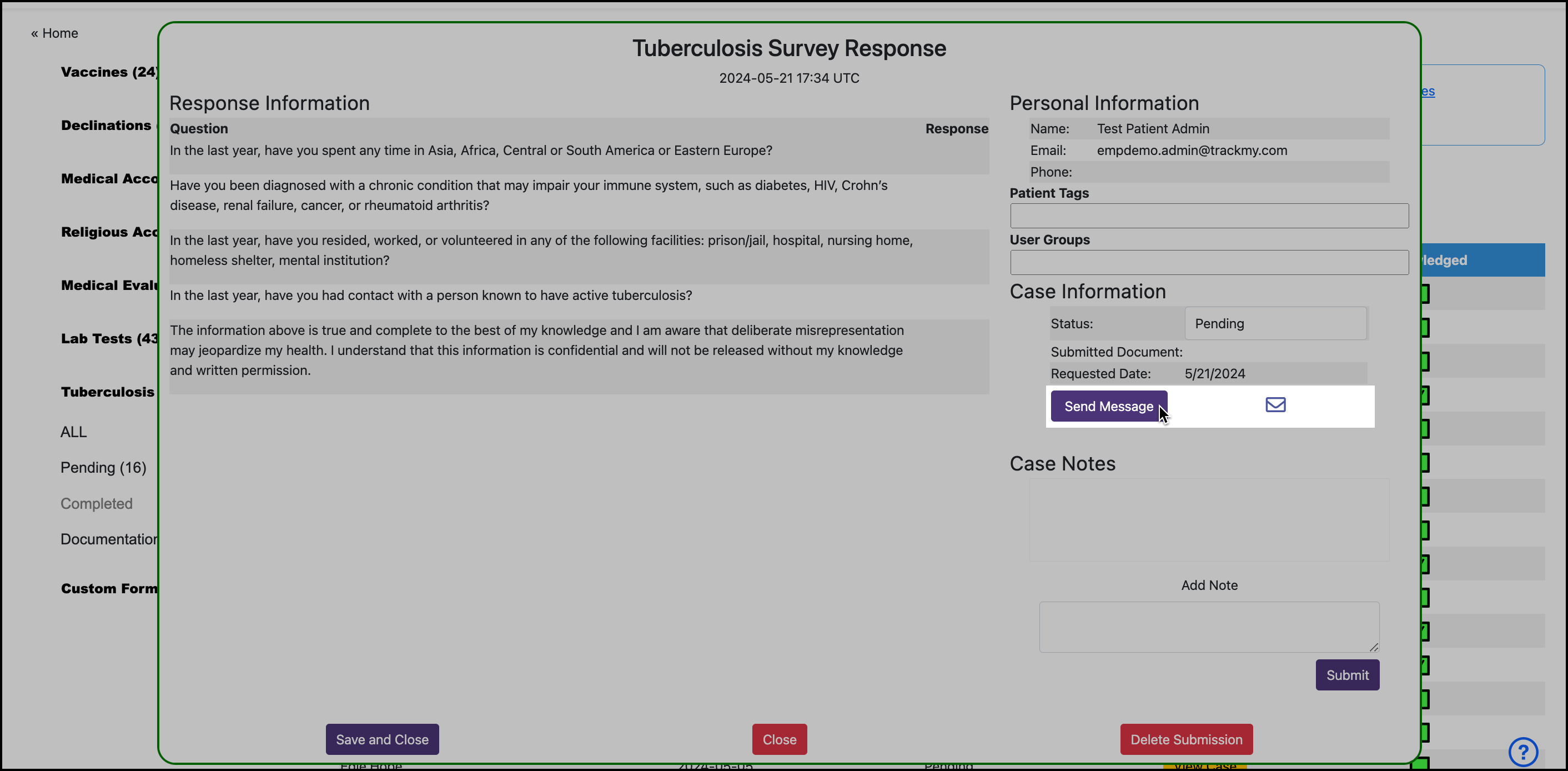
Click the Status to update the status of the case.
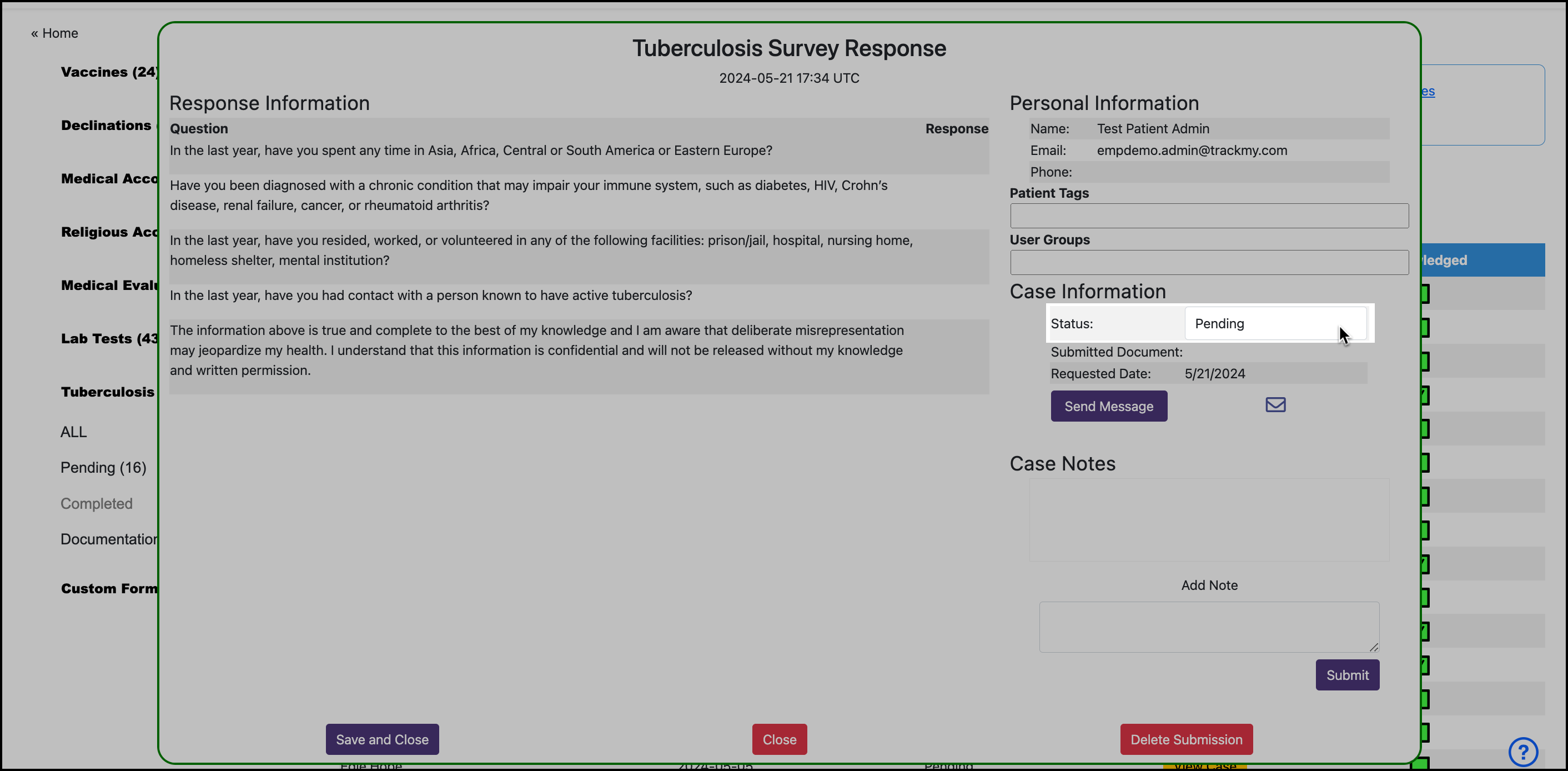
If there is a mistake in the survey, click Delete Submission to delete the submission for the user. The Delete button only displays when the Tuberculosis Survey response is in the Pending status.