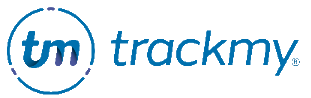Manage automatic email notifications
You can set up automatic email notifications for new accounts, compliance, fit testing tasks, and case assignment for clinicians. Additionally, you can create custom templates for sending one-time messages to users.
Manage notifications
In your TrackMy admin/clinical portal, click the Notifications tile:
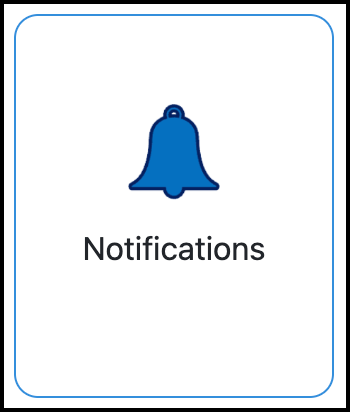
To edit an email, click View.
Click Load Default Content to use a template:
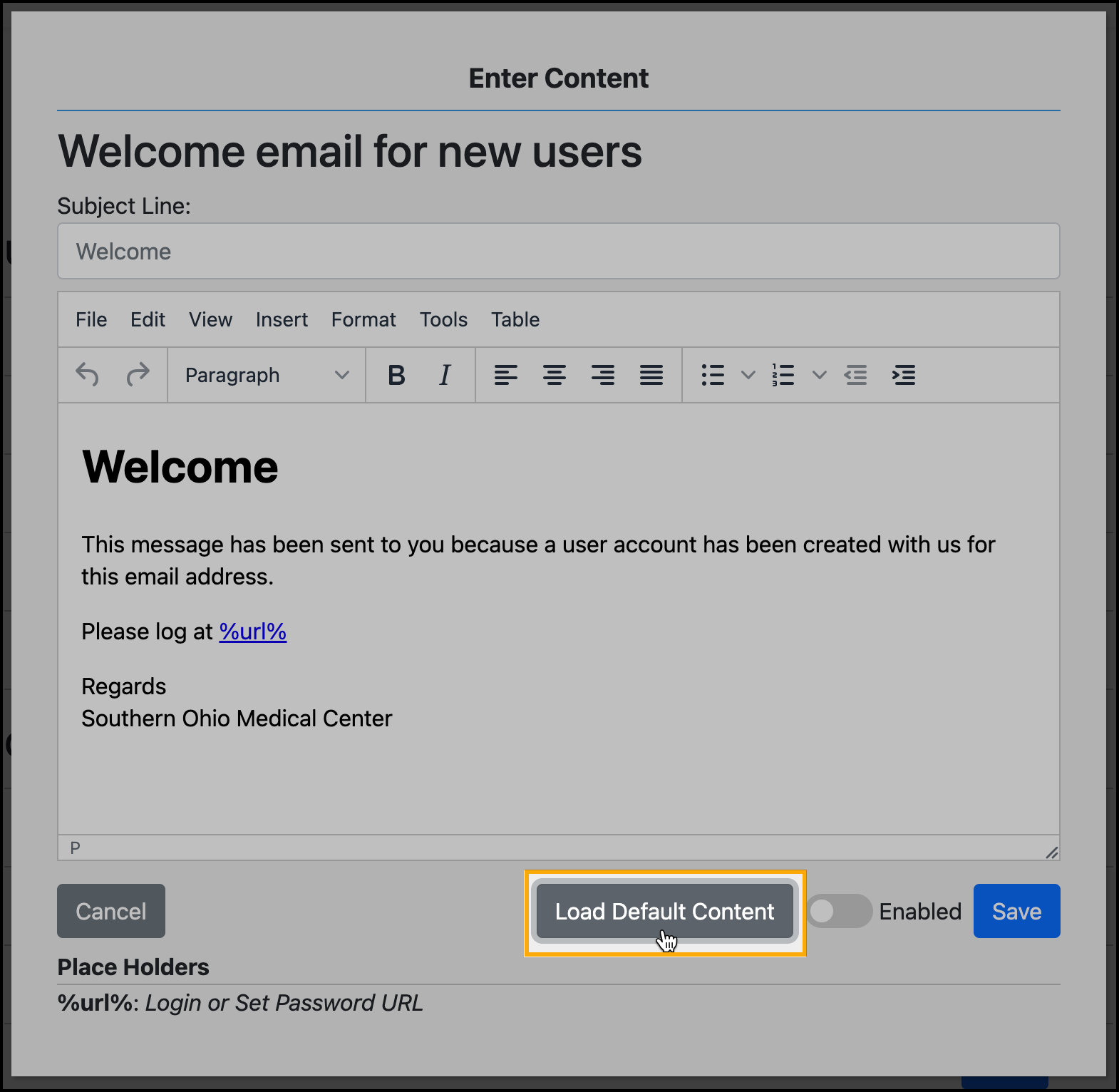
Edit the content if needed.
Enter the subject line.
Turn on the Enabled toggle switch to turn on the email notification.
Notifications can be turned on/off at any time with this toggle.Click Save.
Compliance email notifications
The following notifications, managed within Notifications, are triggered to send based on a participant’s compliance record.
Tuberculosis
Will only send if enabled AND there is an active Form rule that requires participants complete the Tuberculosis Survey on a recurring basis.
TB Survey 30 day Reminder
Learn more about this notification here: When to use the Tuberculosis Survey 30 Day notification
Respirator Fit Testing
Will only send if enabled AND there is an active Fit Test rule.
30 Day Fit Test Reminder
10 Day Fit Test Reminder
3 Day Fit Test Reminder
Expired Fit Testing Notification