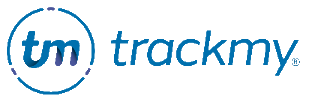Review custom form submissions
This page explains how to review submissions of custom forms.
If you do not have the Review Queues tile, contact your TMV Client Success team.
In your Verivax admin/clinical portal go to the Review Queues tile:
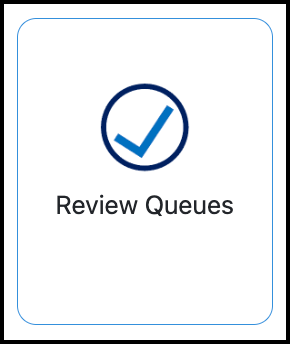
Go to Custom Forms.
Note: Only form submissions with the Pending status will show by default.Click Review Case to view the form submission:
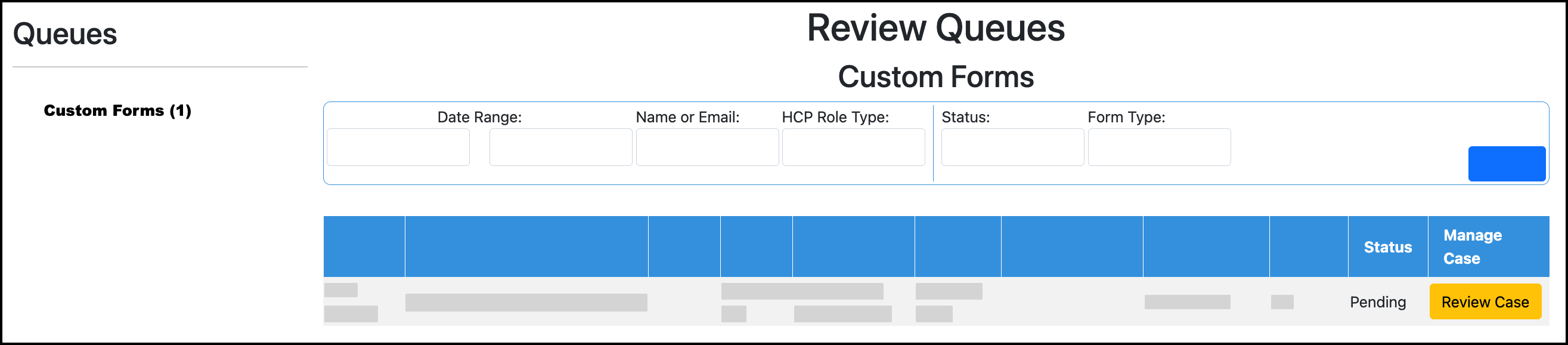
Available actions when viewing a form submission:
Click the Status to change the status of the form submission.
Enter a Case Note and click Submit to save the note.
Click Send Communication to send the user an email about their form submission.
You must set up a Form communication template first. Follow these instructions to create a custom communication.
You can edit the message content before sending the custom communication to the user.