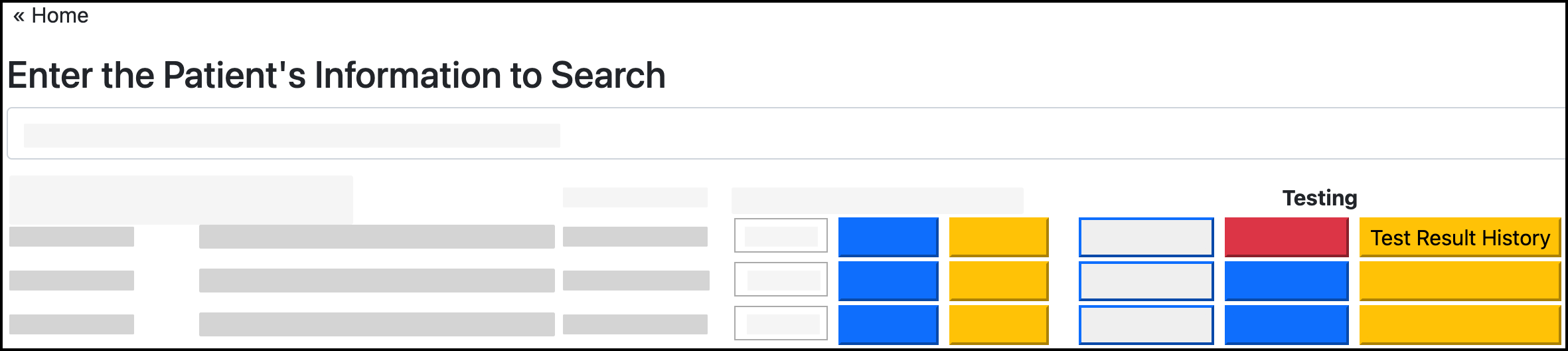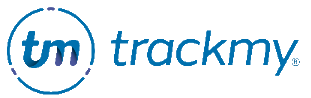Submit patient lab test results
This guide explains how to report test results for patients. All steps are completed in the Clinical role in TrackMy Verivax.
Create a test record for a patient
Search for the user in Search for Patient.

Click Submit Test.
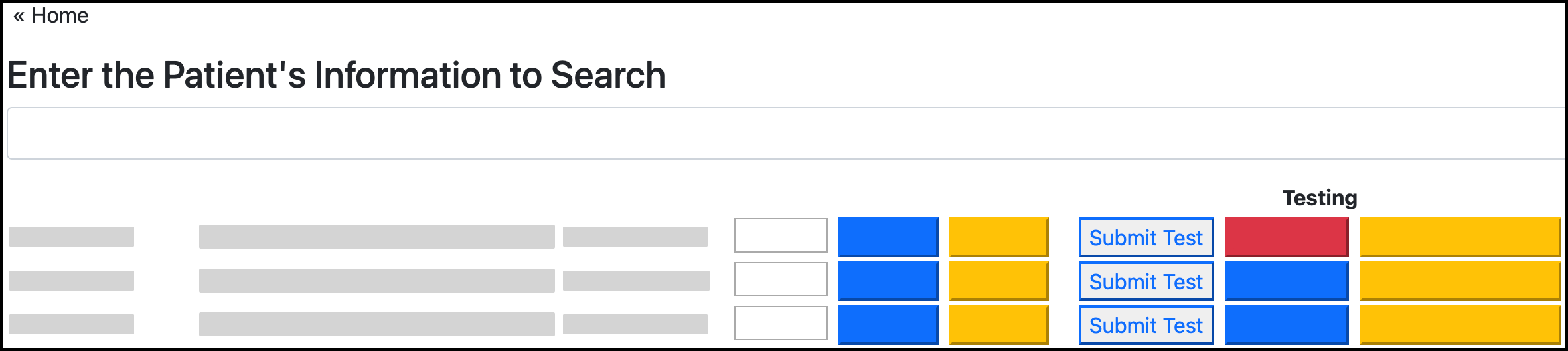
Confirm the patient.
Select the test type.
Confirm the test details. The test date can be changed to any past date.
Report test results
Search for the user in Search for Patient.
Click View Tests.

Click Report Result for the test.
Select the result and Save.
View test results
To view a user’s test results:
Search for the user in Search for Patient.
Click Test Result History.