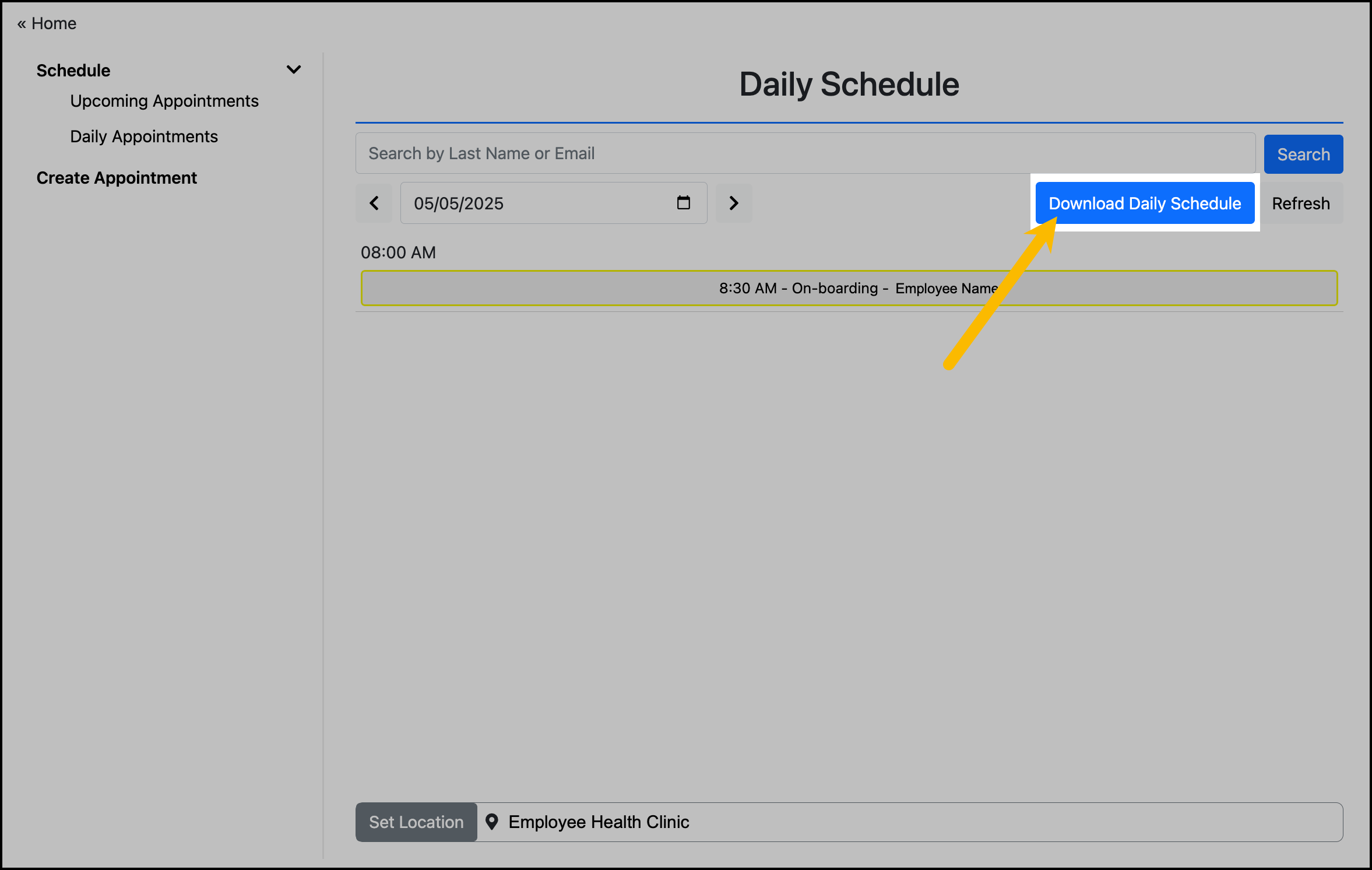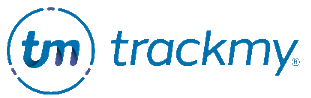Manage appointments
TMV Appointments allows users to schedule appointments for all services your organization supports, such as employee onboarding, vaccination, and fit testing.
View scheduled appointments
In your clinical TMV portal, go to Manage Appointments:
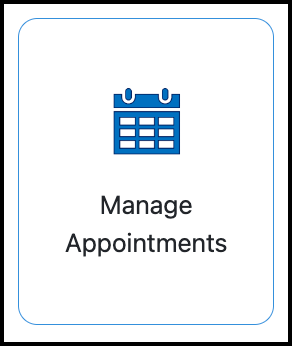
Check that you are viewing the correct location. If not, click Set Location to change the location:
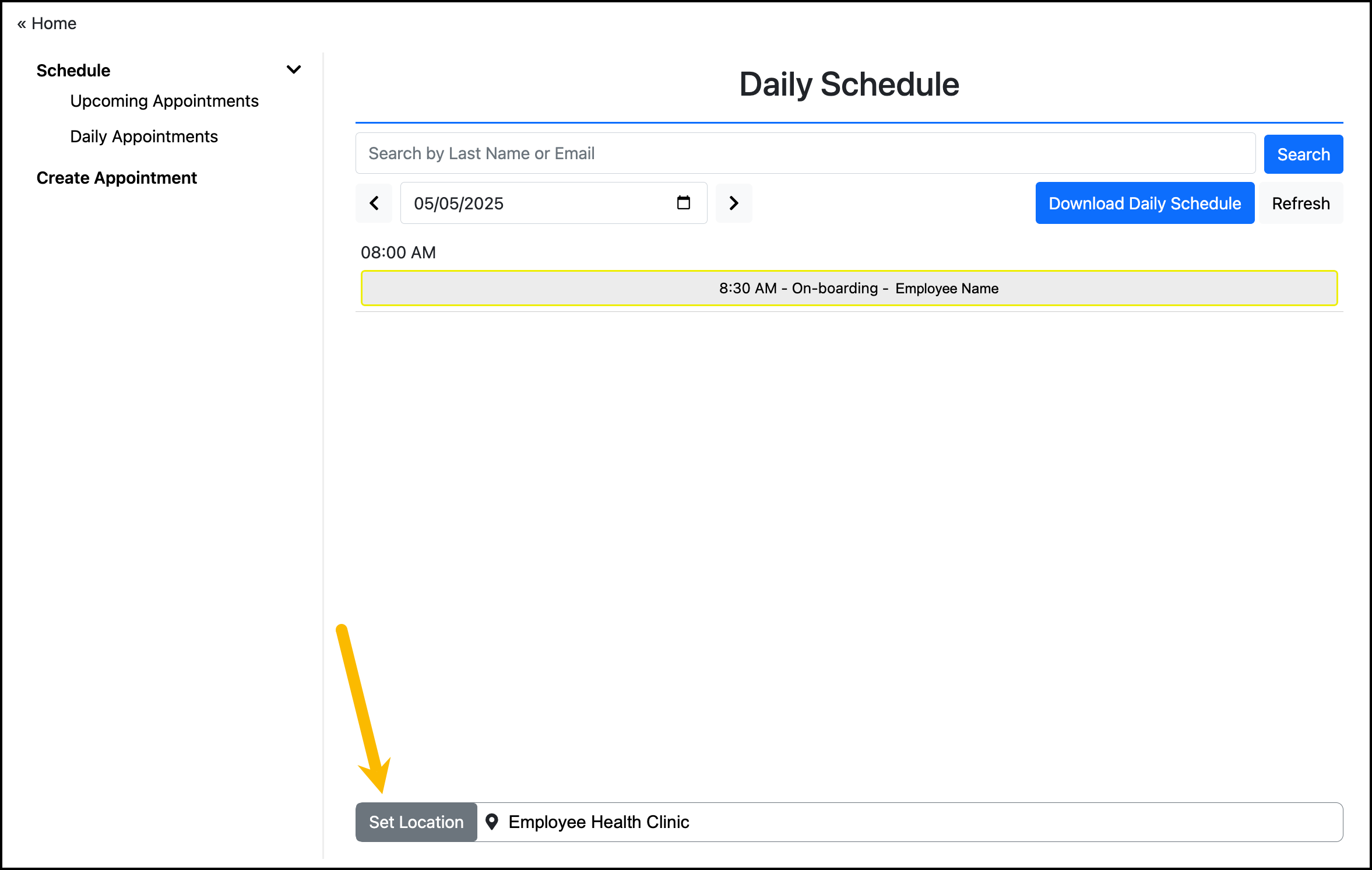
Check that you are viewing the correct date. If not, enter the date or click forward / backward with the arrows until you reach the correct date:
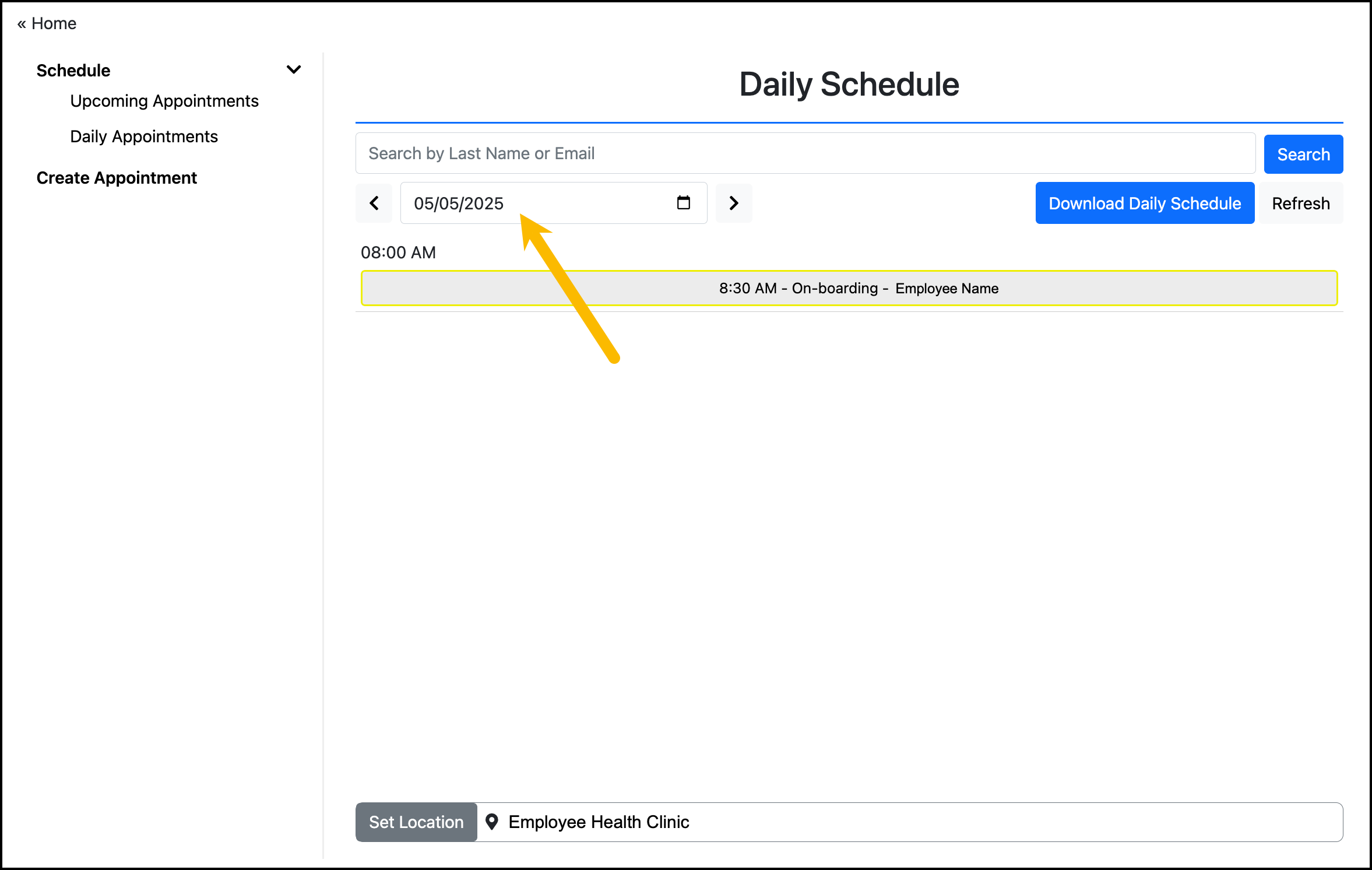
Download the Daily Schedule
Th Daily Schedule report includes only appointment information for the date and location you are currently viewing in the Daily Schedule.
The Daily Schedule download includes the following information:
Location Name
Appointment Date
Appointment Time
Appointment Type
Service
Appointment Status
Patient Name
Patient DOB
Patient Email
To download the Daily Schedule:
In your clinical/admin portal, go to Manage Apointments:
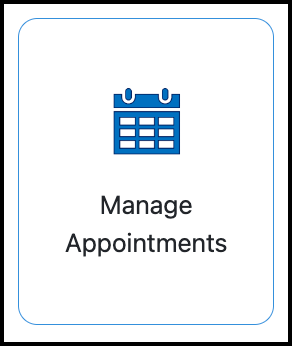
Click Daily Appointments in the side menu.
In the Daily Schedule, click Download Daily Schedule: