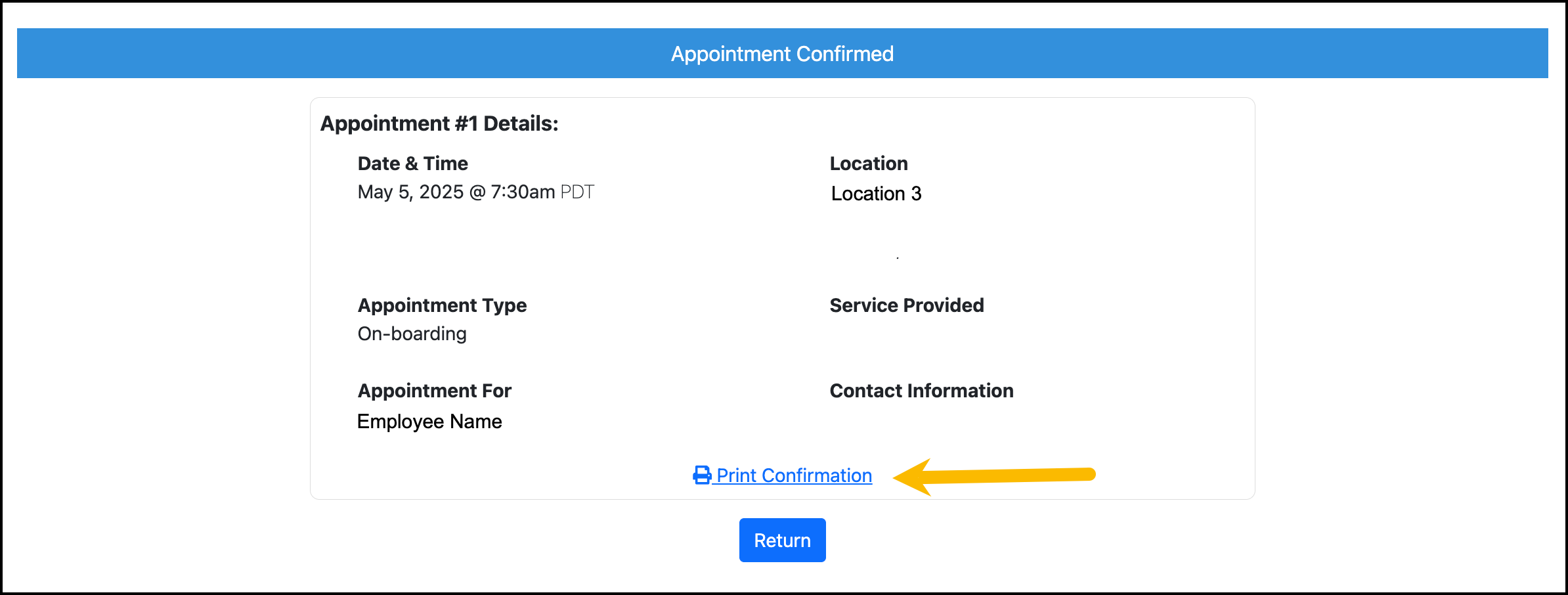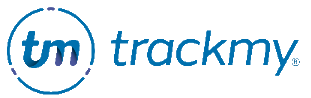Create appointment
This guide explains how to create an appointment for a patient. Your locations, appointment types, services, and available times will depend on your unique configuration. Your TrackMy Client Success team will build these settings during implementation.
In your clinical TrackMy portal, go to Manage Appointments (tile).
Click Create Appointment:
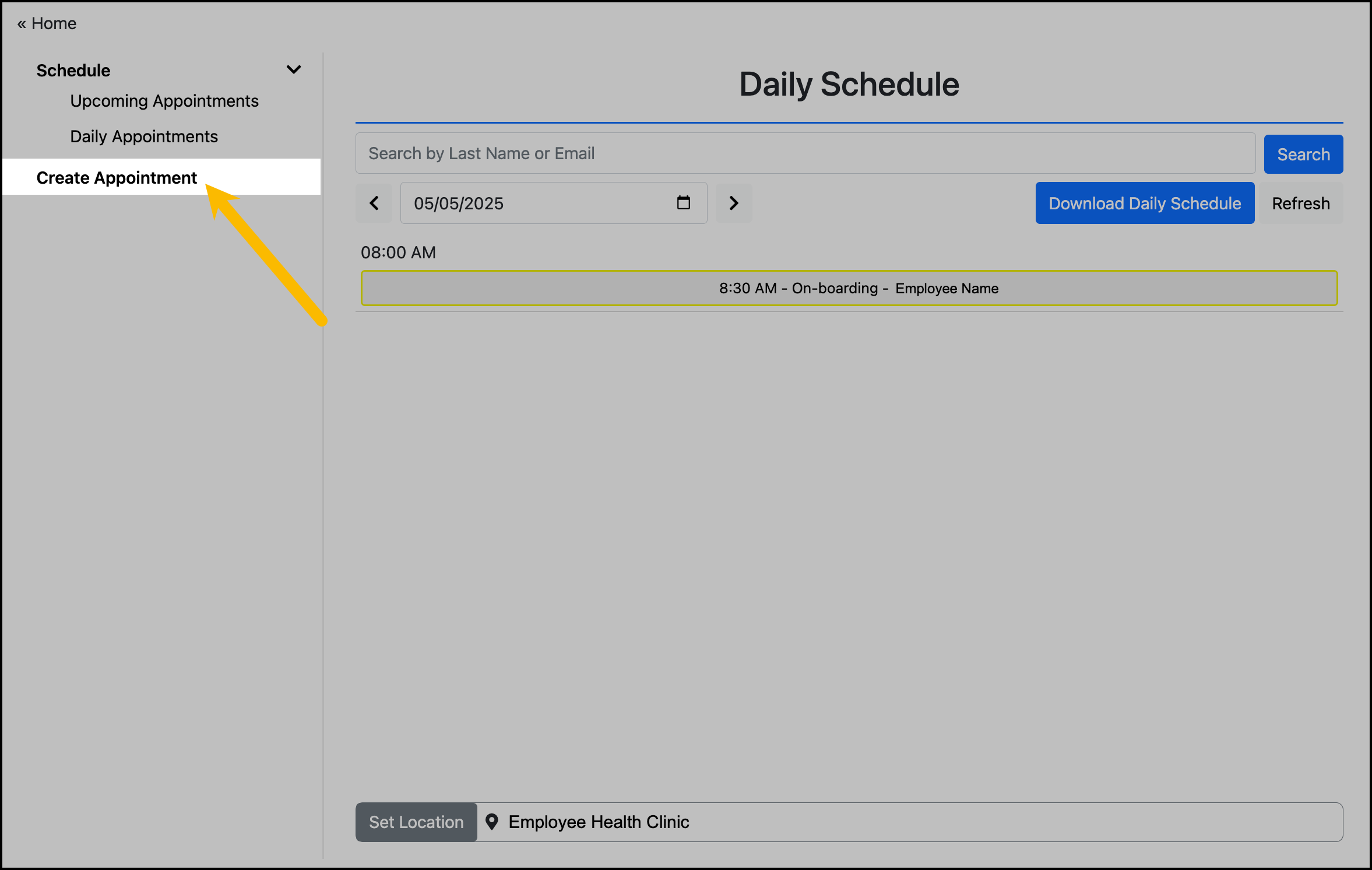
Search for patient and click Select:
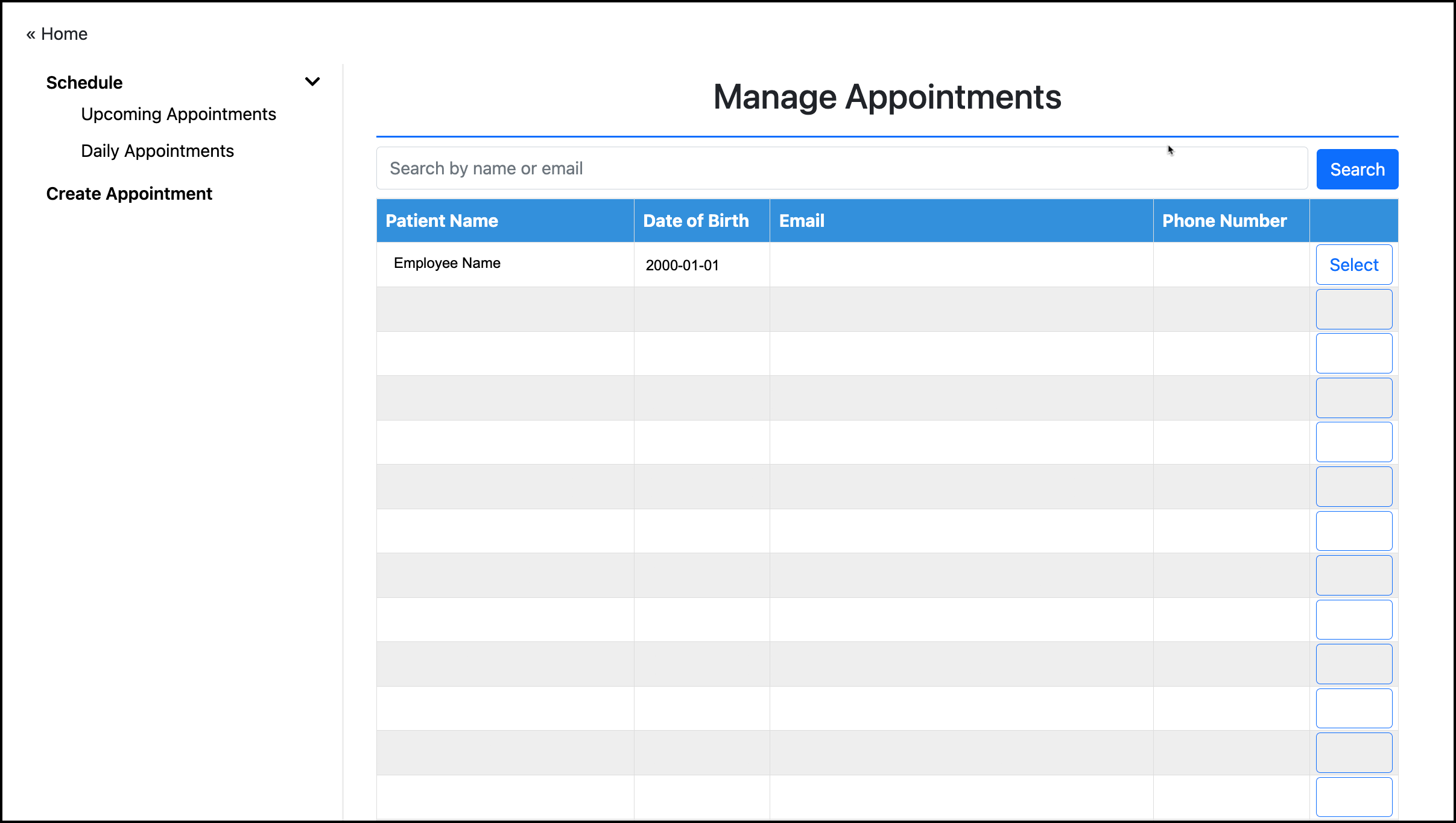
After selecting the patient, you will choose whether to check in the patient now or create a future appointment.
Check in patient now (create walk-in appointment)
This option will send you straight to the check-in workflow.
Schedule future appointment
This option will allow you to schedule a future appointment time for the patient. This workflow requires selecting a location, service, and time for the appointment.
Select location for the appointment:
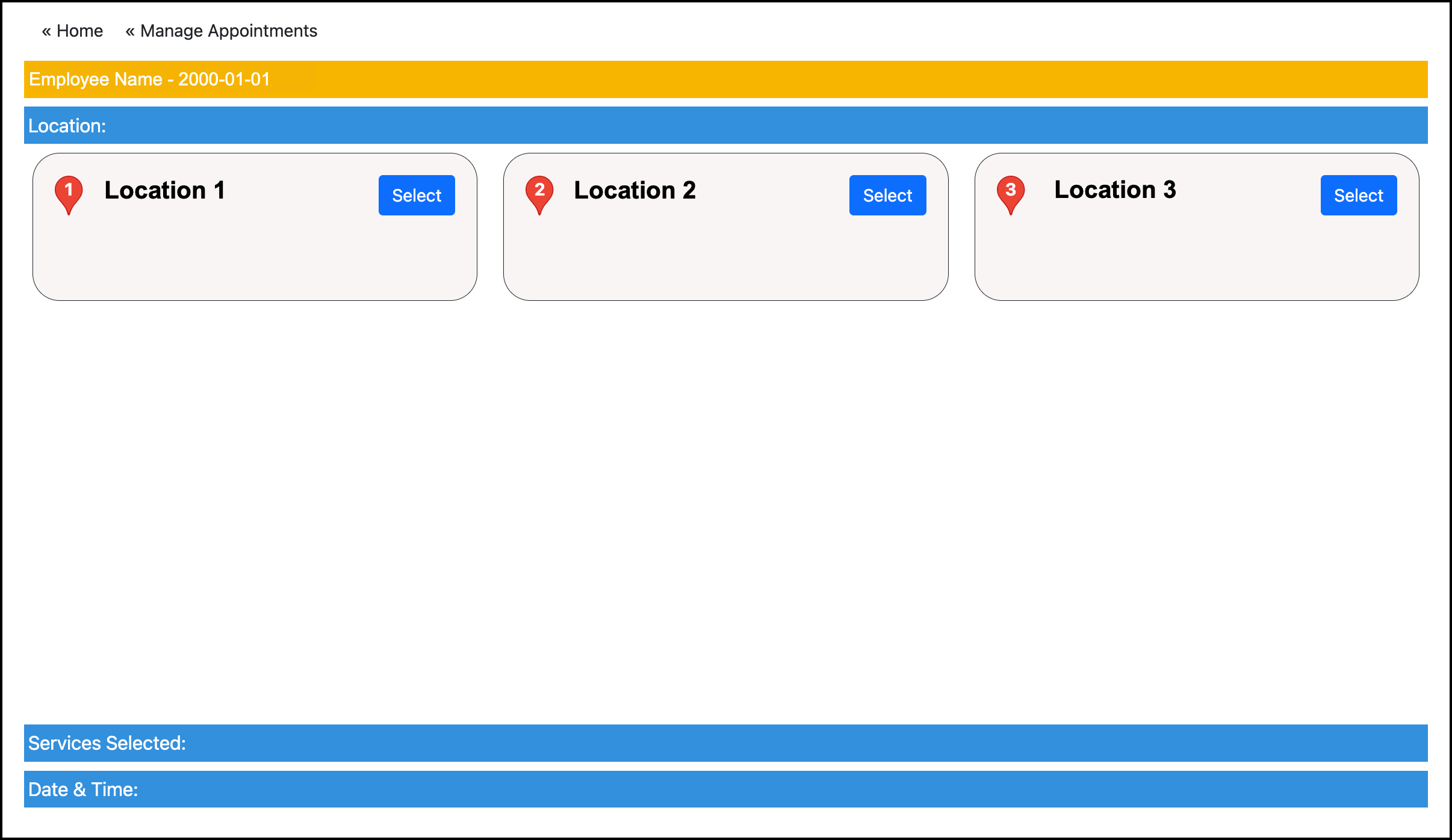
Select service(s):
The services you see will vary based on what service(s) the location offers.
Some services will require additional selections.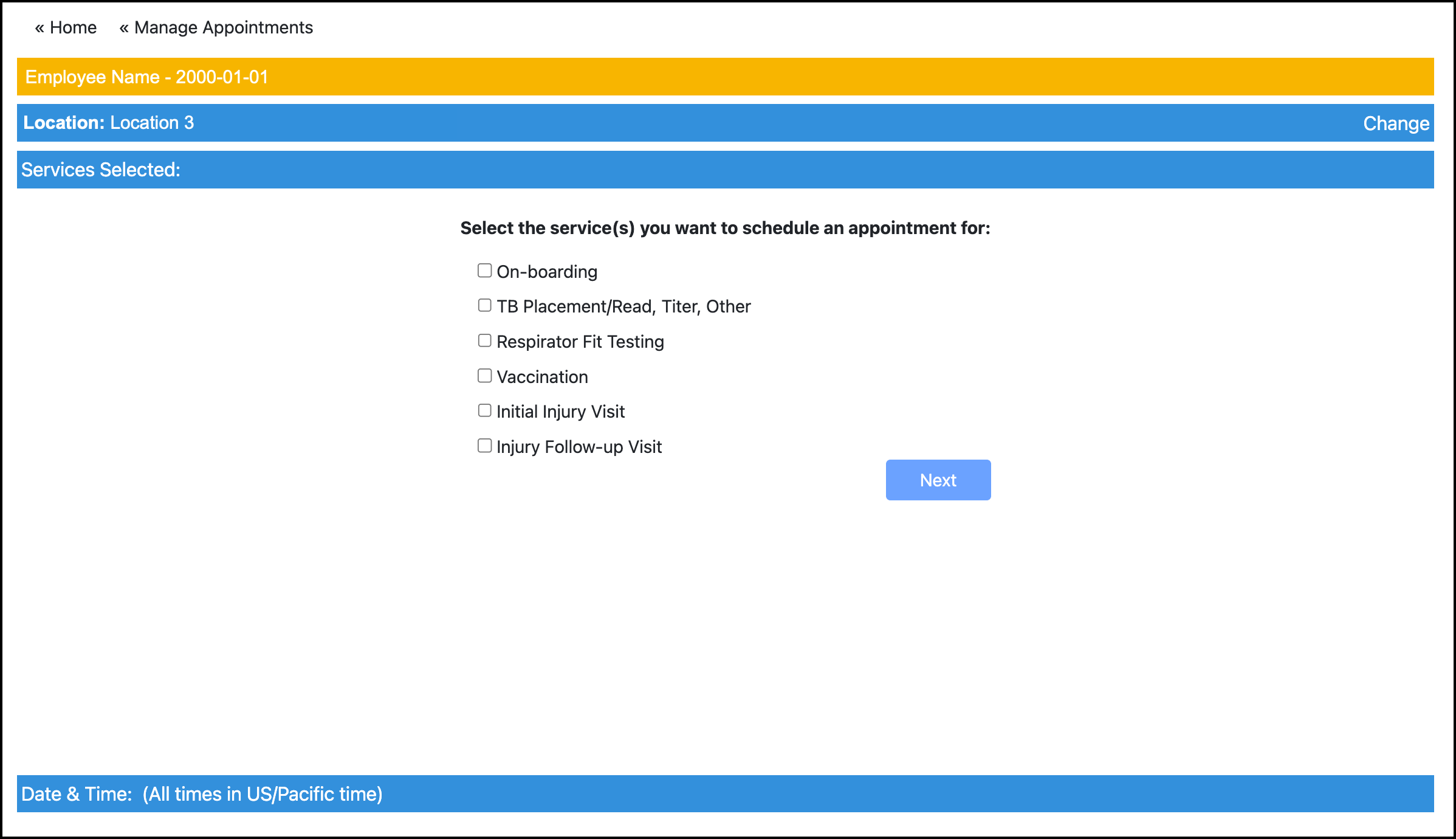
Select time:
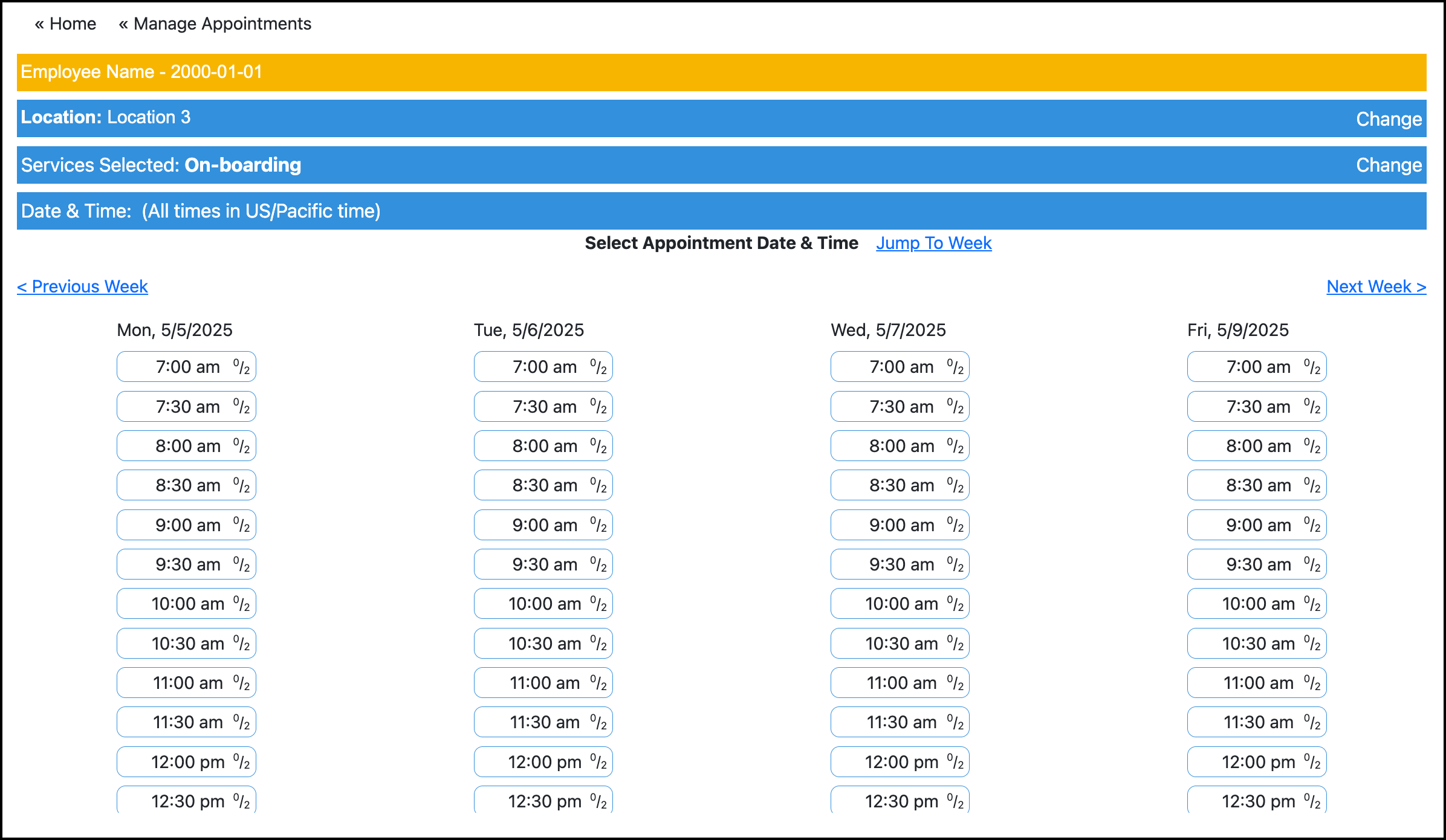
Review appointment summary. At this time, you can print the appointment details.