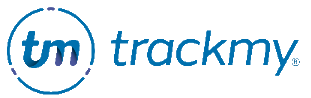Create a manual accommodation or declination for a participant
Follow these instructions to create an accommodation or declination manual entry for a participant in TrackMy Verivax. This workflow is intended to document existing, approved exemptions for the participant. These exemptions are automatically set as approved for the participant
Create a manual exemption entry
In your TrackMy clinical/admin portal, go to Accommodations and Declinations:
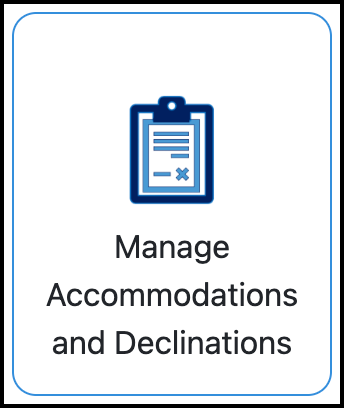
Under Manual Entry, click Manage for Manage Accommodation or Declination Manual Entries:
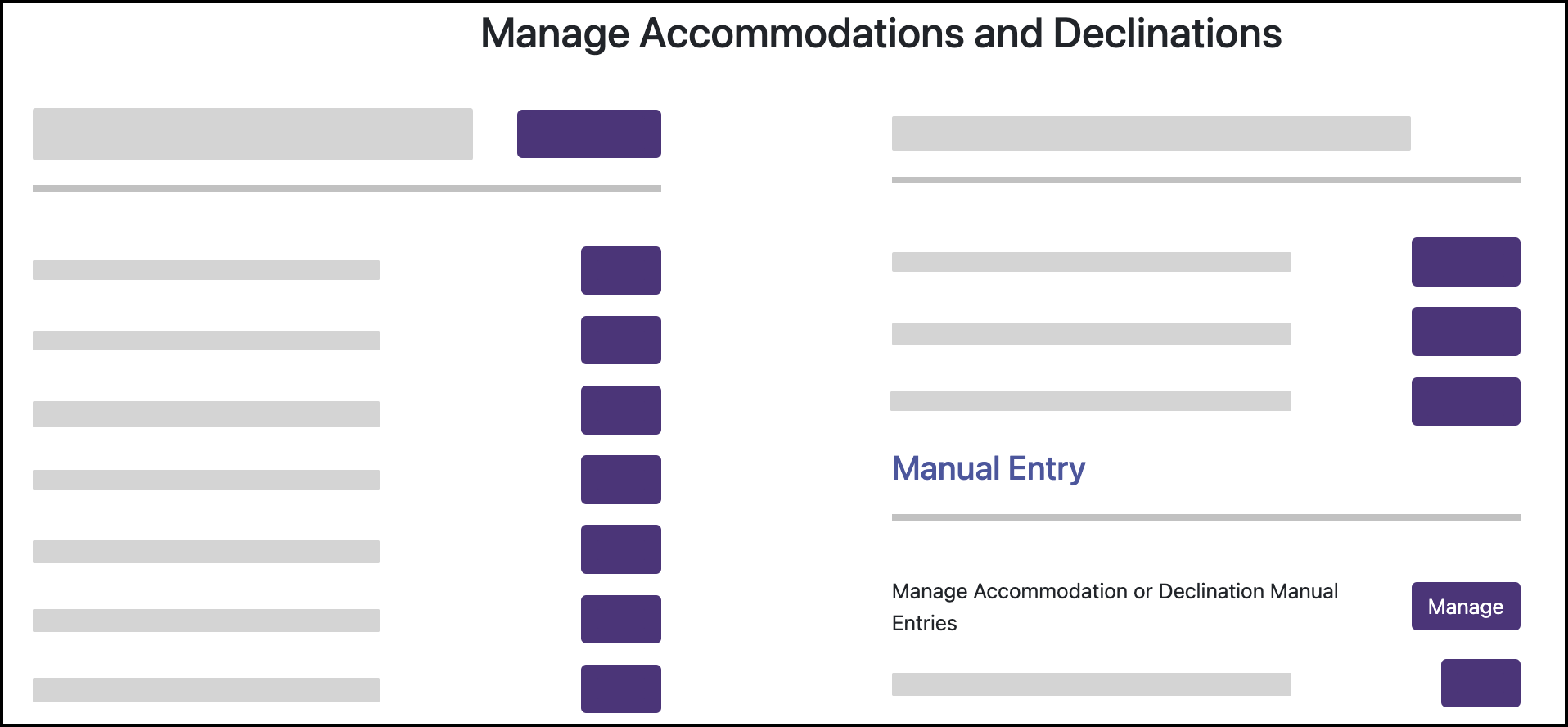
Enter last name, email, phone, or workplace location to search for a patient.
Click Select for the patient.
If the patient is correct, click Confirm in the confirmation pop-up.
Select the request type.
If the request is for an accommodation, select the accommodation type. Only the Unspecified Accommodation can be completed for Test requirements.
Enter the expiration date or select the check box for Does not expire.
Click +Add Document 1 to upload documentation for the accommodation.
Click Confirm.
Review the information in the confirmation pop-up and click Confirm.
Delete a manual exemption entry
Only Admin users can delete a manually entered exemption entry. To delete a a manual exemption entry, follow the above steps to access the participant’s manual exemption entries. Click Delete for the entry and confirm.