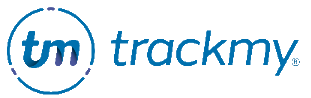Securely share documents with TrackMy
File Sharing within TrackMy allows you to securely share documents containing Personal Health Information (PHI) with your TrackMy Client Management team. This guide explains how to share documents with TrackMy via File Sharing.
Access File Sharing
To access File Sharing:
In your TrackMy Admin/Clinical portal, click the Administration tile:
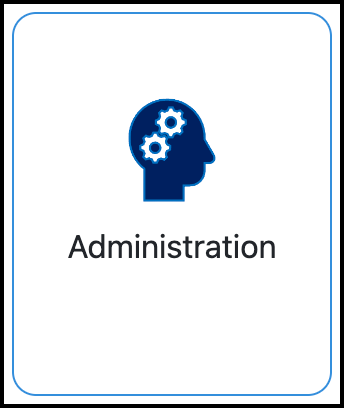
Go to Configuration and click Manage for File Sharing:
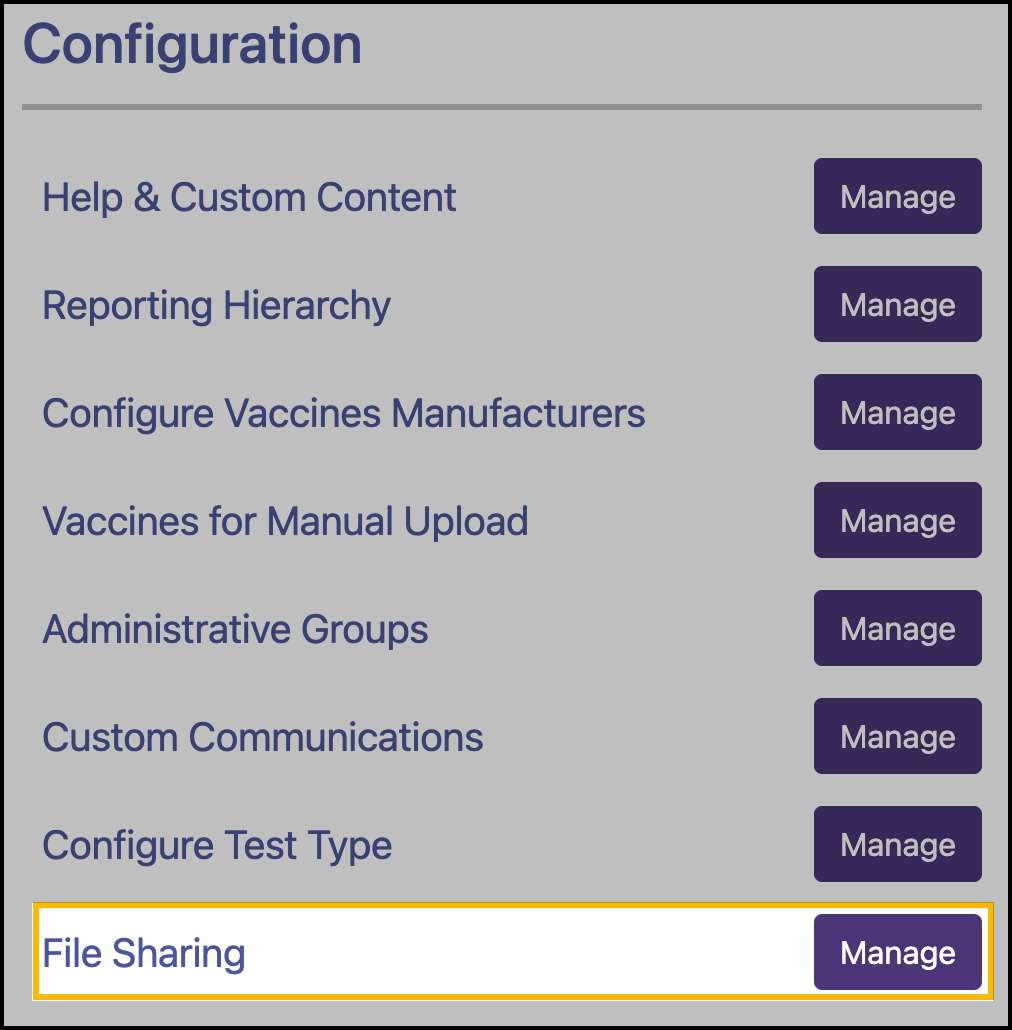
Upload documents
In File Sharing, Click Upload Document.
Click Choose File to upload the file.
Enter a comment that summarizes the content of the document and its purpose.
Click Save.
Troubleshooting errors when uploading documents
(404) Folder not found: This error occurs when there is no folder within TrackMy to store documents. Contact your TrackMy Client Management team if you get this error.