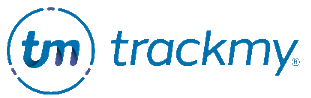Perform a fit test
This guide explains how to complete fit tests in TrackMy.
Perform a qualitative fit test
Go to your Clinical Role, if not already there. If needed, follow these instructions for accessing your clinical role.
In your TrackMy clinical portal, click the Search for Patient tile:
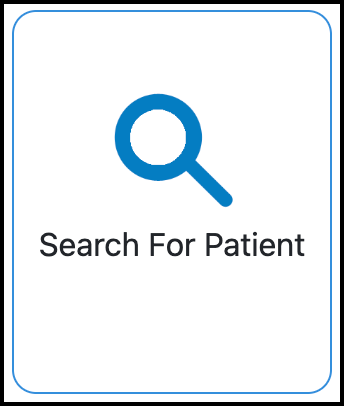
Enter patient information in the search bar and press enter / return (on keyboard) to search for a patient.
Go to Fit Test on the far-right (you may need to scroll to the right to see Fit Test).
Click Start for the patient to begin a fit test. If the patient has not cleared the OSHA Medical Evaluation, you will not be able to begin a fit test.
A qualitative fit test is the default fit test.
Select the intended respirator’s type, manufacturer, model, and size. You may be able to review the participant’s previous mask fitting information:
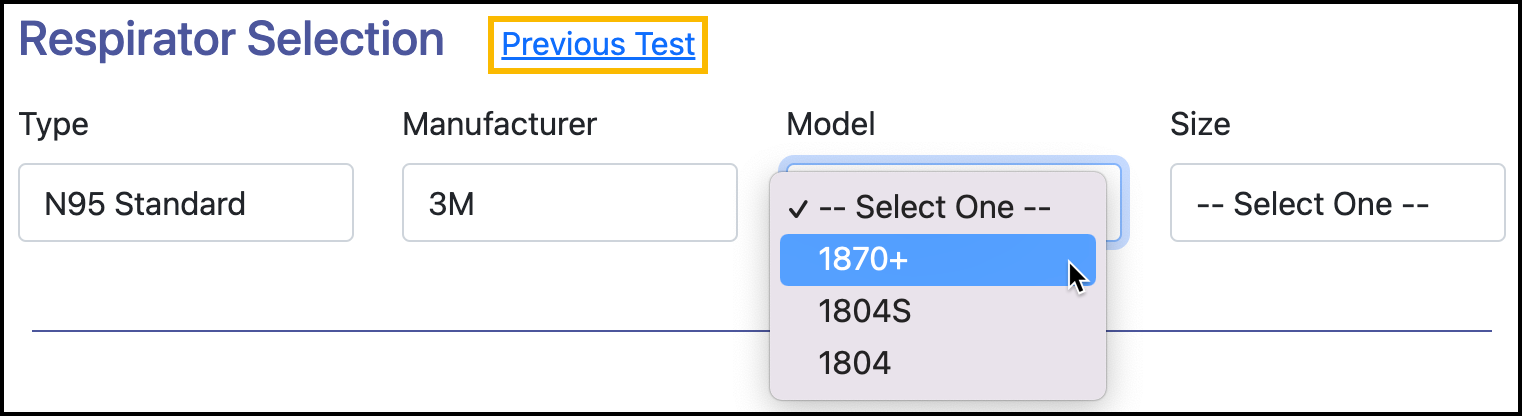
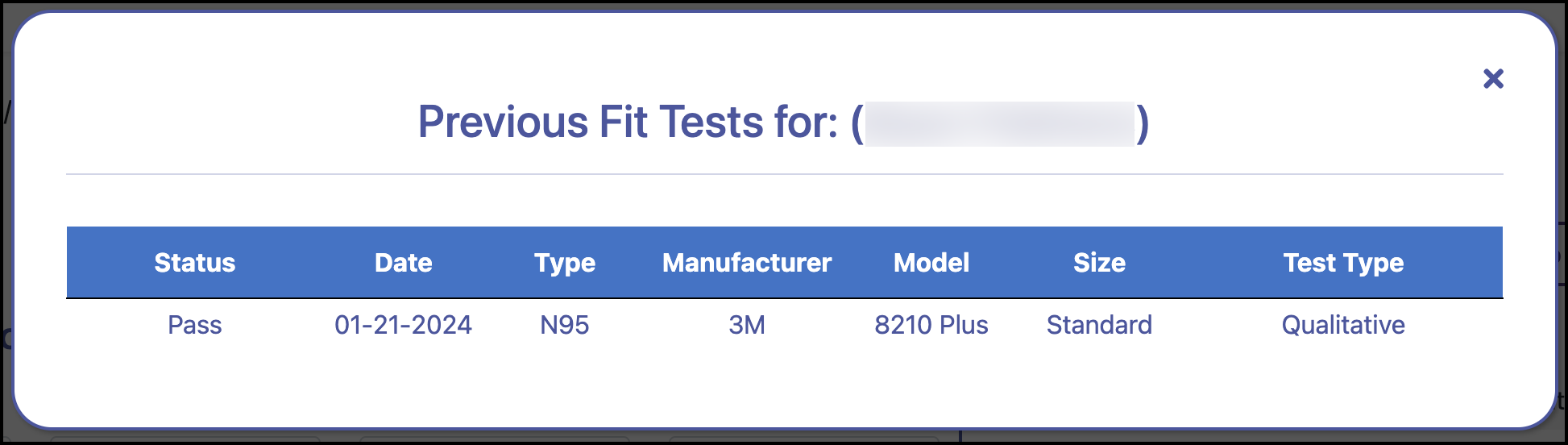
Select the testing agent:
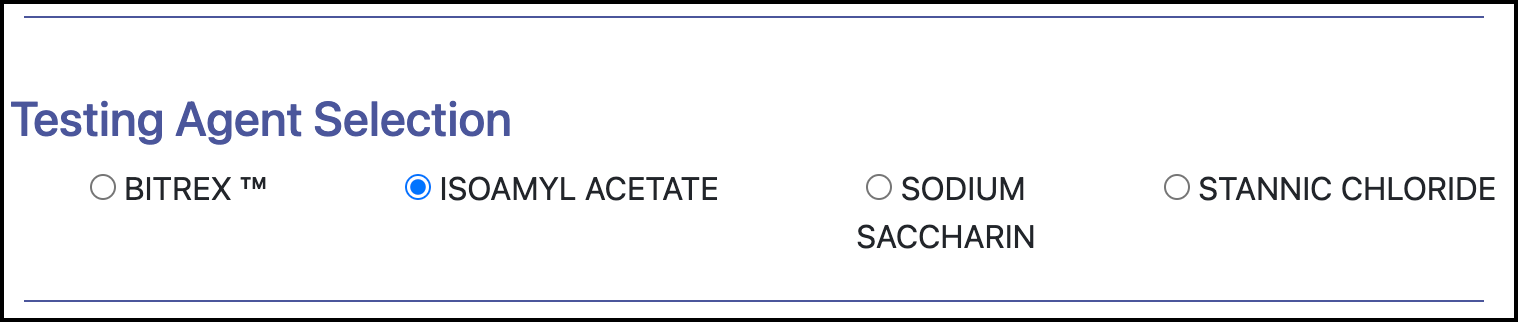
Review and confirm pre-test procedures:
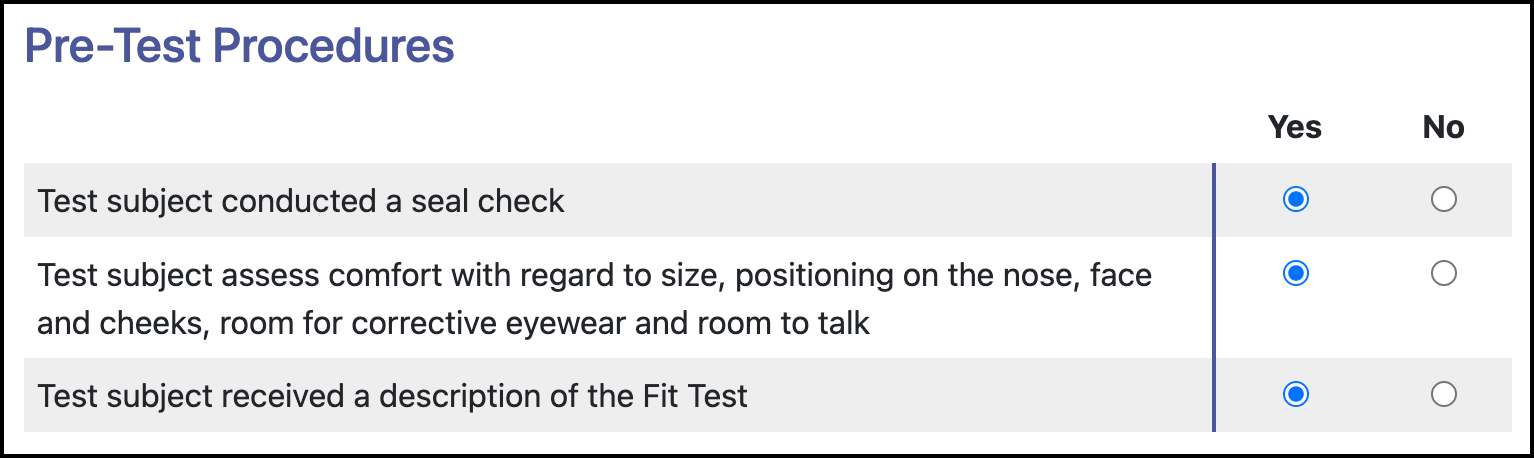
Perform qualitative fit test exercises and check Yes if the patient successfully completes the exercise:
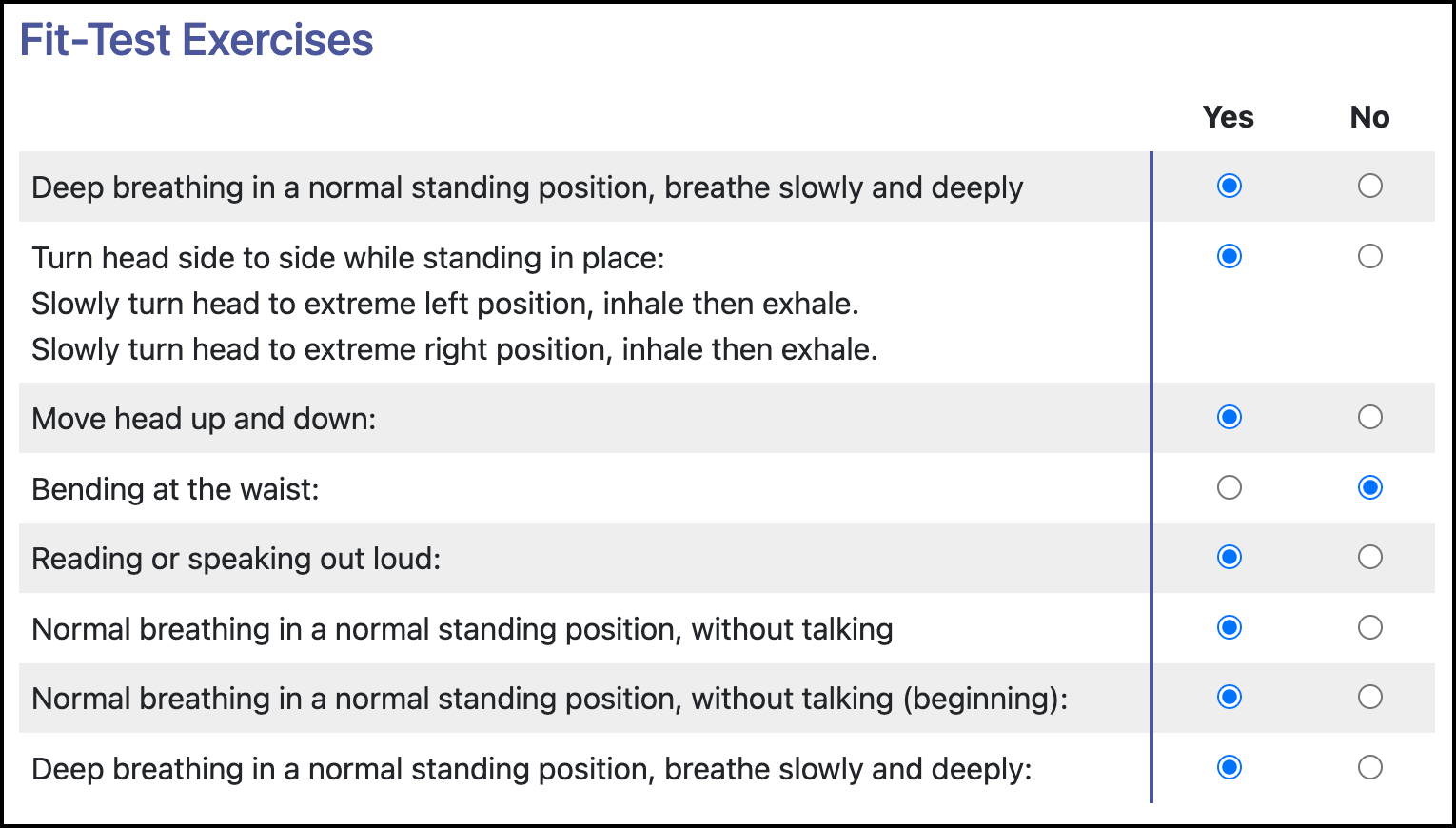
Confirm the Status of the case. The status of the test may automatically update to Pass or Fail once you complete the fit test exercises, but it can be changed:
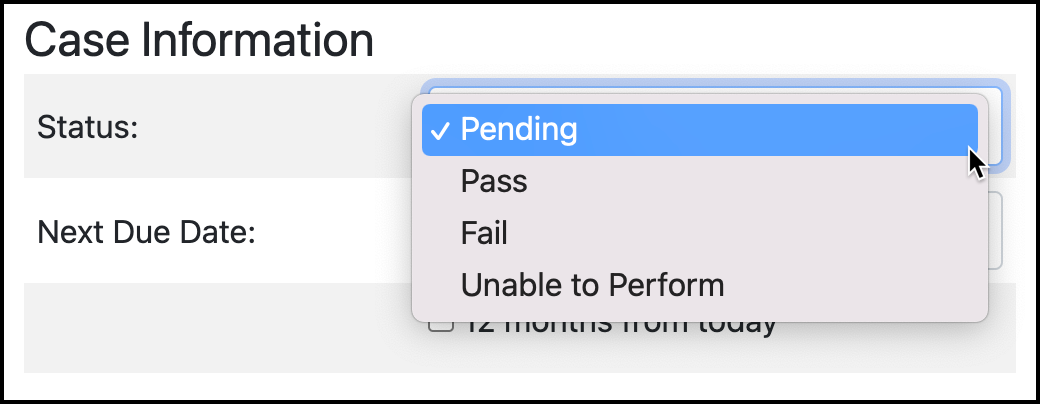
Select the Next Due Date, or check the box to set the next due date at 12 months from today:
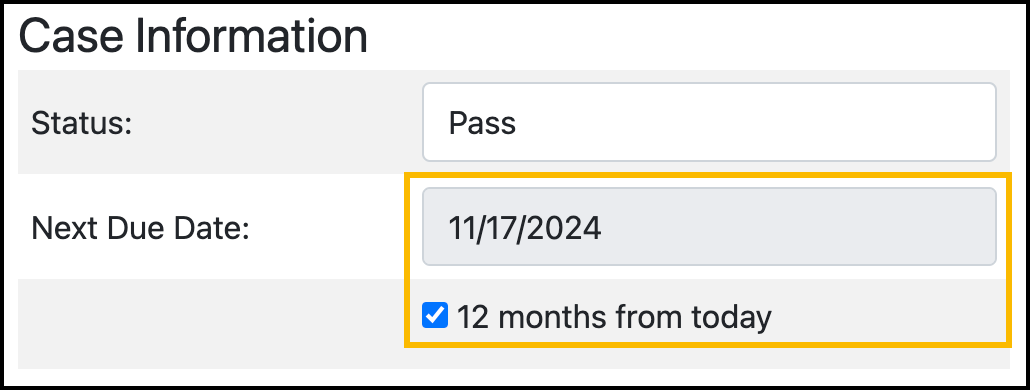
If needed, enter case notes under Add Note and click Save Note to save the note.
Click Save Test to complete.
A completed qualitative fit test
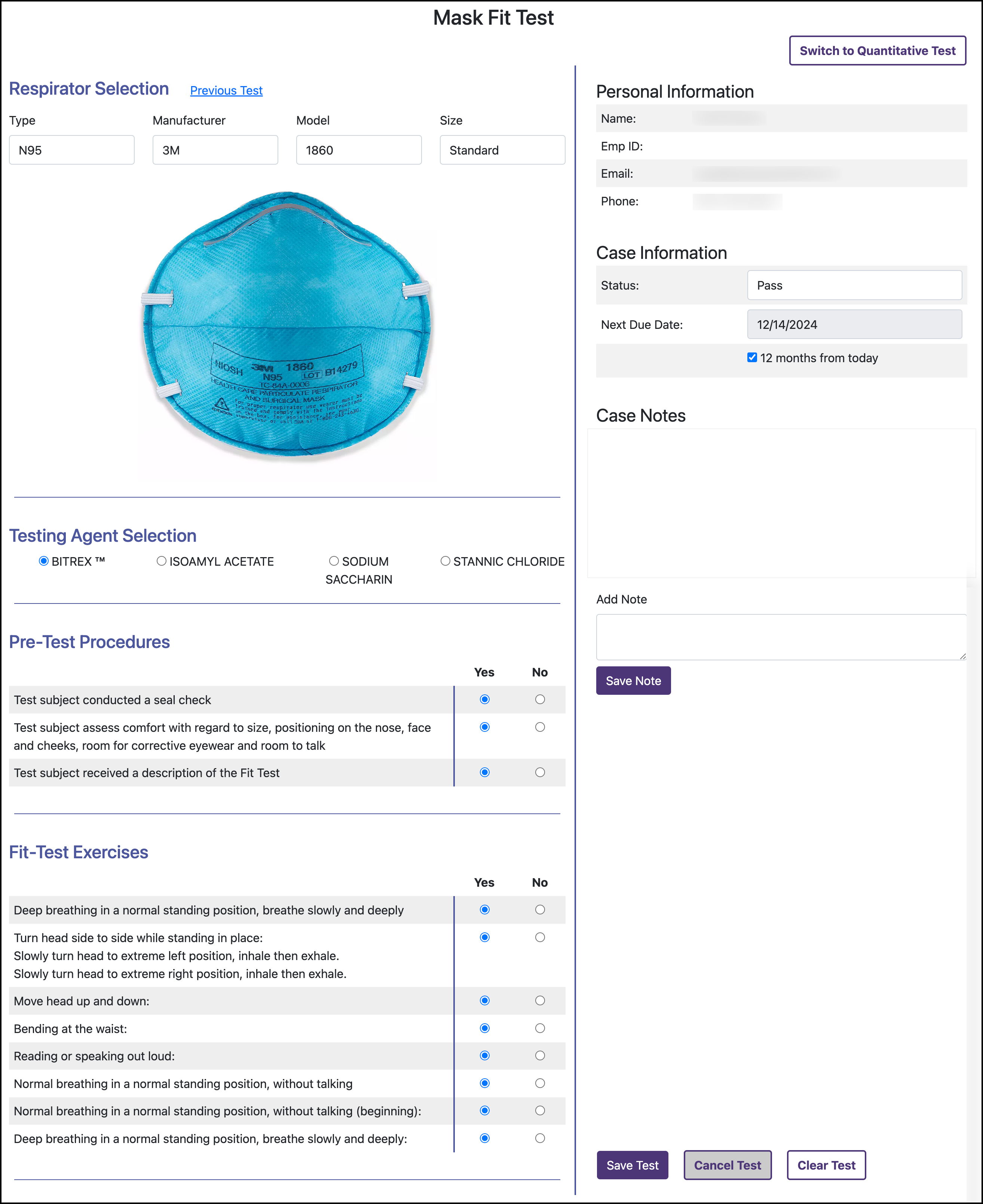
Perform a quantitative fit test
Go to your Clinical Role, if not already there. If needed, follow these instructions for accessing your clinical role.
In your TrackMy clinical portal, click the Search for Patient tile:
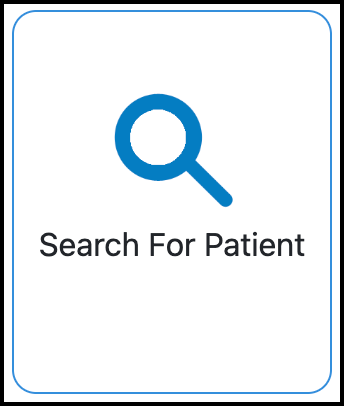
Enter patient information in the search bar and press enter / return (on keyboard) to search for a patient.
Go to Fit Test on the far-right (you may need to scroll to the right to see Fit Test).
Click Start for the patient to begin a fit test. If the patient has not cleared the OSHA Medical Evaluation, you will not be able to complete a fit test.
Click Switch to Quantitative Test:
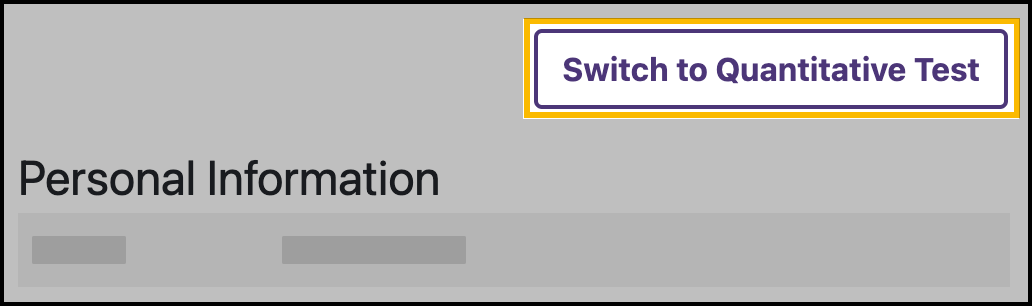
Select the intended respirator’s type, manufacturer, model, and size:
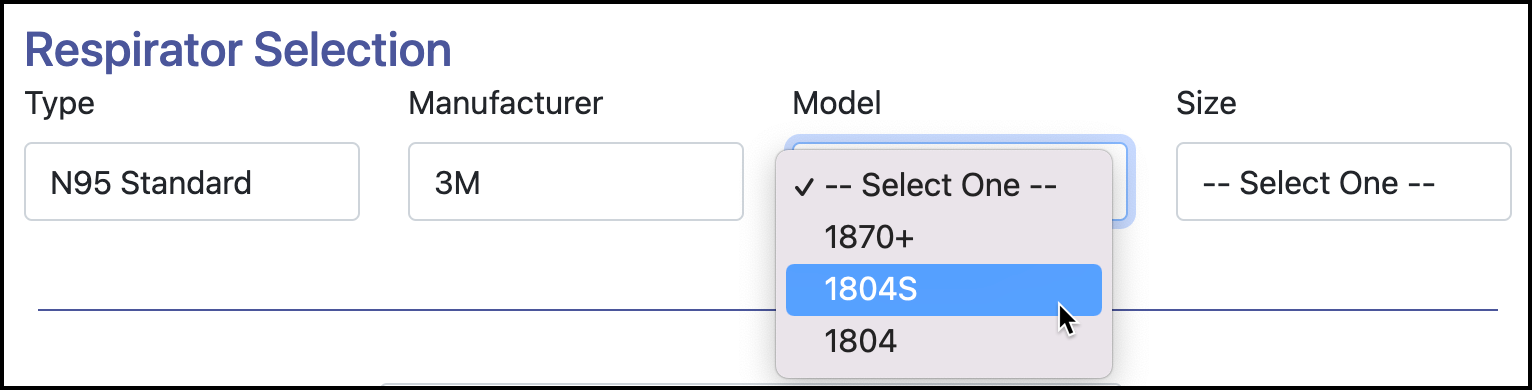
Enter the fit factor score. Entering a score over 100 will assign a Pass status. The status cannot be changed:
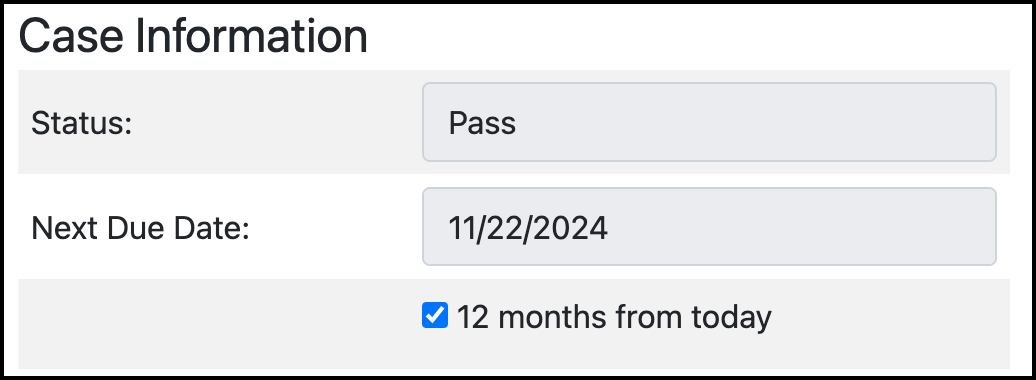
Select the Next Due Date, or check the box to set the next due date at 12 months from today.
If needed, enter case notes under Add Note and click Save Note to save the note.
Click Save Test to complete.