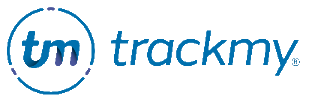Manage Patient Permission Groups
Contact your Client Success Team to begin using Patient Permission Groups.
Patient Permission Groups (PPGs) allow you to define which UIs will be available in TMV to specific groups of patient users.
For example, if a group of patient users only uses TMV to report vaccinations, you may place them in a PPG and allow the group to see only vaccine-related UIs.
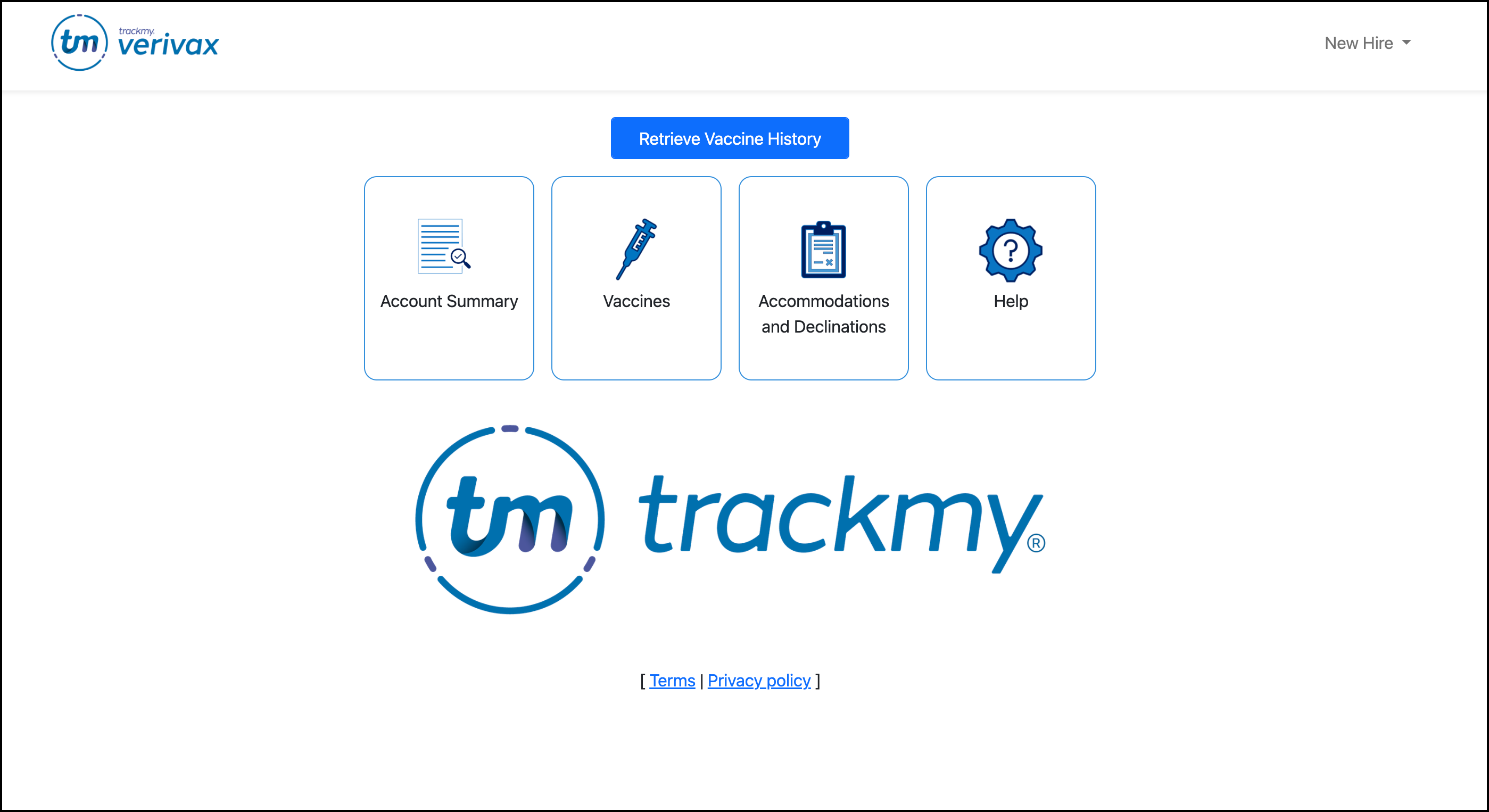
This user sees only vaccine-related tiles in TMV because they are in a Patient Permission group with these options selected to display.
If using PPGs, not all users are required to be in a PPG. Patient users not in a PPG see all patient UIs you have enabled in TMV.
Manage Patient Permission Groups
To manage PPGs:
In your clinical/admin portal, go to the Administration tile:
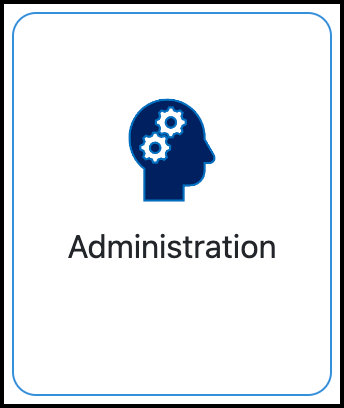
Under Configuration, select Patient Permission Groups.
Create a Patient Permission Group
Click Add New Group:
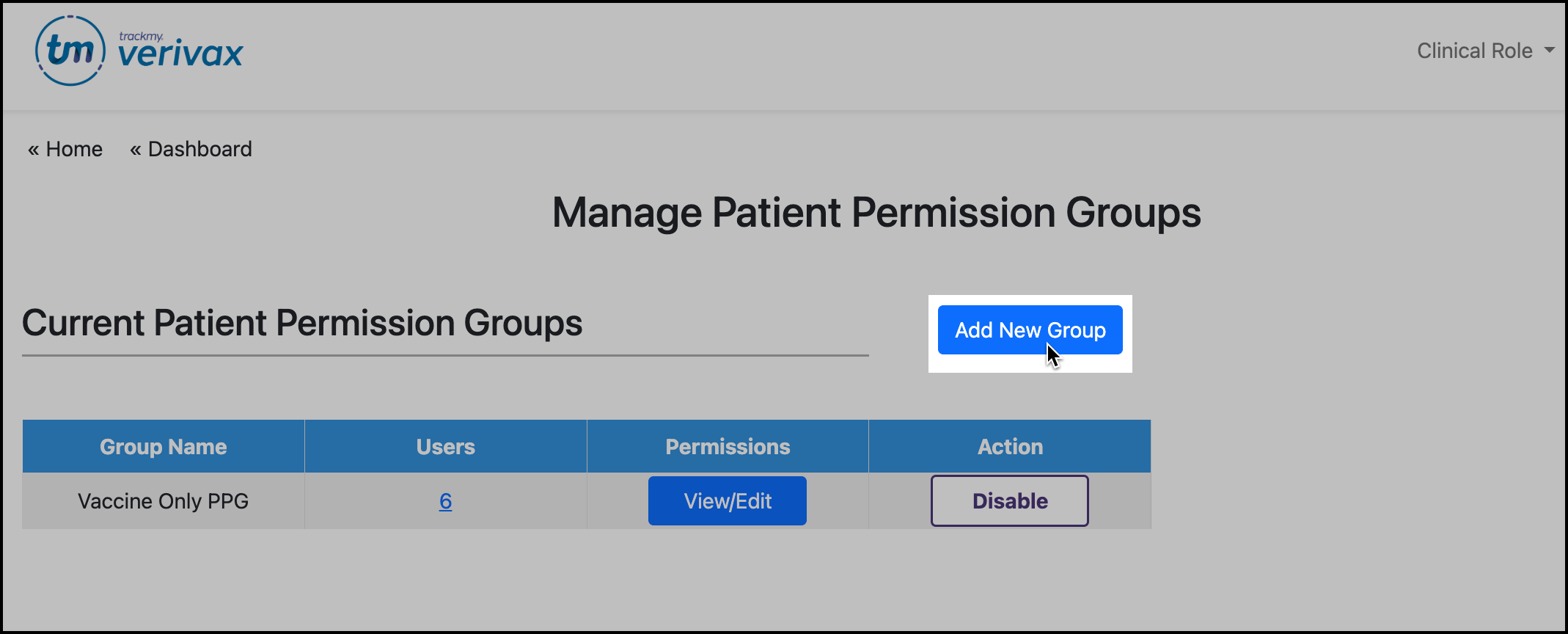
Enter the PPG name and select permissions.
Click Save.
Click the << Patient Permission Group breadcrumb in the top-left corner to return to the PPG management page.
Manage Patient Permission Group permissions
The selected permissions for a PPG define what UI elements patient users in the PPG will see.
If a patient UI is not turned on for all users on your site, selecting the permission here will not display it to the PPG.
The below screenshots are an example of selected permissions and the UIs that the patient user sees:
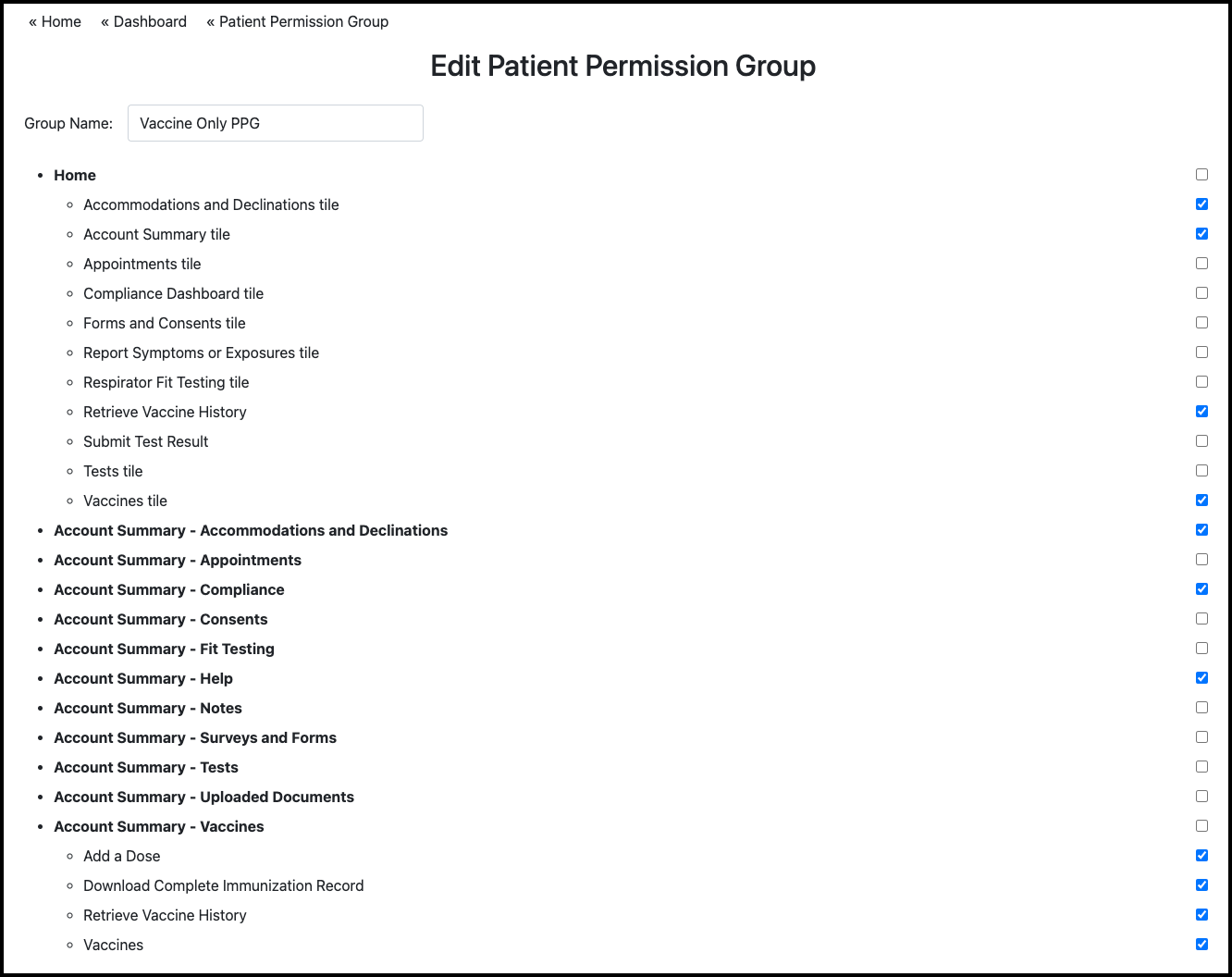
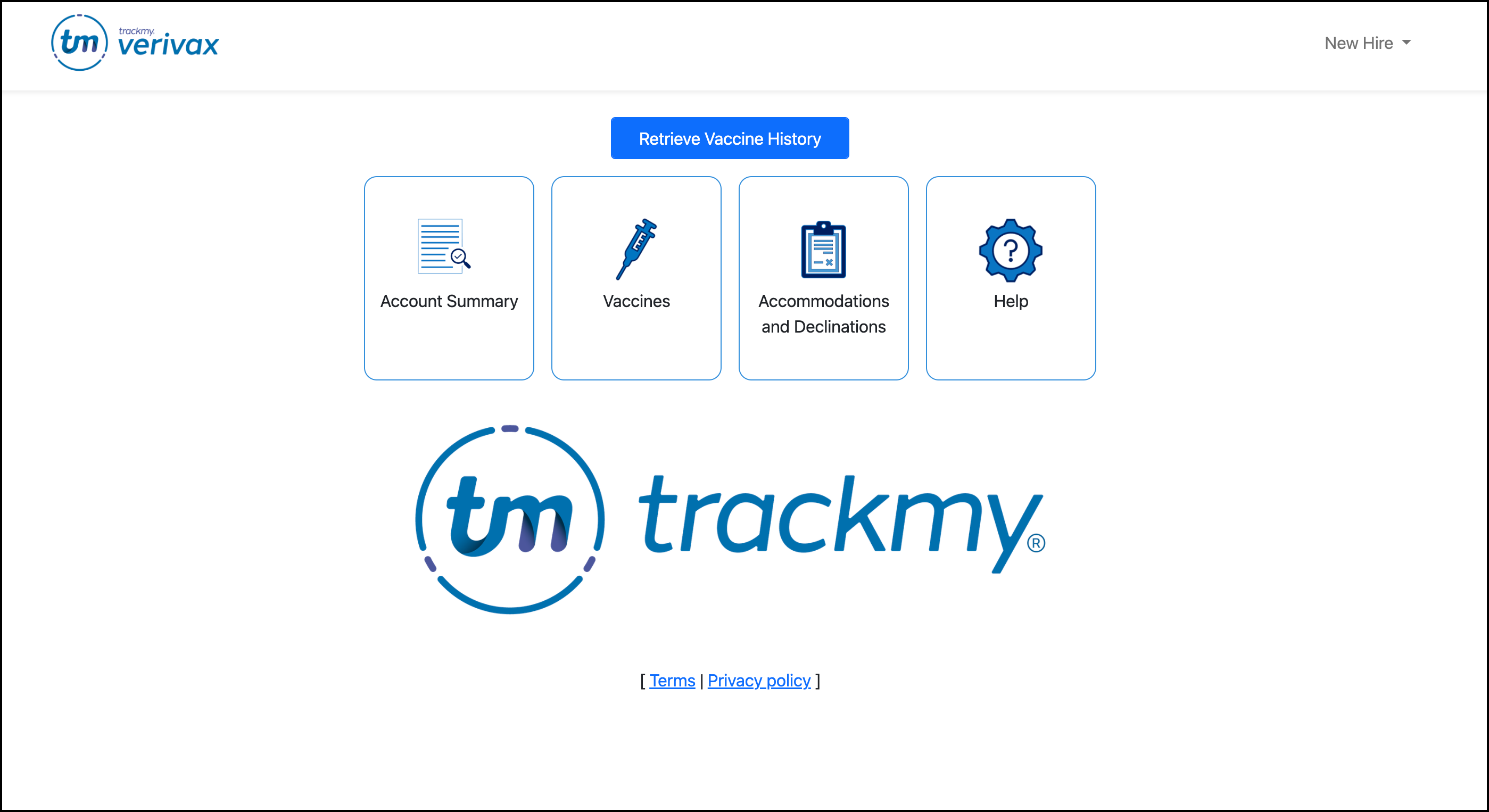

Add users to a Patient Permission Group
Bulk add users
For the PPG, click the user count:
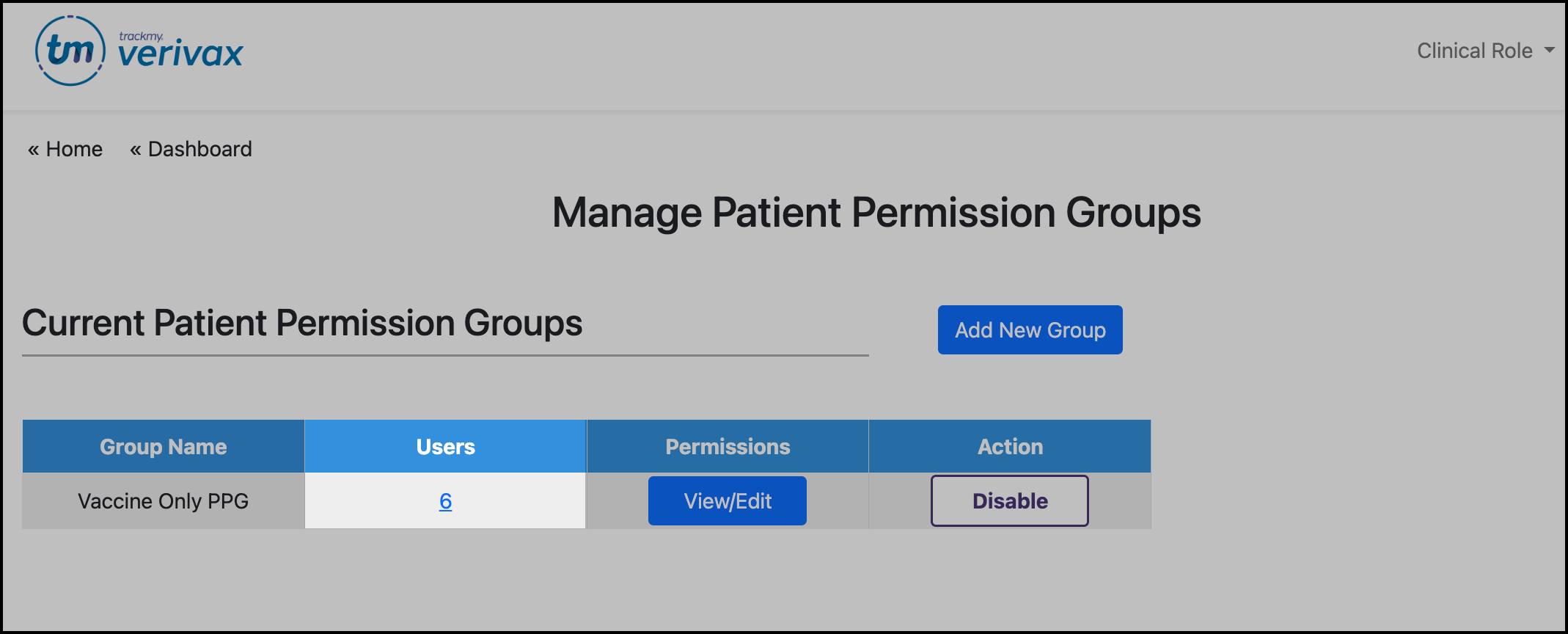
In the users pop-up, click Add Users.
Follow the File Format instructions to build a file of patient users. Use the Upload UI and click Submit to bulk-add the users from the file.
If there are any errors in the file, an error statement will explain what needs to be changed. Otherwise, you will see a confirmation of how many users were added to the PPG.
Download the following example to use as a template:
PPG User Import Example.csv
Add a single-user
For the PPG, click the user count:
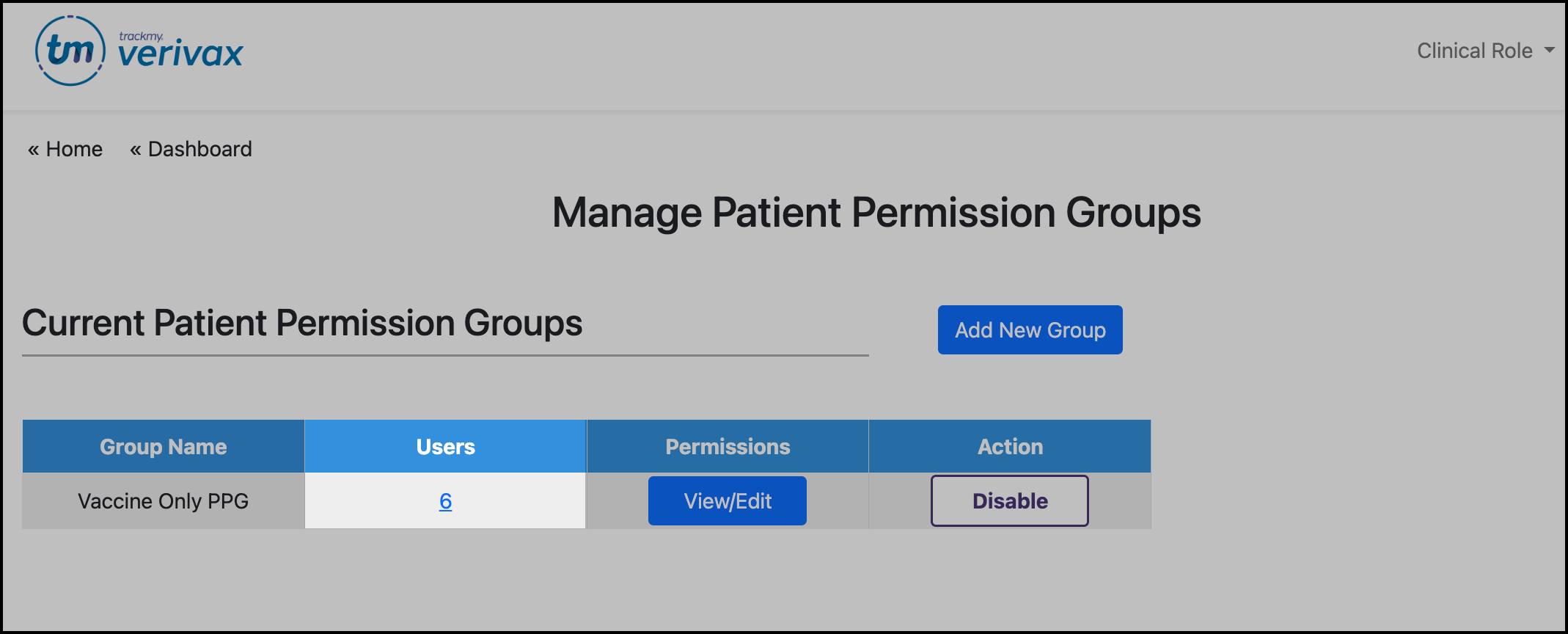
Click Add Users.
Search for the user.
Click Add.
Connect Patient Permission Group assignment to a Registration Key
You can set up a multi-use Registration Key to automatically add users to a PPG who register for TMV with that key.
Registration Keys are the best way to add users seamlessly to a PPG. These users will immediately see only the UIs they need when accessing TMV for the first time.
To connect a PPG to a Registration Key:
In your clinical/admin portal, go to the Administration tile.
Under Account Registration Actions, select Registration Key.
Select to edit, or create, a multi-use key for a role type.
Select Automatically assign [user] to Patient Permission Group:
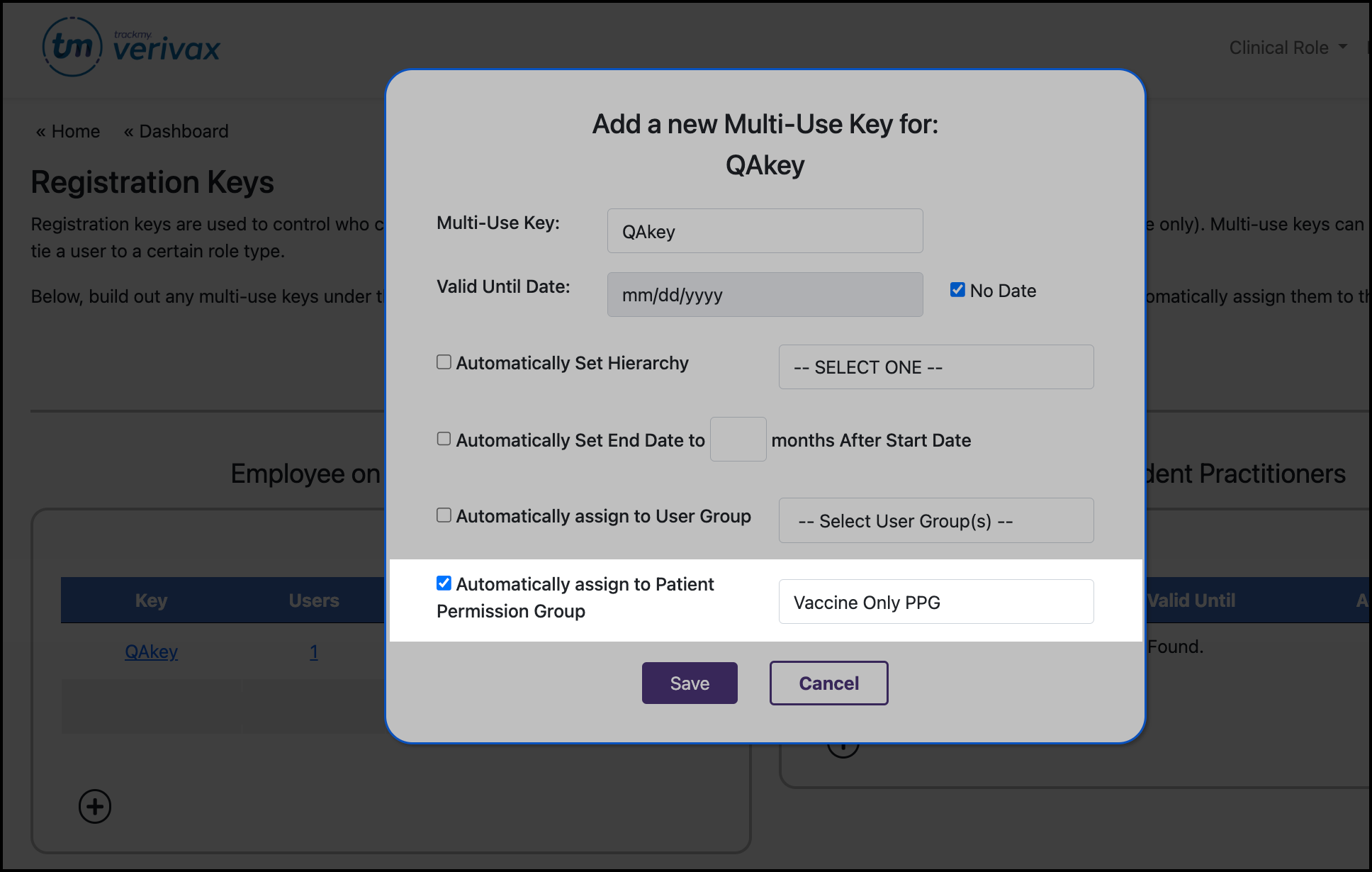
Select the PPG.
Only enabled PPGs are available to select in this list.Save changes to the Registration Key.
New users will be added to the PPG when they register with the key. Existing users who used the key in the past will not be added to the PPG automatically.
Disabled Patient Permission Groups
Patient users in a disabled PPG see all patient UIs you have enabled in TMV.