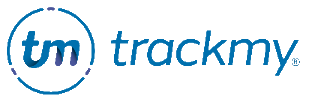Manage consent forms
This guide explains how to edit and create consent forms that users will complete while using TrackMy.
You may have multiple versions of each type of consent form. It is important to keep past versions of consent forms on file. However, only enable the most recent version of the consent form.
Access consent forms
In your TrackMy admin/clinical portal, click the Administration tile:
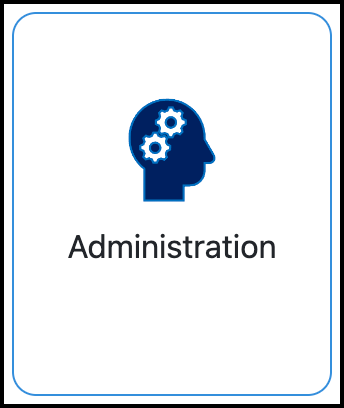
Go to Site Consent Forms:
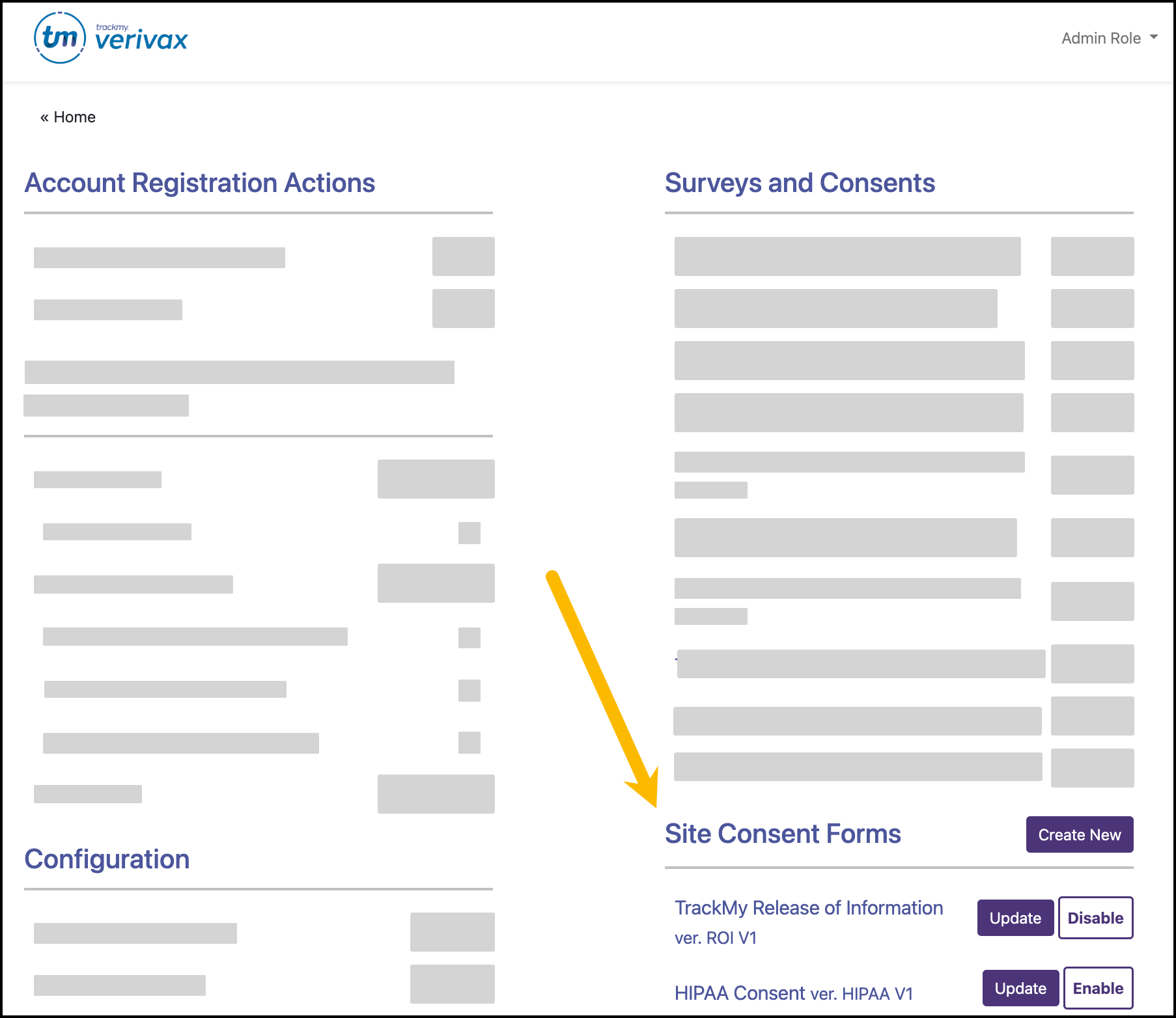
Edit consent forms
TrackMy retains all versions of consent forms in your account. Each time you edit a consent form, a new respective version of the consent form is created. You can only enable one version of a consent form at a time.
You can enable a past version of a consent form by clicking Enable for that version.
To edit a consent form in TrackMy:
In your TrackMy admin/clinical portal, click the Administration tile.
Go to Site Consent Forms and click Update for the current consent form. The current consent form will have a Disable button:
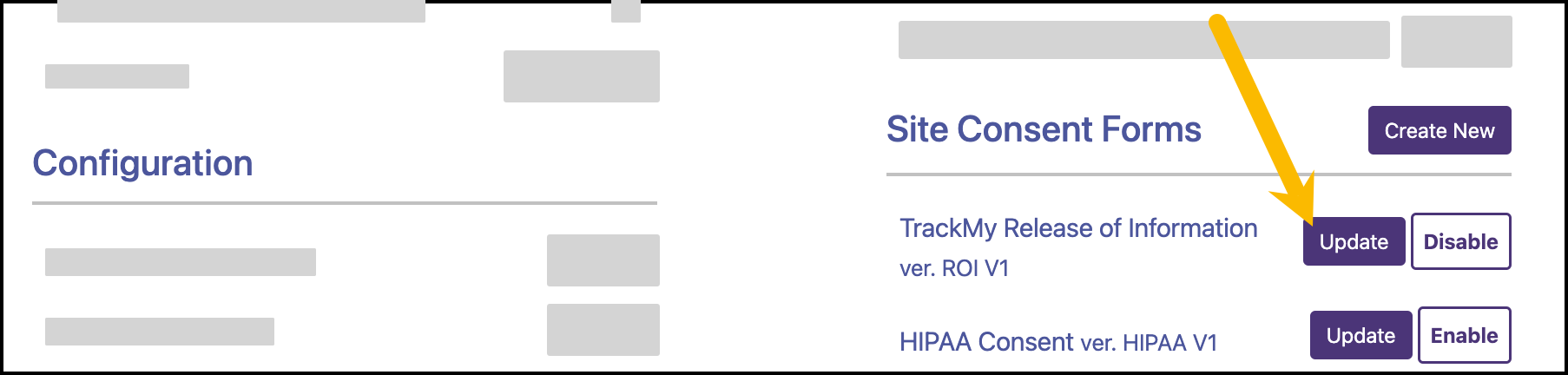
Make desired changes in the consent content.
Update the version number of the consent form:
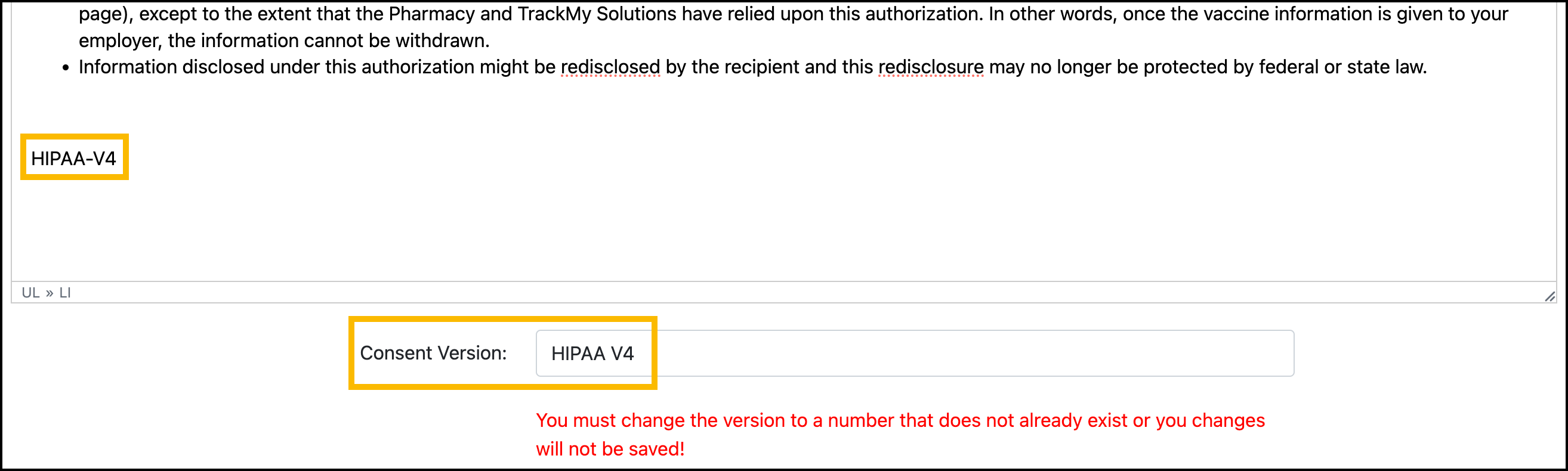
Click Save.
Create additional consent forms
In your TrackMy admin/clinical portal, click the Administration tile.
Go to Site Consent Forms and click Create New.
Select the consent type.
Supported site consent types:Consent to Treat
Electronic Notification
HIPAA
Medical Evaluation
Release of Information
State Registry
Vaccine Administration
Vaccine Education
Enter the consent title.
Enter the consent content.
Enter the consent version number.
Click Save.