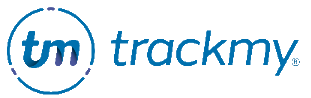Manage clinical Administrative Groups
Administrative Groups and their permissions enable clinical users to access both administrative and clinical workflows within TMV.
Generally, clinical users can complete tasks such as administering vaccinations and fit tests.
Clinical users can only be in one Administrative Group. We recommend creating groups based on roles.
Create an Administrative Group
To create a new Administrative Group:
In your TrackMy admin portal, click the Administration button:
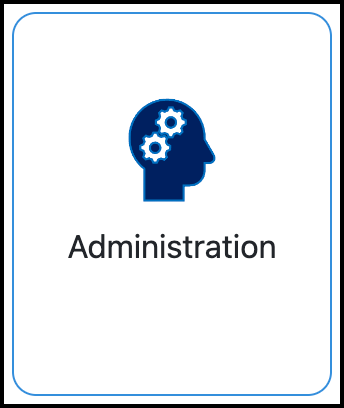
Go to Configuration and click Manage for Administrative Groups:
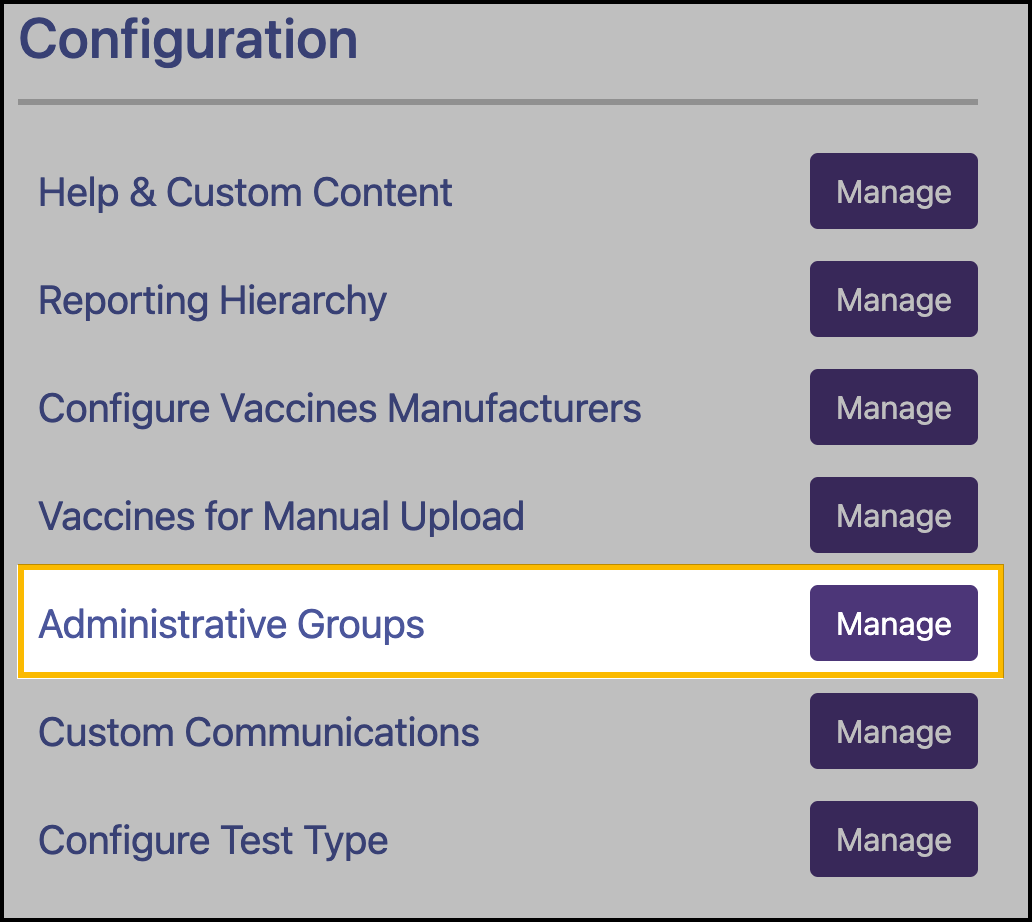
In Manage Administrative Groups, click Create New Group.
Enter the group name.
Select features that the clinical users in the group will be able to access.
Click Save.
After saving, click Add Users.
Select a user(s) by checking the Add checkbox.
Click Save.
To change the permissions of an Administrative Group:
Follow the above instructions to access Manage Administrative Groups.
For the admin group, click View/Edit under Permissions.
Select or deselect the admin permissions and click Save.
To quickly find a permission, use the following keyboard shortcut to search by keywords:
Windows:
Ctrl+FMac:
Cmd+F
Edit Administrative Group users
To add or remove users for an Administrative Group:
In User Management, click Update Administrative Group:

Select the administrative group and click Continue.
Search for a user by name or email.
Select or deselect users under Add and click Save.
Permission descriptions
The following list describes every permission by what it allows the clinical user to do. Permissions are organized here by the category they are listed under in the Administrative Group permissions selection page.
**NOTE - Giving a permission to an admin group allows the group to access the functionality only if the functionality is turned on. There may be additional configuration steps associated with the functionality.**
Administration
Permission title | Permission description |
|---|---|
Affiliates Administration | Allows clinical user to create the list of affiliates dropdown in registration, where patients can select their affiliating location. |
Bulk participant import | Allows clinical user to bulk import new patient accounts via the UI. |
COVID-19 Immunization Survey and Consent Configuration | Allows clinical user to manage the COVID-19 Immunization Survey and Consent builder and submissions queue. |
COVID-19 Surveillance Administration | Necessary for configuring respiratory illness tracking workflow (all respiratory illness, not just COVID-19). Allows clinical user to configure notifications, view the positive results queue, view the survey queue, and update the survey. |
Custom Communications | Allows clinical user to access Custom Communication template management. Additionally, allows clinical user to send mass General Communications to any users in TMV. |
Custom Communications - View all sent communications | Allows clinical user to see all communications that have been sent out from TrackMy and to whom. (Custom Communications permission must also be enabled for access.) |
Departments Administration | Allows clinical user to create the list of departments dropdown in registration, where patients can select their associated department. |
Exemption Downloadable Forms | No longer used |
File Sharing | Allows clinical user to access UI functionality for securely sharing files with the TrackMy Solutions team. |
Flu Immunization Survey and Consent Configuration | Allows clinical user to manage the Flu Immunization Survey and Consent builder and submission queue. |
Help and Custom Content Administration | Allows clinical user to update blue banner bar messaging displays across TMV and custom content displayed in the Help tile. |
Hep A Immunization Survey and Consent Configuration | Allows clinical user to manage the Hep A Immunization Survey and Consent builder and submission queue. |
Hep B Immunization Survey and Consent Configuration | Allows clinical user to manage the Hep B Immunization Survey and Consent builder and submission queue. |
Manage Vaccines for Manual Upload | Allows clinical user to configure the list of vaccines available for users to select in the Add a Dose workflow. |
Meningococcal Immunization Survey and Consent Configuration | Allows clinical user to manage the Meningococcal Immunization Survey and Consent builder and submission queue. |
MMR Immunization Survey and Consent Configuration | Allows clinical user to manage the MMR Immunization Survey and Consent builder and submission queue. |
Patient Permission Groups | Allows clinical user to manage Patient Permission Groups, where they can create new permission groups and manage users in groups. |
Patient Tags | Allows clinical user to manage Patient Tags. |
Pneumococcal Immunization Survey and Consent Configuration | Allows clinical user to manage the Pneumococcal Immunization Survey and Consent builder and submission queue. |
Registration Key Administration | Allows clinical user to manage Registration Keys. |
Reporting Hierarchy Administration | Allows clinical user to view the hierarchy of work locations built within TrackMy, primarily used for NHSN reporting. |
Site Consent Forms | Allows clinical user to view, disable, edit, or add consent forms such as the release of information, state registry consent, and HIPAA consent. |
TD Immunization Survey and Consent Configuration | Allows clinical user to manage the TD Immunization Survey and Consent builder and submission queue. |
TDaP Immunization Survey and Consent Configuration | Allows clinical user to manage the TDaP Immunization Survey and Consent builder and submission queue. |
Tuberculosis Survey Administration | Allows clinical user to manage the Tuberculosis Survey builder and submission queue within the Administration tile. |
User Groups | Allows clinical user to manage User Groups. |
Vaccine History Upload | Allows clinical user to access the Vaccine History Upload functionality within the Manage Vaccines tile. This is a bulk upload of user vaccination history. |
Vaccine Manufacturers Configuration | Allows clinical user to manage the list of vaccine manufacturers available to select for COVID-19 vaccinations in the Add a Dose workflow. |
Varicella Immunization Survey and Consent Configuration | Allows clinical user to manage the Varicella Immunization Survey and Consent builder and submission queue. |
Waiver Downloadable Forms | No longer used |
Compliance Review
Permission title | Permission description |
|---|---|
Compliance Review | Allows clinical user to access the Compliance Review page and all functionality included on that page. |
Custom Forms
Permission title | Permission description |
|---|---|
Complete Forms | Allows clinical user to view and edit form submissions in the In Progress Queue, and allows them to complete forms in patients' Account Summary pages. |
Custom Forms Management | Allows clinical user to build new forms, update existing forms, or disable forms. Custom Form management is found within the Administration tile. |
Start Forms | Allows clinical user to start a patient's form on their behalf from their Account Summary. |
Manage Appointments
Permission title | Permission description |
|---|---|
Create Appointment | Allows clinical user to create appointments for patients. |
Daily Appointments | Allows clinical user to see the Daily Appointment schedule for their clinical location. |
Upcoming Appointments | Allows clinical user to see Upcoming Appointments for their clinical location. |
Manage Compliance
Permission title | Permission description |
|---|---|
Compliance Management | Allows clinical user to build and update compliance rules. |
Manage Exemptions
Permission title | Permission description |
|---|---|
Accommodation/Declination History Upload | Allows clinical user to complete a Accommodation/Declination History Upload. This is a bulk upload of user accommodation/declination records. |
Declination Form Builder | Allows the clinical user to create new declination forms, update existing forms, or remove forms. |
Manage manual exemption entries | Allows the clinical user to add an active accommodation or declination to any user. |
Manage medical exemptions | Allows the clinical user to review Medical Accommodation requests via the Accommodations and Declination tile. |
Manage religious exemptions | Allows the clinical user to review Religious Accommodation requests via the Accommodations and Declination tile. |
Medical exemption form builder | Allows the clinical user to build, modify, or disable medical accommodation forms. |
Medical exemption form upload | Allows the clinical user to upload PDF documents that will appear in the patients' Forms and Consents tile and be available to download as an alternative way to request a medical exemption. |
Religious exemption form upload | Allows the clinical user to upload PDF documents that will appear in the patients' Forms and Consents tile and be available to download as an alternative way to request a religious exemption. |
Religious exemptions form builder | Allows the clinical user to build, modify, or disable religious accommodation forms. |
Manage Health Questions
Permission title | Permission description |
|---|---|
Lab Tests Questionnaire Builder | No longer used |
Lab Tests Questionnaire Management | No longer used |
Medical Questionnaire Builder | No longer used |
Medical Questionnaire Management | No longer used |
Manage Tests
Permission title | Permission description |
|---|---|
Configure Lab Test Types | Allows the clinical user access to the Manage Tests tile. They can add additional lab test types to the TMV site, remove lab test types, update test names, and configure settings for each test type. Additionally, they can manage PPD drug lots for TB skin tests. |
Manage Vaccines
Permission title | Permission description |
|---|---|
Drug Lots Management | Allows the clinical user to manage Drug Lots. Additionally, the clinical users will be able to view all patients who received each Drug Lot managed in TMV. |
Notifications
Permission title | Permission description |
|---|---|
Compliance Notification Management | Allows the clinical user to manage compliance related notifications. |
Respirator Fit Testing Notification Management | Allows the clinical user to manage respirator fit testing related notifications |
Tuberculosis Notification Management | Allows the clinical user to manage Tuberculosis Survey related notifications |
User Notification Management | Allows the clinical user to manage user management related notifications. Most of these notifications are for new users at the time their TMV account is created. |
Patient Account Summary
The following permissions allow the clinical user to access a patient’s Account Summary. Each permissions defines what information the clinical user will be able to view in the Account Summary.
Permission title | Permission description |
|---|---|
View Accommodations and Declinations | Allows clinical user to view all requested Accommodations and Declinations for a patient. Does not allow the clinical user to view the answers or any other details submitted in the exemption request(s). |
View Appointments | Allows clinical user to view current, past, and upcoming appointments for a patient. |
View Communications | Allows clinical user to view all communications that have been sent to a patient out of TrackMy. |
View Compliance | Allows clinical user to view a patient’s compliance status for all rules that apply to them. |
View Consents | Allows clinical user to view consent forms completed by a patient. |
View Fit Tests | Allows clinical user to view completed medical evaluations and fit test history for a patient. Does not allow clinical user to view the answers provided in a medical evaluation or any other documentation. |
View Surveys and Forms | Allows clinical user to view all custom forms completed by a patient. Does not allow clinical user to view answers provided in the Tuberculosis Surveys. |
View Tests | Allows clinical user to view a patient's completed lab results. Does not allow clinical user to access detailed test documentation. |
View Uploaded Documents | Allows clinical user to view all documents uploaded for and associated with the patient in TMV. |
View Vaccines | Allows clinical user to view a patient’s complete vaccine history. Does not allow a clinical user to view uploaded dose documentation. |
View/Edit Patient Tags | Allows clinical user to add and remove patient tags for a patient within their Account Summary. |
Reports
Due to the number of report permission options, we are only documenting those that we recommend using.
Permission title | Permission description |
|---|---|
Administered Doses Report | Gives access to a report that shows all vaccine doses administered through TrackMy for a given date range. |
Custom Reporting tab | Gives access to any custom reports that are deployed within a TrackMy site. |
Exceptions and Exception Requests | Gives access to a report showing all accommodations and declinations submitted in TrackMy. |
Flu NHSN Summary Report | Gives access to the NHSN flu summary and detail reports to track employees' current status. |
NHSN COVID-19 Summary Report | Gives access to the NHSN COVID-19 summary and detail reports to track employees' current status. |
Test Results Report | Gives access to a report that shows all test results submitted by patients or clinical users in TMV. |
Respirator Fit Testing
Permission title | Permission description |
|---|---|
Manage Mask Type | Allows the clinical user to configure mask types available to select for fit testing. |
Respirator Fit Testing Form Builder | Allows the clinical user to build and update the medical evaluation form within TrackMy. |
Respirator Fit Testing Submission Management | Allows the clinical user to view all medical evaluations and fit tests that have been submitted in TrackMy. |
Respiratory Illness Surveillance
Permission title | Permission description |
|---|---|
COVID Positive Test Result Form | No longer used |
Influenza Positive Test Result Form | No longer used |
Pertussis Positive Test Result Form | No longer used |
Respiratory Illness Survey Builder | Allows the clinical user to access all functionality within Respiratory Illness Surveillance. |
RSV Positive Test Result Form | No longer used |
Review Queues
Permission title | Permission description |
|---|---|
Review Declinations | Allows clinical user to review and update the status of all Declination requests in the Review Queues. |
Review Forms | Allows clinical user to review and update the status of all form submissions in the Review Queues. |
Review Lab Tests | Allows clinical user to review and update the status of all self-reported lab test results in the Review Queues. |
Review Medical Accommodations | Allows clinical user to review and update the status of all Medical Accommodation requests in the Review Queues. |
Review OSHA Medical Evaluations | Allows clinical user to review and update the status of all OSHA Medical Evaluation submissions in the Review Queues. |
Review Religious Accommodations | Allows clinical user to review and update the status of all Religious Accommodation requests in the Review Queues. |
Review Tuberculosis Surveys | Allows clinical user to review and update the status of all Tuberculosis Survey submissions in the Review Queues. |
Review Vaccines | Allows clinical user to review and update the status of all self-reported vaccine doses in the Review Queues. |
Search for Patient
Permission title | Permission description |
|---|---|
Search for patient - appointment check-in | Allows clinical user to check-in a patient if they have an appointment scheduled in TrackMy. |
Search for patient - edit participant data | Allows clinical user to edit a patient’s profile with the Edit button within Search for Patient. |
Search for patient - mask fit testing | Allows clinical user to view a patient's medical clearing status for fit testing and start a qualitative or quantitative mask fit form. |
Search for patient - submit tests | Allows clinical user to open a lab or POC test for a patient, but not document the result. (See Search for patient - view tests below.) |
Search for patient - upload doc | Allows clinical user to upload documents into a patient’s documents folders and view existing documents. |
Search for patient - vax doc submission | Allows clinical user to document vaccine dose administration. |
Search for patient - view consents | Allows clinical user to view which vaccine consent forms have been completed by the patients. |
Search for patient - view test history | Allows clinical user to view a patient’s test result history, including testing details, clinical notes, and any uploaded documentation. |
Search for patient - view tests | Allows clinical user to document a lab or POC test result for a test that has already been opened. Does not allow the clinical user to open a new test. (See Search for patient - submit tests above.) |
Search for patient - view vaccine history | Allows clinical user to view a patient’s complete vaccine history in TMV, including any attempts by the patient to query state registries for historical vaccines. |
Update Site Data
Permission title | Permission description |
|---|---|
Site Data Management | Allows clinical user to manage clinical sites and clinical site information in TrackMy. |
User Management
Permission title | Permission description |
|---|---|
Download User Forms and Records | Allows clinical user to download all documented records in TMV for a patient. These include consents, immunization consents, administered vaccine doses, exemption request forms, medical evaluation clearance certificates for fit testing, fit testing cleared certificates with mask info, illness surveillance surveys, test results, and all other form submissions. (User Management permission must also be enabled for access.) |
Update Administrative Groups | Allows clinical user to assign clinical users to an Administrative Group within the User Management tile. (User Management permission must also be enabled for access.) |
User Management | Allows clinical user to search and manage user accounts within the User Management tile. |