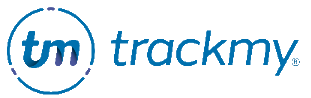Fit testing notifications
This guide explains how to manage fit testing email notifications.
Email notifications and reminders for users
To manage fit testing email notifications:
In Respirator Fit Testing, click Manage for Program Email Notifications and Reminders.
Go to Respirator Fit Testing in the list.
Select a notification and click View to edit the email template and enable the notification.
These email notifications are automatically sent to users. For more information on building automatic email notifications, see Manage email notifications.
OSHA Medical Evaluation messages
Participant messages
Manage message for cleared medical evaluation submissions
In Respirator Fit Testing, click Manage for Medical Evaluation - Automatically Cleared Notification:
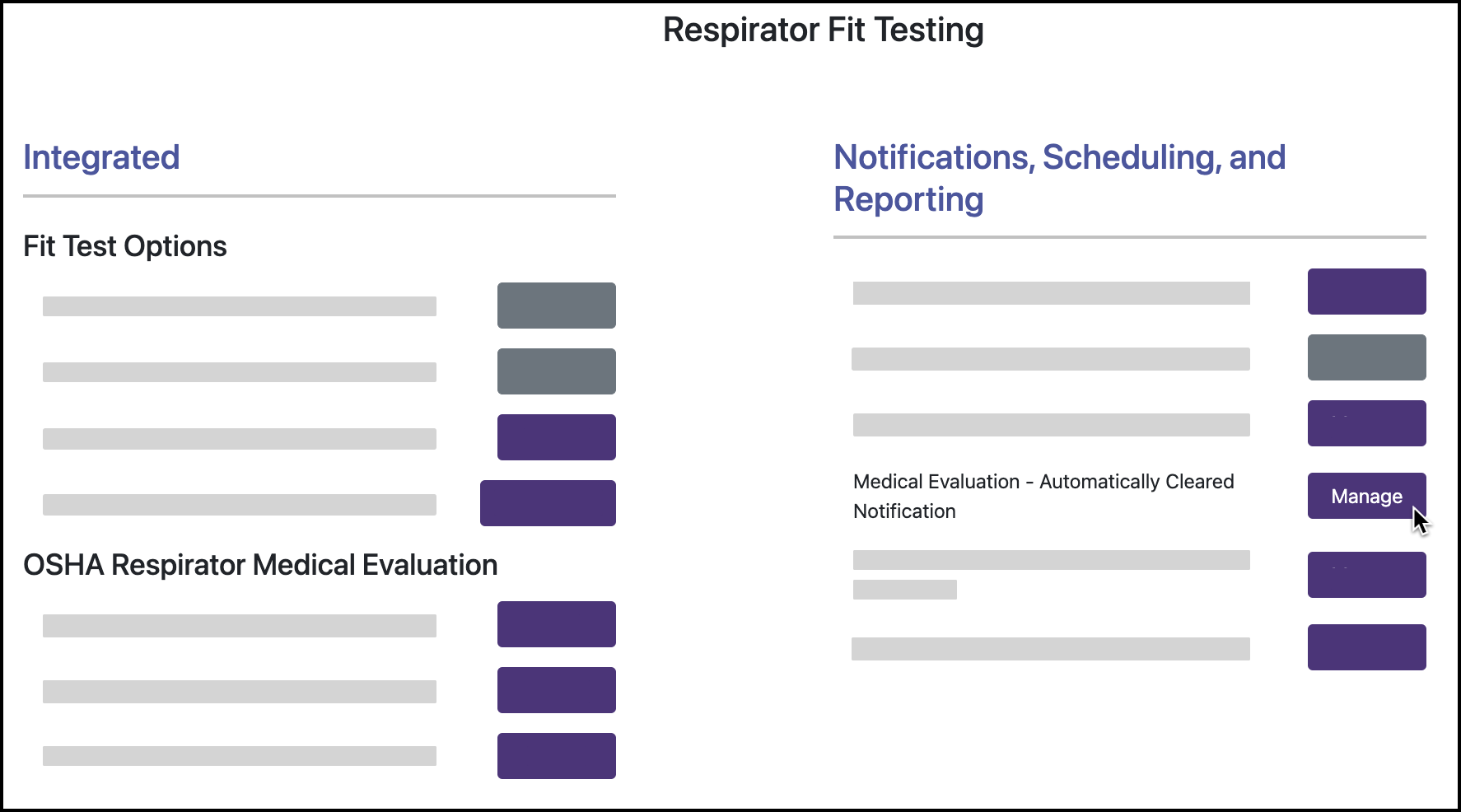
Click Load Default Content to use the template, or enter custom text in the text editor. You can edit the template content.
Click Save.
This message displays to users upon completing the OSHA Medical Evaluation when they are automatically cleared for the Fit Test.
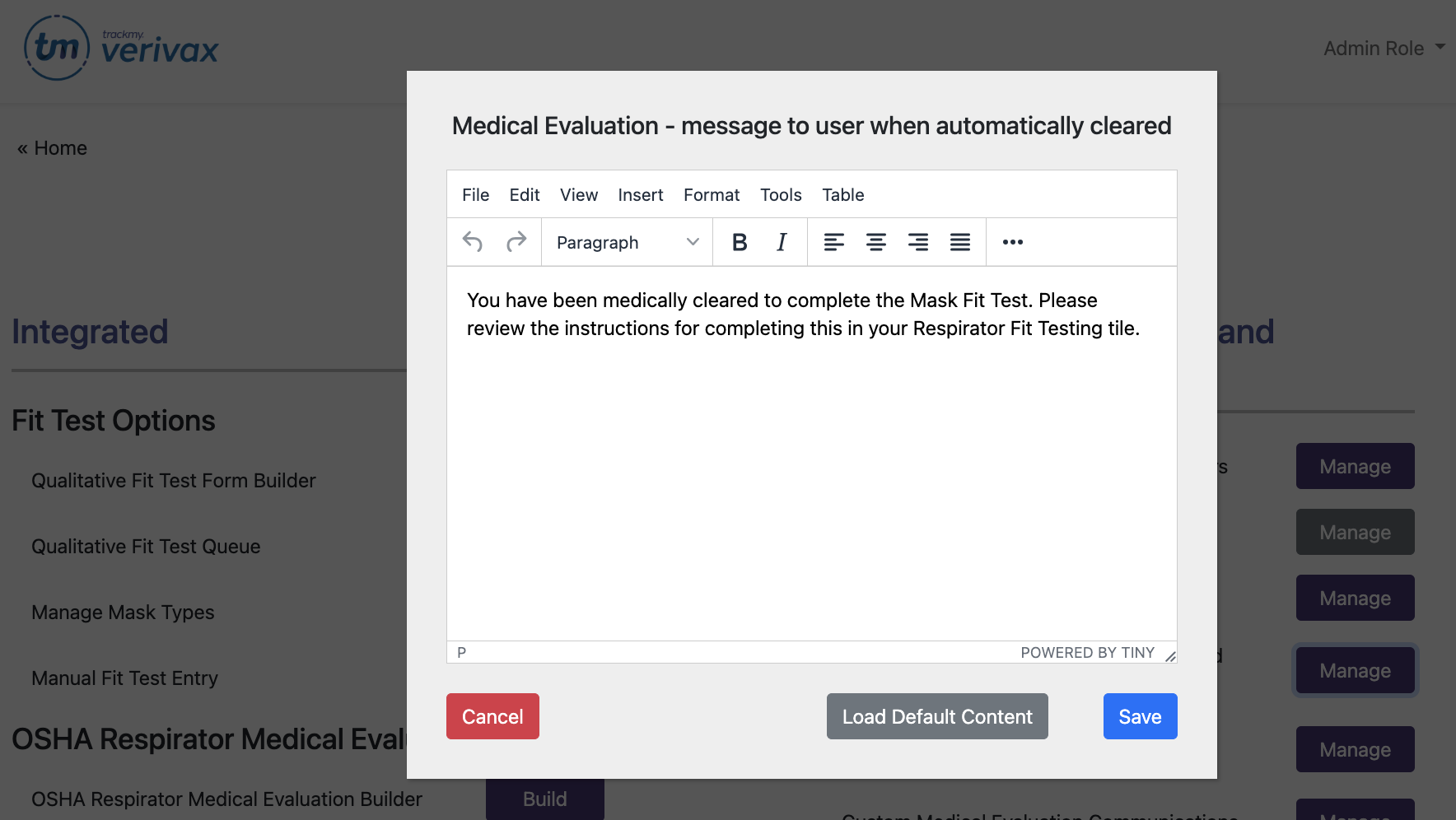
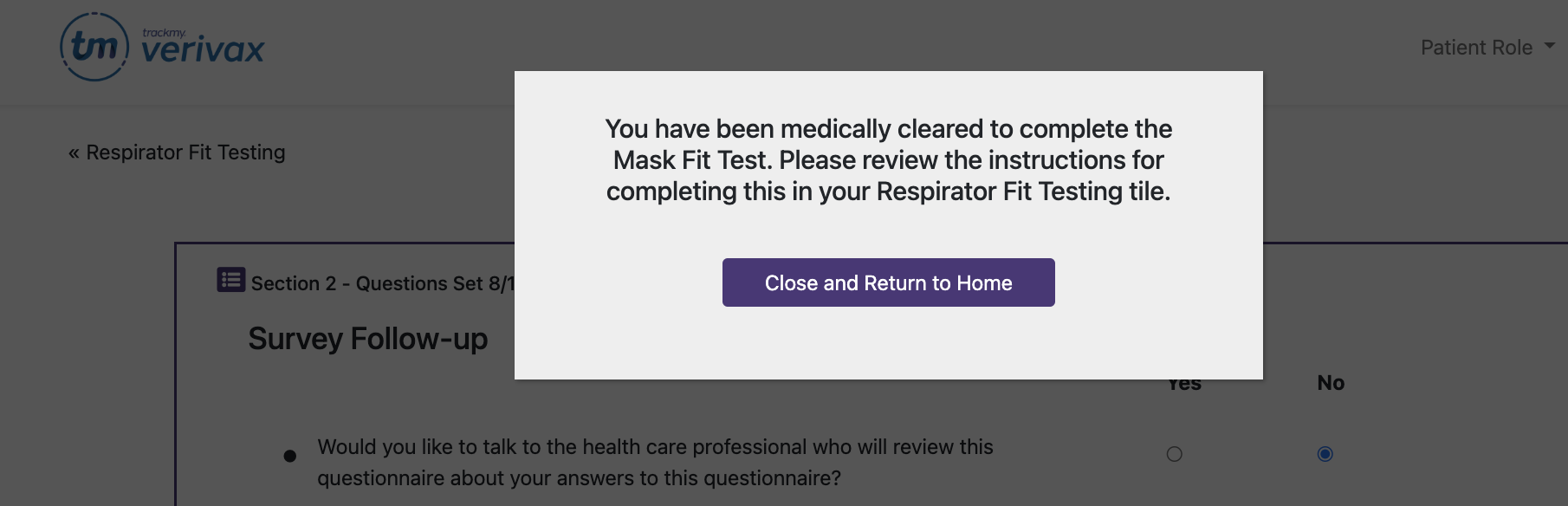
Manage message for medical evaluation submissions that need to be reviewed
In Respirator Fit Testing, click Manage for Medical Evaluation - Case to be Reviewed Notification:
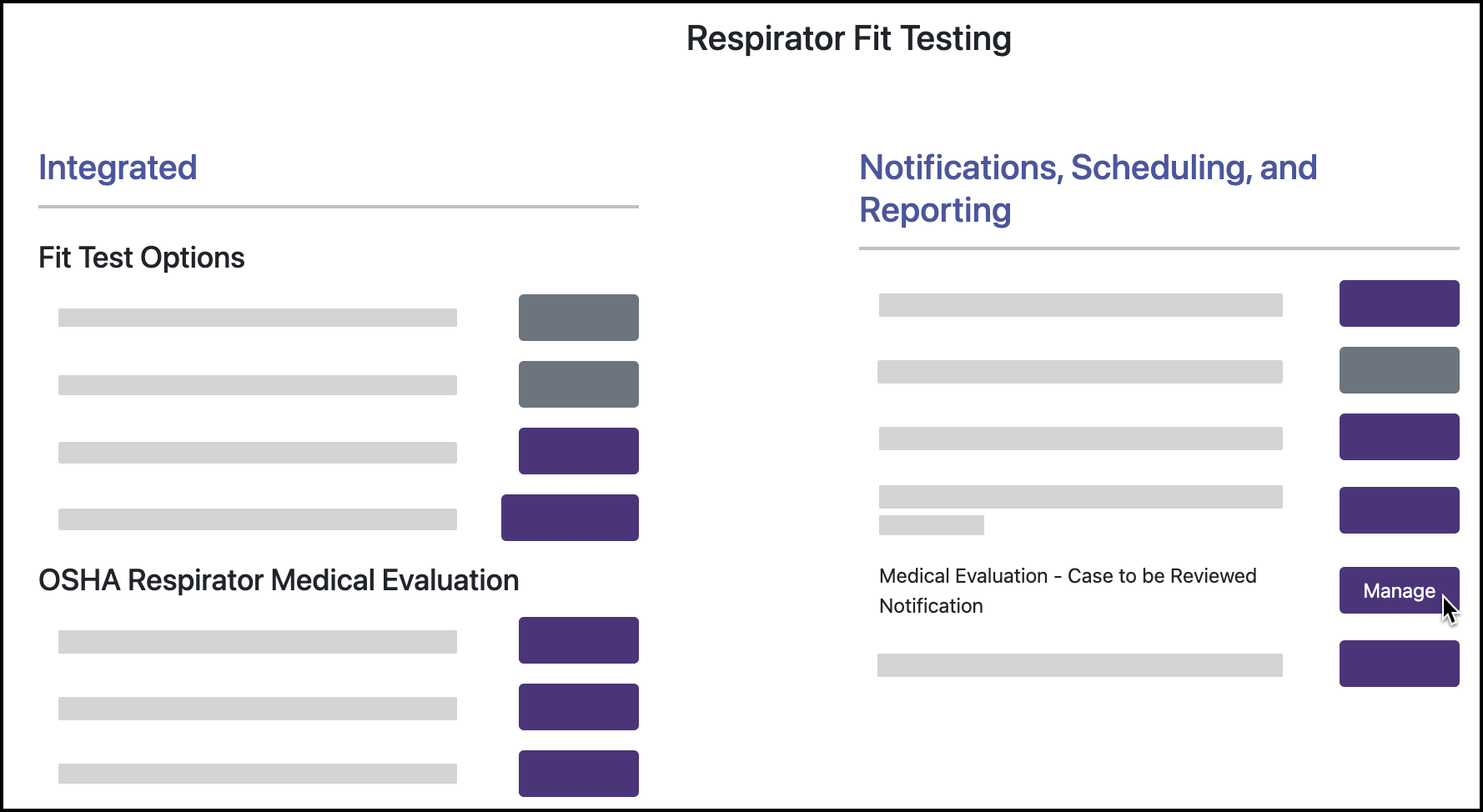
Click Load Default Content to use the template, or enter custom text in the text editor. You can edit the template content.
Click Save.
This message displays to users upon completing the OSHA Medical Evaluation when their Medical Evaluation requires review.
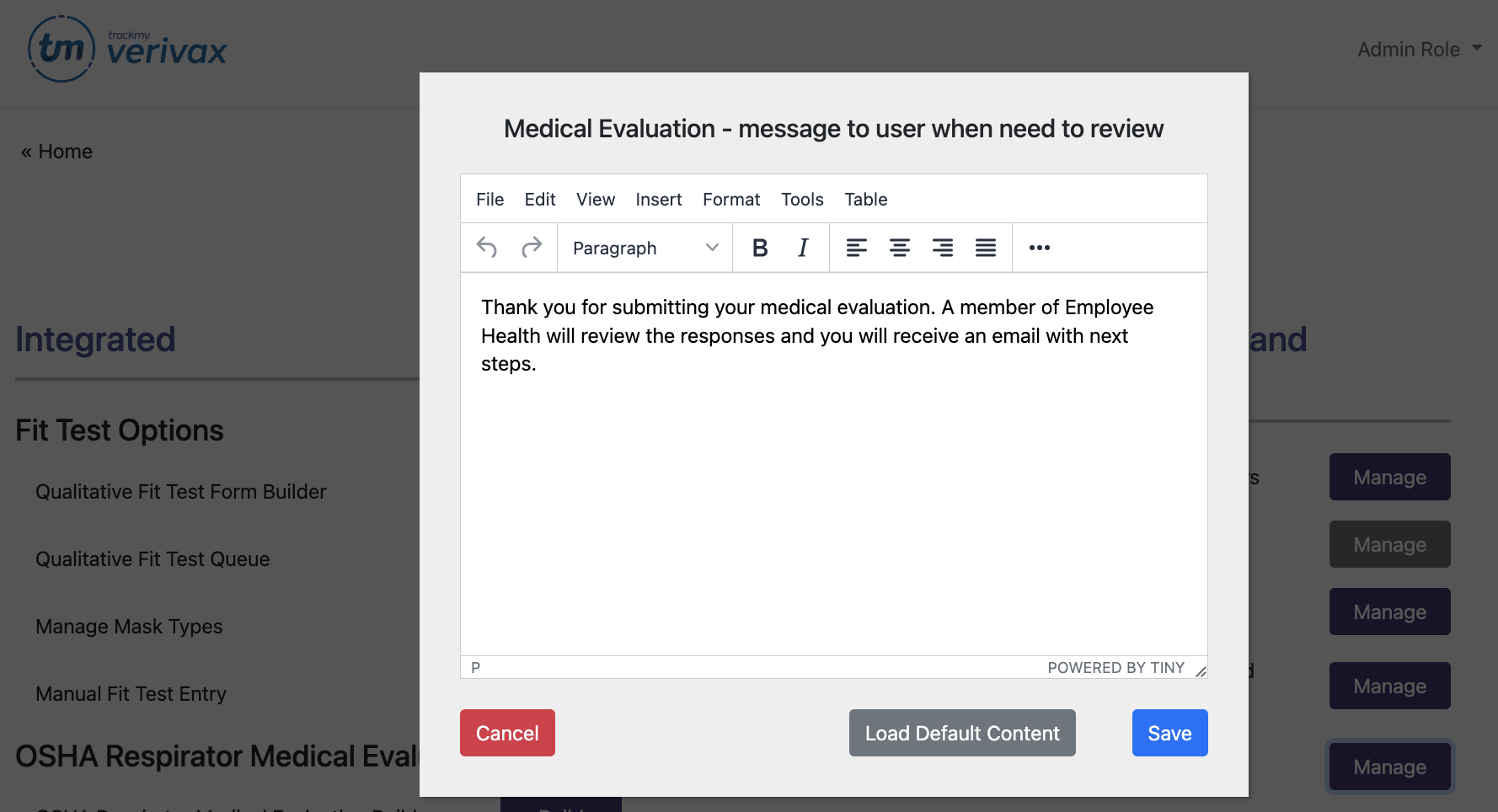
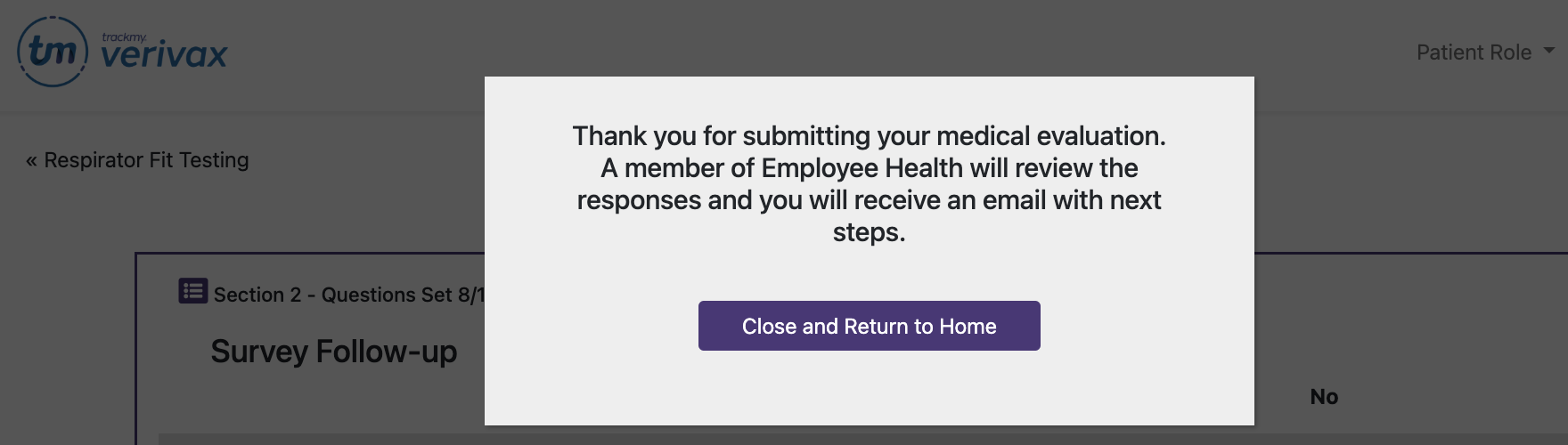
Create an email template for contacting users regarding their medical evaluation submissions
This email is built in Custom Communications. Custom Communications are not automatically sent to users. These templates are available for sending one-time emails to users when reviewing their OSHA Medical Evaluations.
In Respirator Fit Testing, click Manage for Custom Medical Evaluation Communications.
Enter template name.
Enter email subject.
Enter email content.
Click Save.
To edit an existing template, click Review for a current communication.
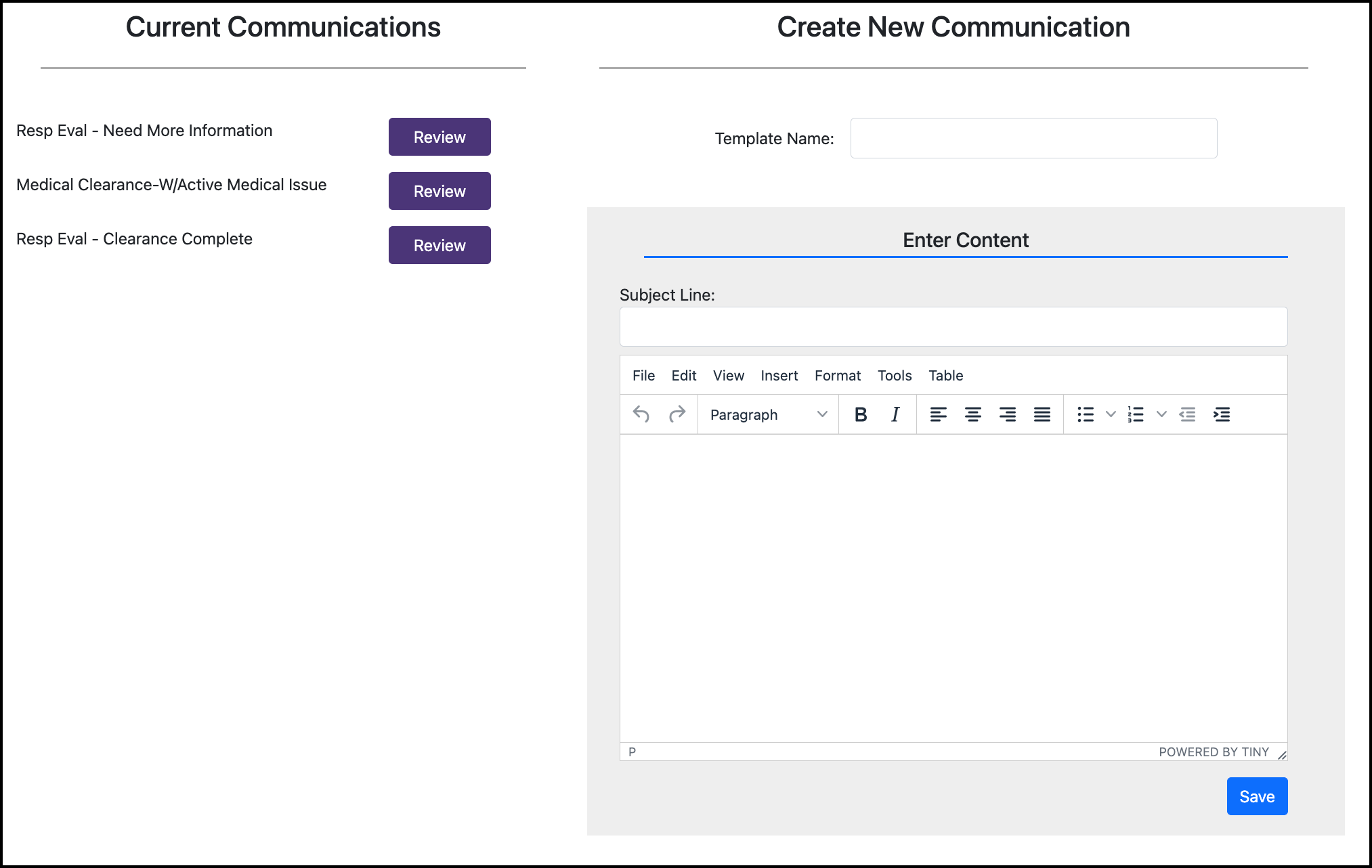
To send a Medical Evaluation communication to a participant:
In the Medical Evaluations Review Queue, open the participant’s case.
Click Send Message:
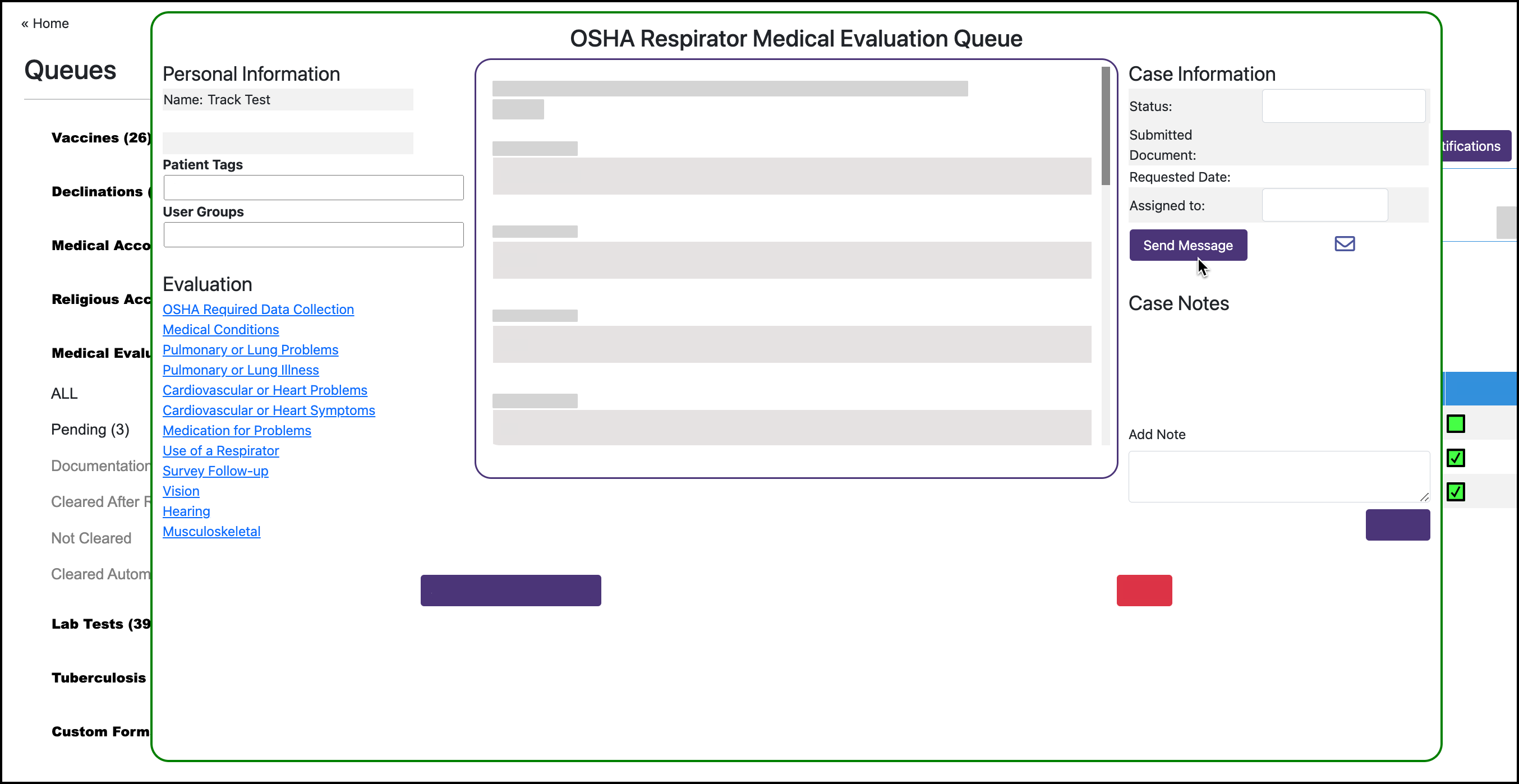
Select the template:
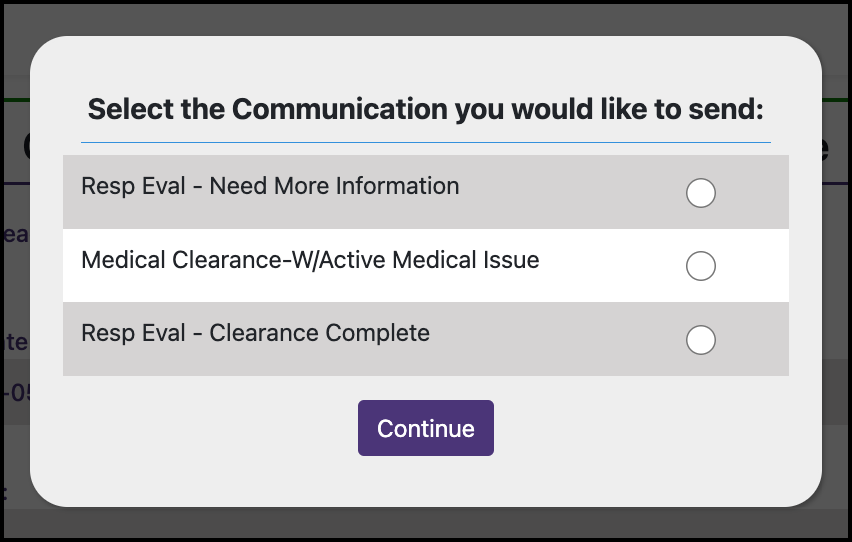
Finalize the communication and click Send:
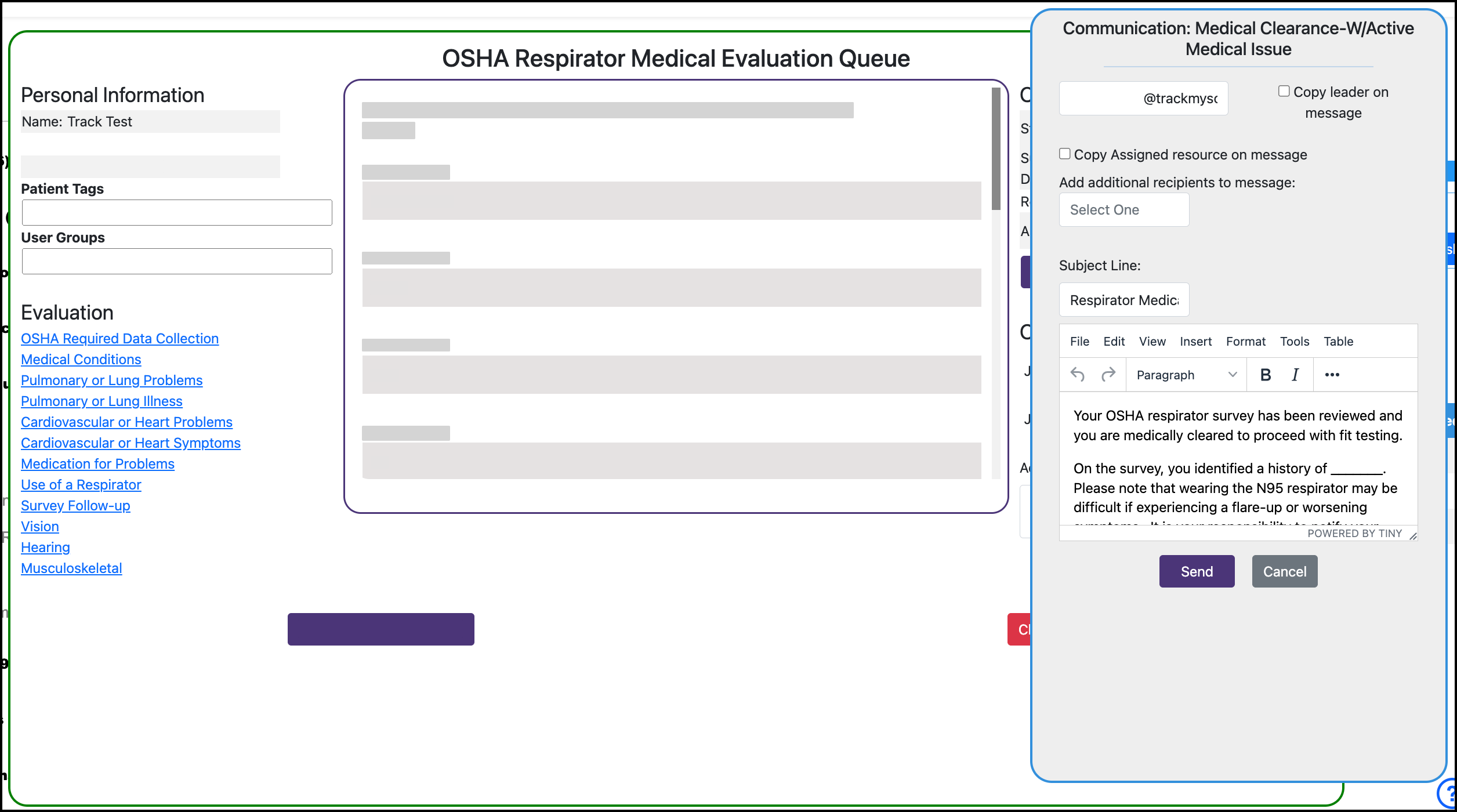
Manager notifications
Send daily medical evaluation case review notifications to a manager
In Review Queues, go to the Medical Evaluations queue.
Click Notifications:

Enter emails that a daily case notification should be sent to:
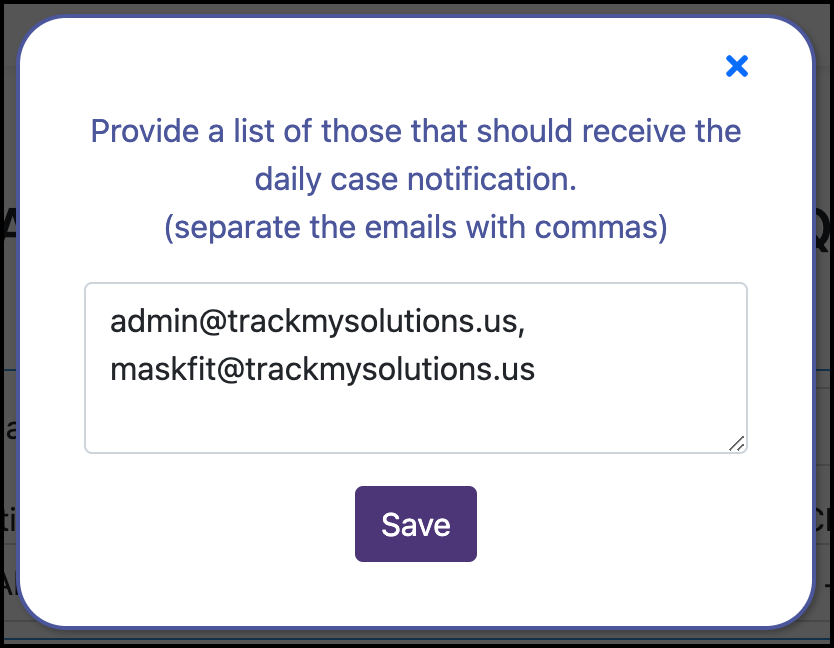
Turn on the switch next to Notifications to enable notifications: