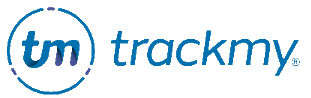Edit user details
This guide explains how to edit a user’s role(s), profile information, and password in the user’s details.
Access a user’s details
In your TrackMy admin/clinical portal, click the User Management tile:
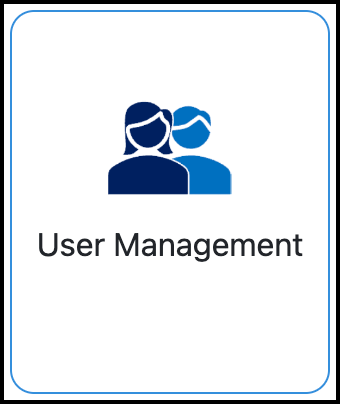
To see all users, click Search.
Enter the user’s information and click Search.
Click Edit for the user.
Now that you are in the Edit User form, you can make any of the following changes:
Edit a user’s role
Select the correct check box for User Role(s) and click Update.
If the user has a Clinical role, select the correct hierarchy for the user under Select your provider type.
Click Update.
Edit a user’s information
Change the information fields shown and click Update.
Change a user’s password
Click Generate New Password.
Copy the given password and click Close.
Click Change Password.
Paste the new password.
Click Update.
The user will have to reset their password when they next log in.
Disable a user account
Click Disable at the bottom of the Edit User form and click Disable again to confirm.