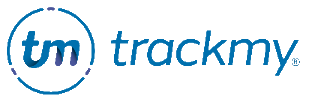Complete clinician questions in a form
Custom forms now offer the ability to include questions for both patient users and clinical users to complete. This guide explains how a clinical user can complete the clinician questions after a patient user starts the form. These steps can also be followed to complete a form that a patient saved without completing.
This workflow is not supported for the Tuberculosis Survey, Immunization Surveys and Consents, Accommodations, or Declinations.
If you do not see the buttons described here, contact your TrackMy Client Success team to be granted the necessary admin permissions.
Complete a form for a patient
To answer clinical questions for a specific patient:
In this example, the patient user Rob Jones has completed their questions for the Health History & Medical Questionnaire form.
In your Clinical portal, go to Search for Patient:
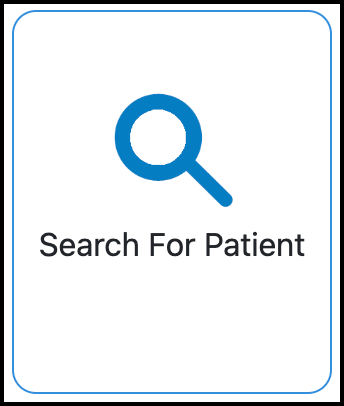
Search for the patient.
Click the patient’s name to open their Account Summary:
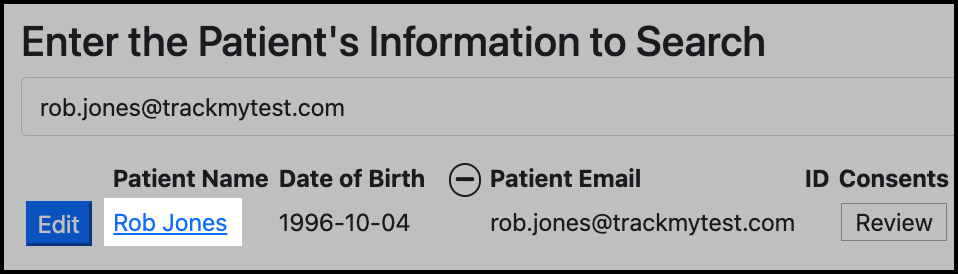
In the patient’s Account Summary, go to Surveys and Forms:
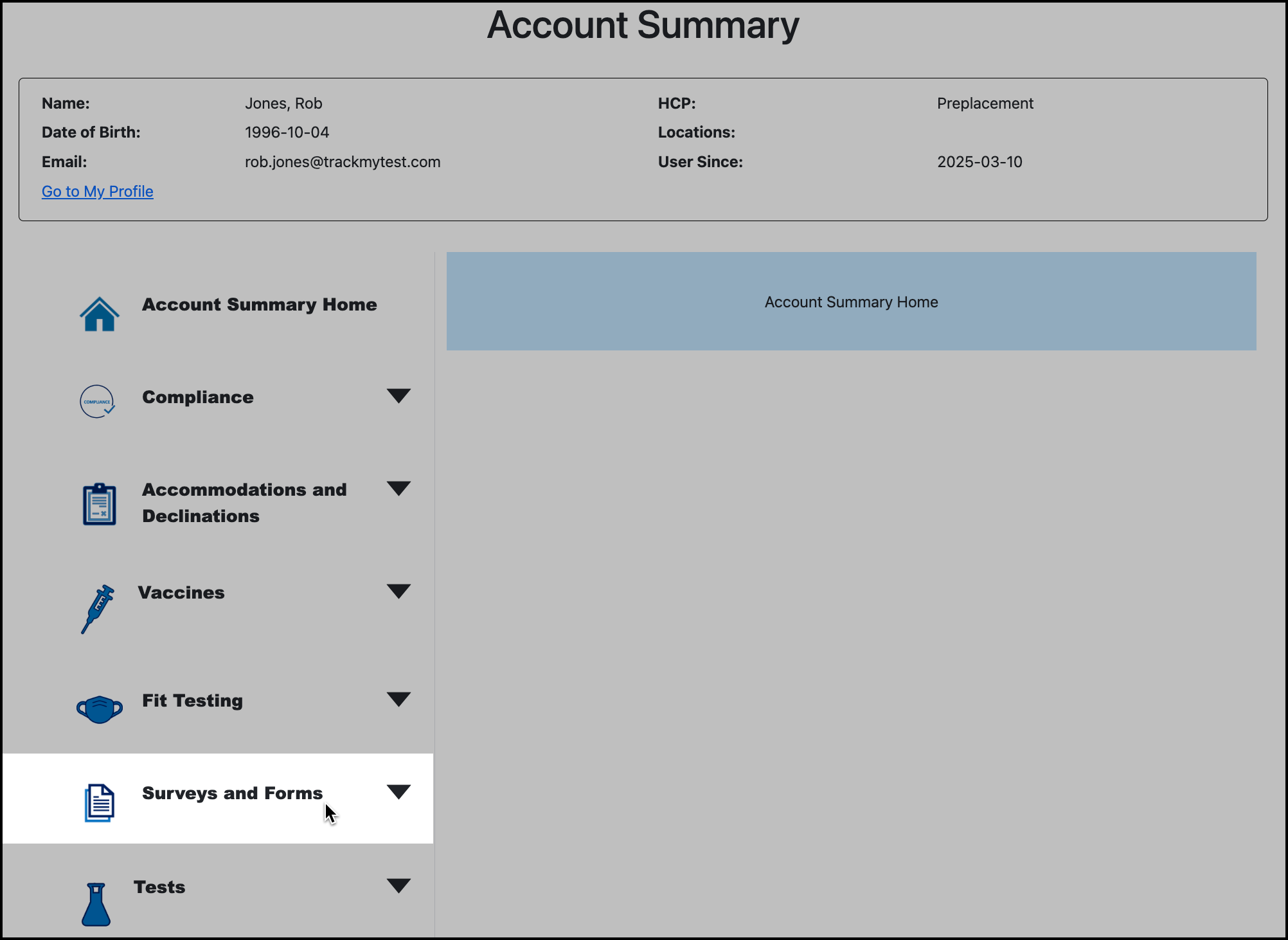
Click + for Custom Forms:
The red (1) icon indicates that there is an incomplete form for the user.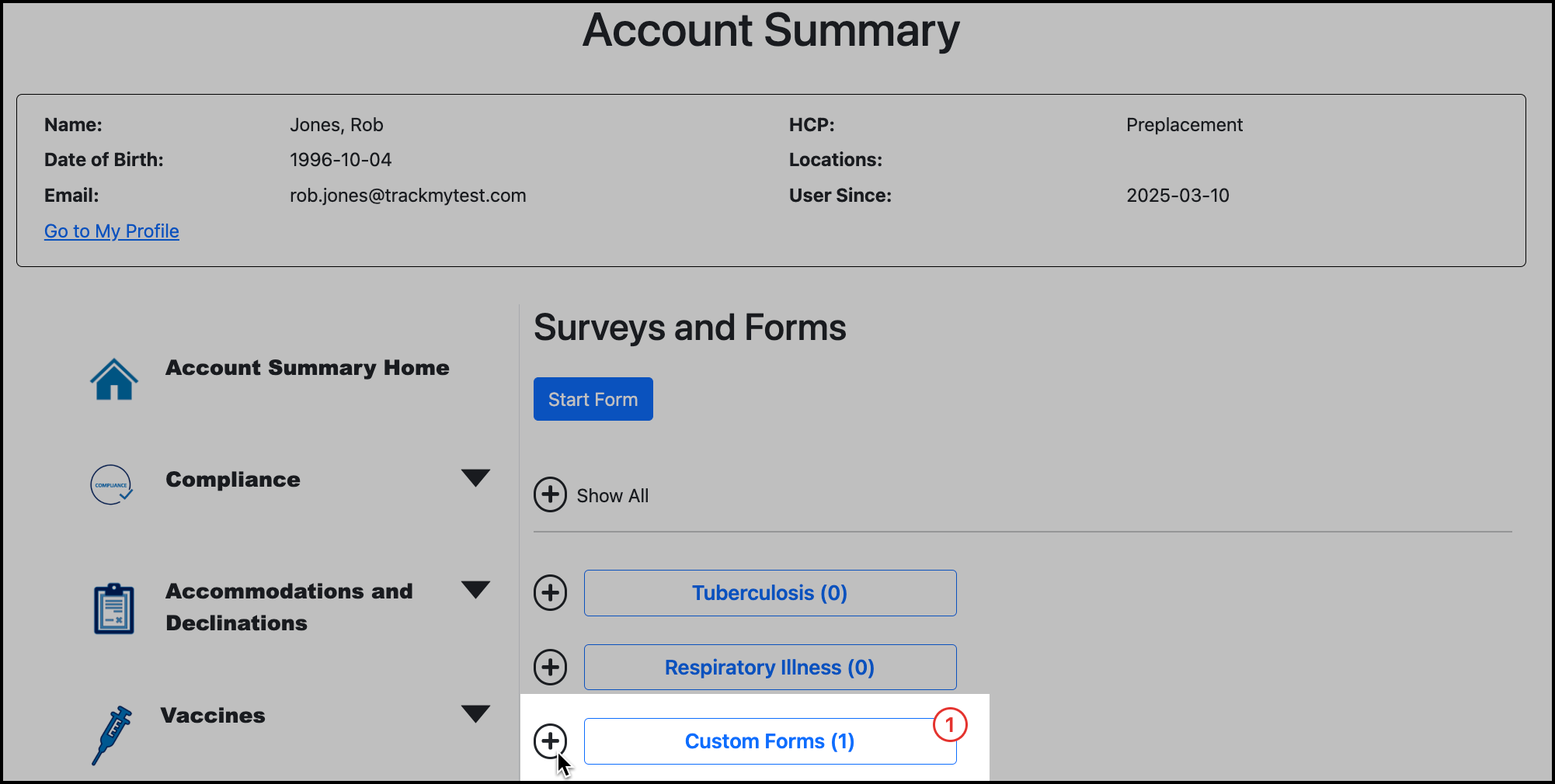
Click Complete Form:
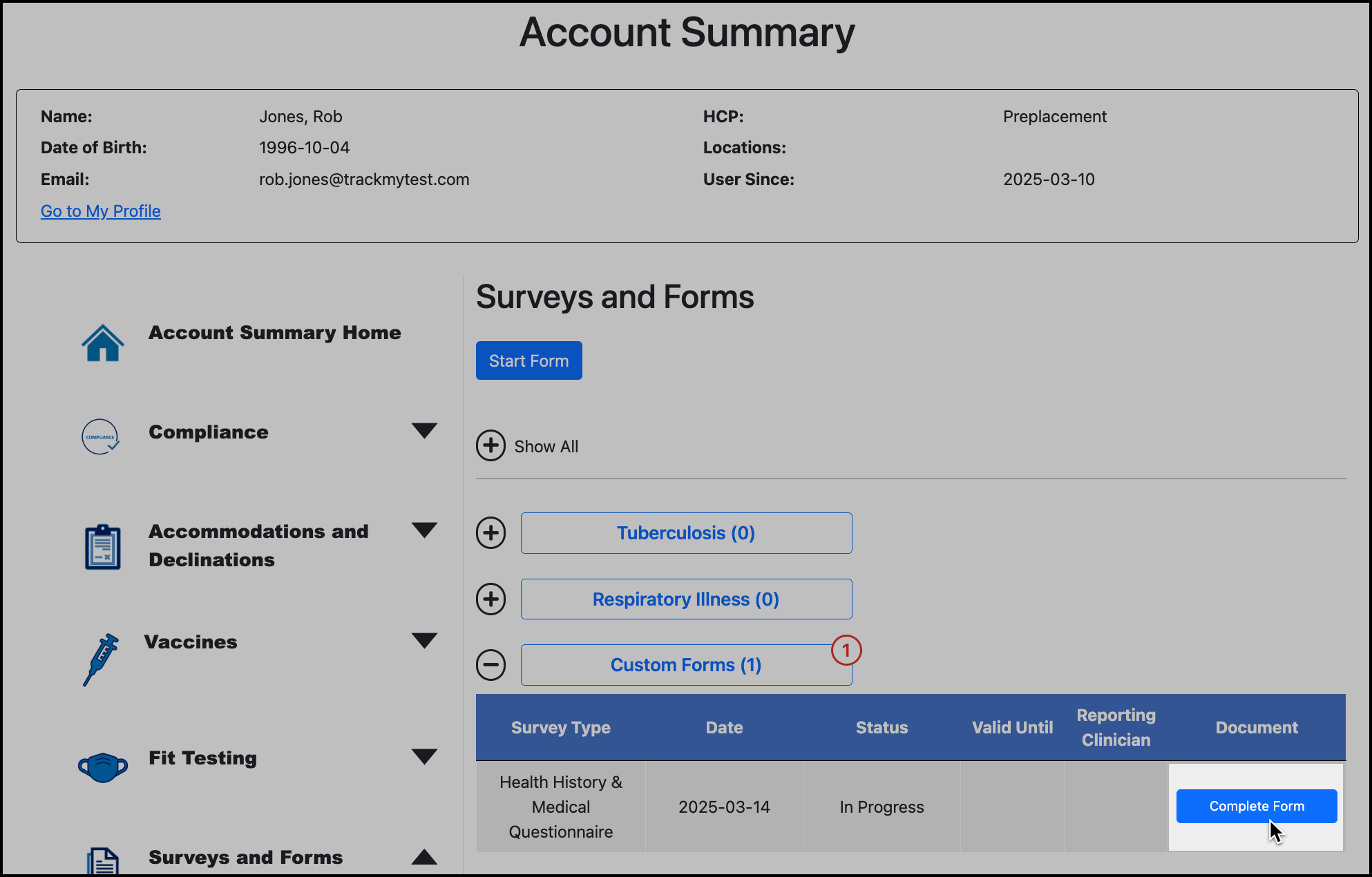
Complete clinical questions:
Not all clinical questions must be completed. You can complete some clinical questions and save the form. This allows multiple clinical users to review and contribute to the same form submission.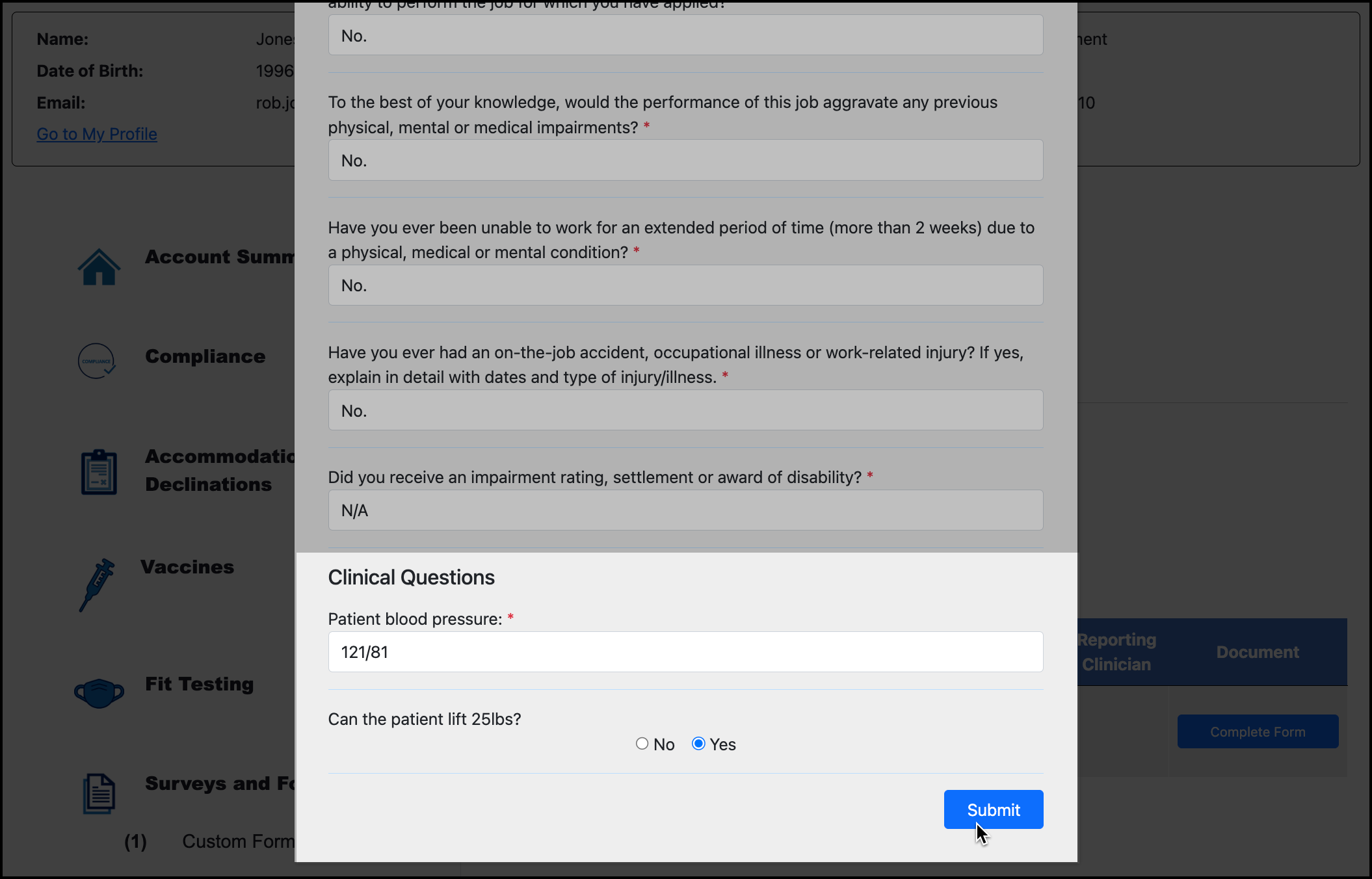
If assigning to another clinical user, select the user for Assigned To, at the top of the form:
The Assigned To feature is used for the In Progress Forms Queue, described below.
After editing or completing a form, your name will display as a Reporting Clinician for that form record.
Complete forms in the In Progress Forms Queue
To view/complete all In Progress forms:
In your Clinical portal, go to Administration:
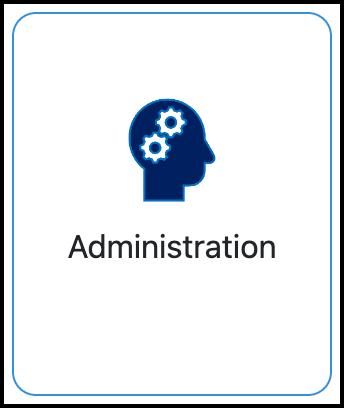
Go to Forms and click Manage for Custom Forms:
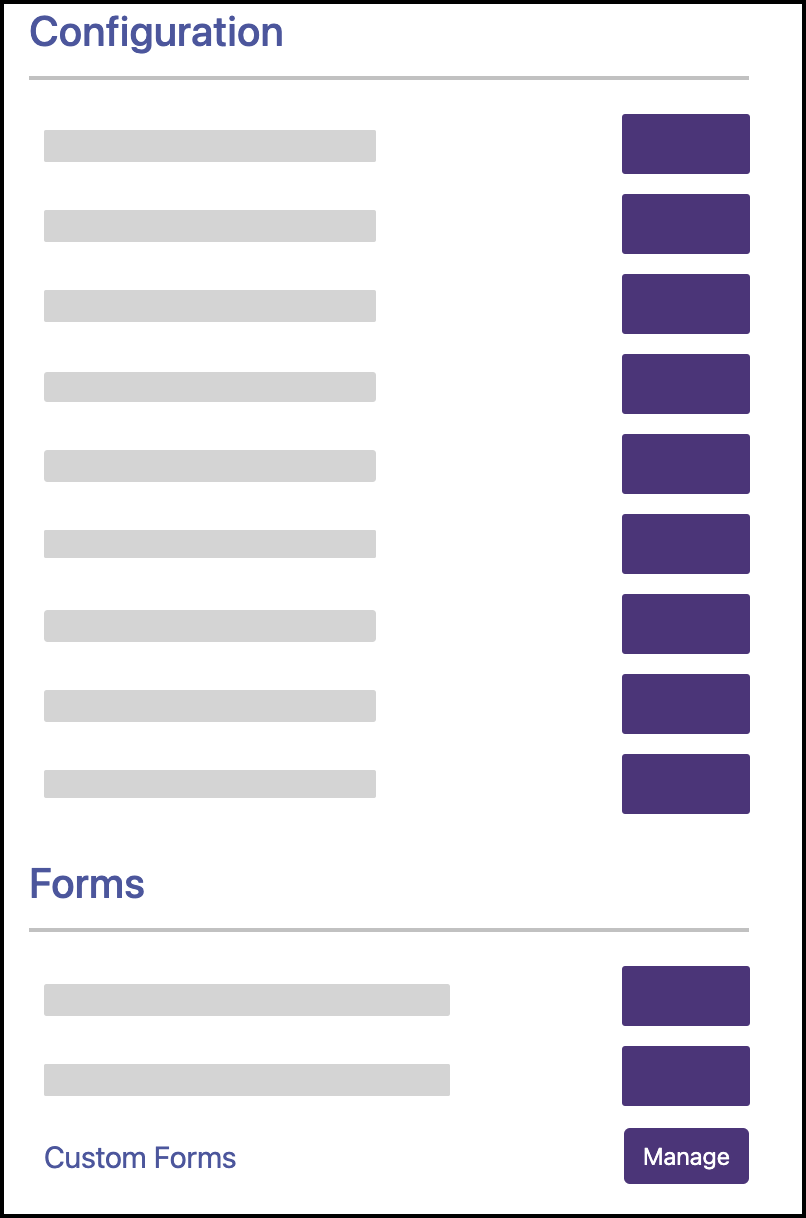
Click Review for In Progress Forms Queue.
All forms with the In Progress status are available to view and complete here. To only see the forms that are assigned to you, select your name for the Assigned To filter and refresh.
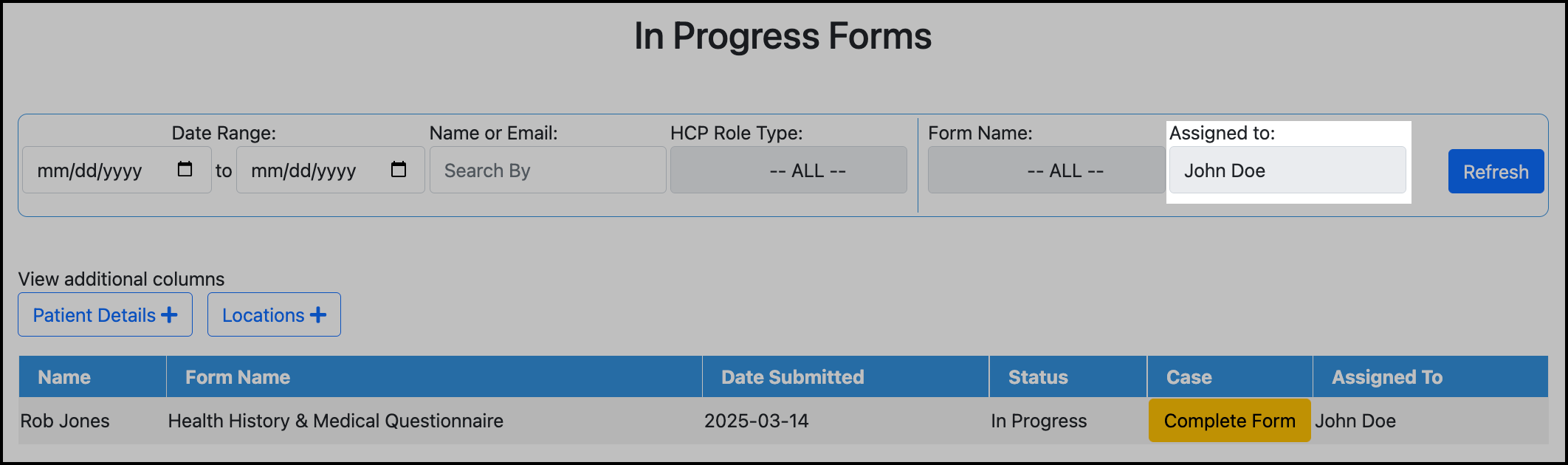
Click Complete Form to complete and submit the form on behalf of the patient user. After editing or completing a form, your name will display as a Reporting Clinician for that form record.
Forms containing only clinician questions
You can build a Custom Form that contains only clinician questions. Patient users will not see this form in their Forms and Consents dashboard. Therefore, patient users will not be able to access and submit the form themselves.
However, for a clinical user to complete the form, the clinician must still start the form for a specific patient user.
To complete a form that contains only clinician questions:
In your clinical portal, go to the Search for Patient tile:
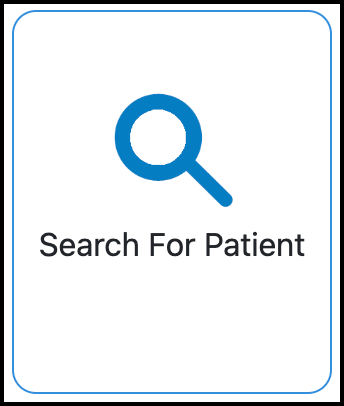
Search for the patient user.
Click the patient's name to open their Account Summary:
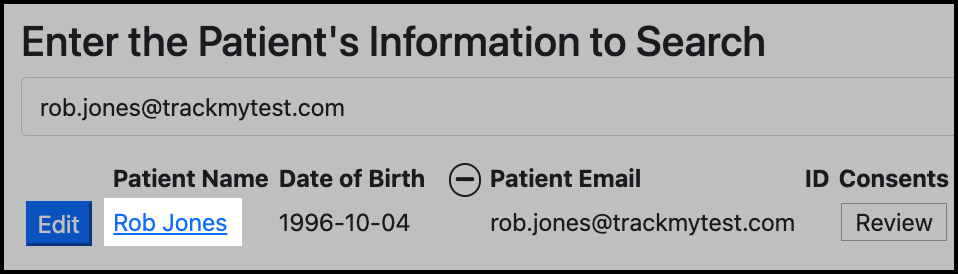
In the patient’s Account Summary, go to Surveys and Forms:
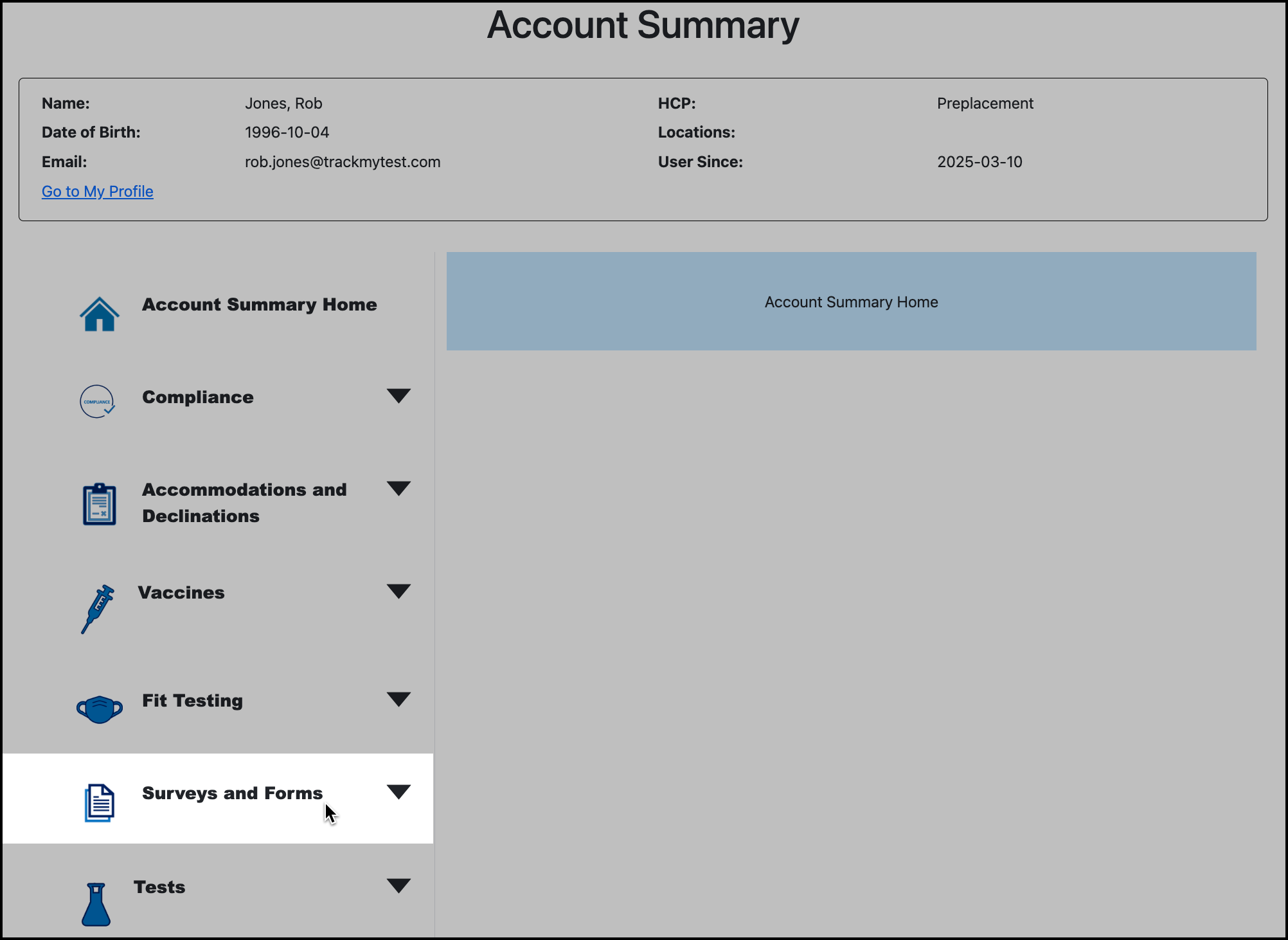
Click Start Form:
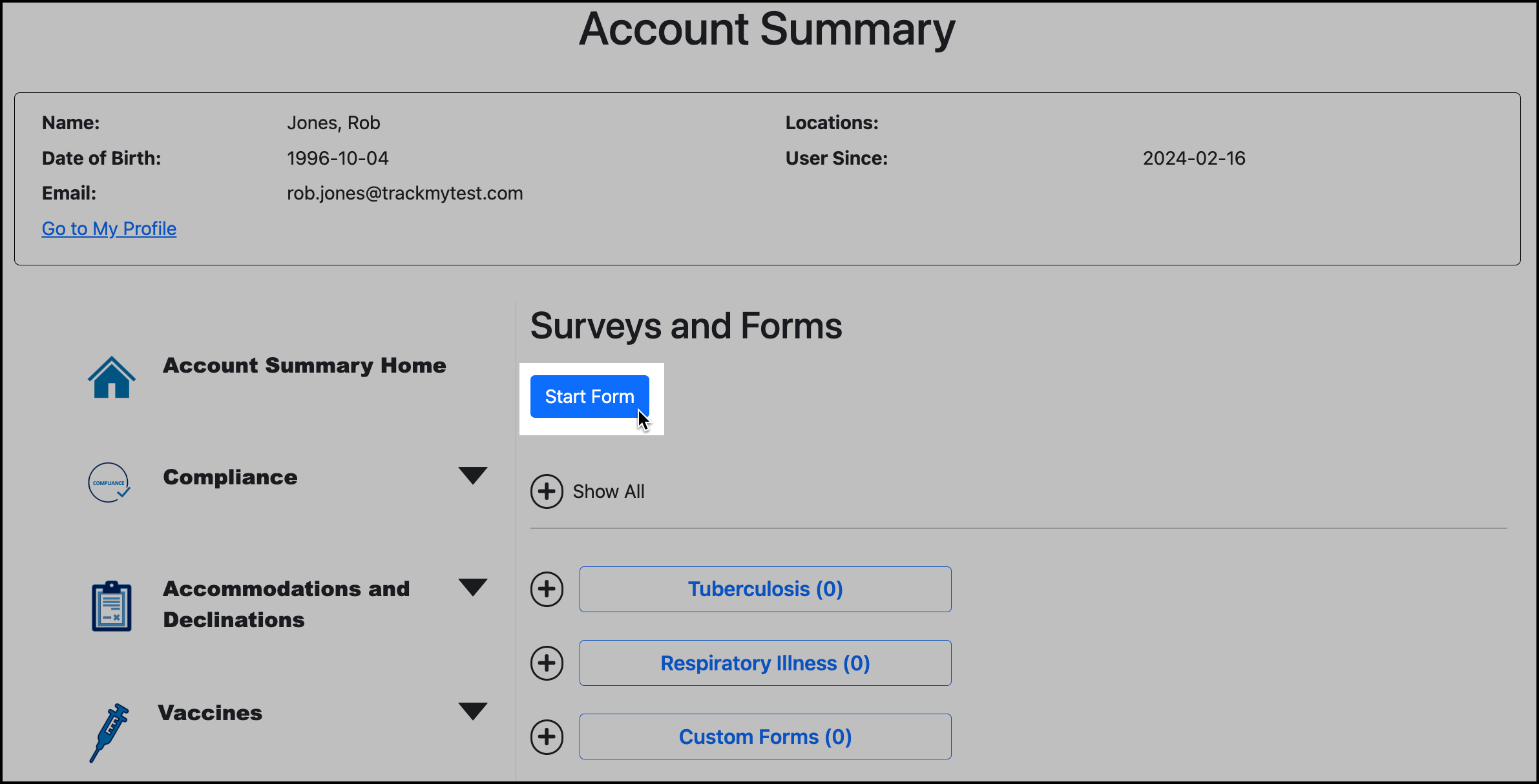
Select the form to complete.
To submit the form, answer all required questions. Otherwise, save the form to In Progress.
The form will be saved to the patient’s form history. The patient will be able to view all answers recorded in the saved form.
Return a form submission to the In Progress status
If a form submission needs to be revised, you can return the form submission to the In Progress status. A common reason to do this is when a piece of documentation is missing for the form submission.
To return a submitted form to the In Progress status:
In your clinical/admin portal, go to Review Queues:
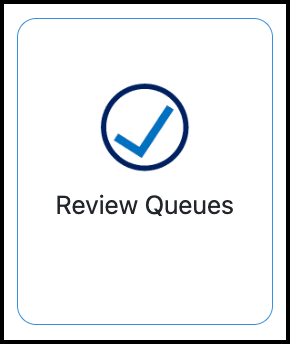
Go to the Custom Forms queue.
Search for the participant that the form is for.
Click View Case for the form submission.
Click the Status and select In Progress.
Click Save for the form submission.
If the form contains conditions, the conditions will be evaluated when the form is resubmitted. This means that if an answer is changed to an answer that satisfies a condition, the condition will execute the action when the form is resubmitted.
However, if a condition executed an action upon the original submission (e.g., added the user to a group), that action will not be undone if the answer is changed. In the case of a group assignment, the clinician would need to remove the user from the group.