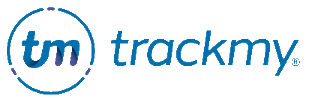Write Clinical Notes
Clinical Notes allow clinical users to save notes about events associated with a patient user. Notes include the associated event type, date, and author. A note can be internal or viewable to the patient user.
To start using Clinical Notes, contact your TrackMy Client Management team.
Create Clinical Notes templates
In your TrackMy admin/clinical portal, go to Administration.
Go to Configuration and click Manage for Note Templates.
A blank note template will display. Enter the Template Name.
Enter all content you want to include in the note template.
Click the Enable toggle on to publish the note template. Leave off to save as a draft.
Click Save.
Edit a Clinical Note template
In the Clinical Note template management page, click View for the template.
Edit the content and click Save.
Write a Clinical Note for a patient
To write a clinical note for a patient:
In your clinical portal, go to Search for Patient.
Search for the patient user.
Click Add Note:

Select the Note Type.
Enter the note content.
If the note is internal facing only, click on the Internal Note toggle.
Click Save.
Edit a Clinical Note for a patient
To edit an existing note:
Search for the user in Search for Patient.
Click Add Note.
For the existing note, click View.
Edit the content and click Save.