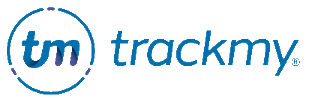Manage Custom Communications
Custom Communications allow you to send one-time emails to participants on TrackMy. A template is required to send a communication. Below, we describe each template type and where it can be used in TMV.
Create custom communication template
To create a custom communication template:
In your TrackMy admin/clinical portal, click the Administration tile:
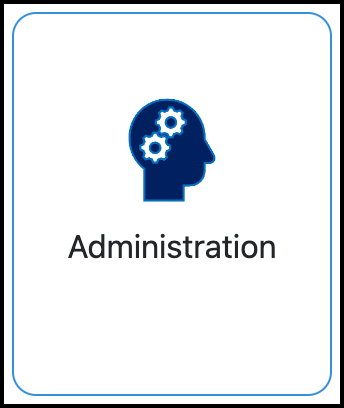
Go to Configuration and click Manage for Custom Communications:
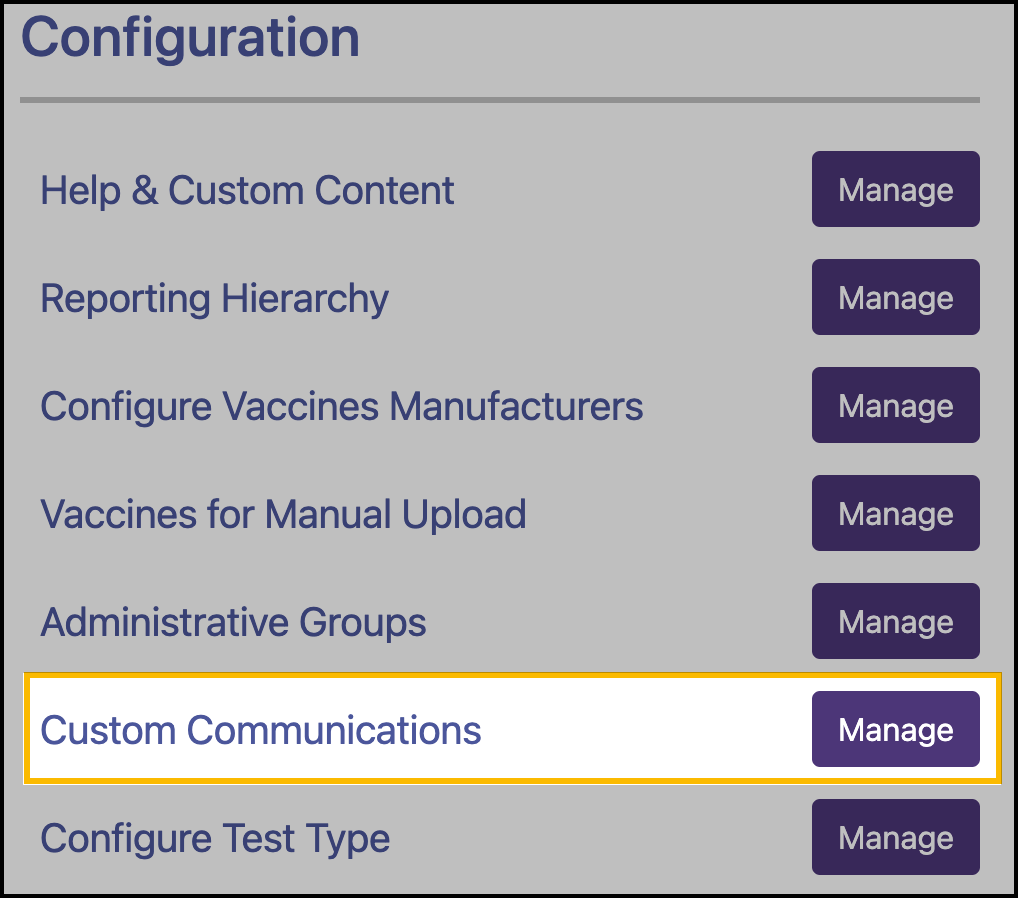
Click Create New Communication.
Enter the template name.
Select the template type.
Enter the email subject and content.
Click Save.
Templates are available for clinical users to select for sending a communication to a participant.
Edit a custom communication template
In Administration, go to Configuration and click Manage for Custom Communications.
Click View for the template.
Make the edits in the template editor.
Click Save.
Delete a custom communication template
Open the template and click Delete in the bottom-right corner.
Custom Communication example
To create a template that asks for more information for an accommodation request:
Follow the above instructions to go to Custom Communications Management.
Click Create New Communication.
Select Accommodations and Declinations as the Template Type.
Enter Template Name and Subject Line.
Enter template content and save.
The template will be available to clinical users when sending an email to a participant regarding their accommodation request.
To send a communication to a participant while reviewing their Medical Accommodation:
In the Medical Accommodations Review Queue, open the participant’s accommodation case.
Click Send Communication.
Select the template to use.
Edit the template content as needed and send.

Send a custom communication
The following list shows where each custom communication template type is available to use for sending a communication from TMV.
Accommodations and Declinations
This template type is available to use when reviewing a Medical Accommodation, Religious Accommodation, or Declination case. You can create different templates for each of these exemption types.
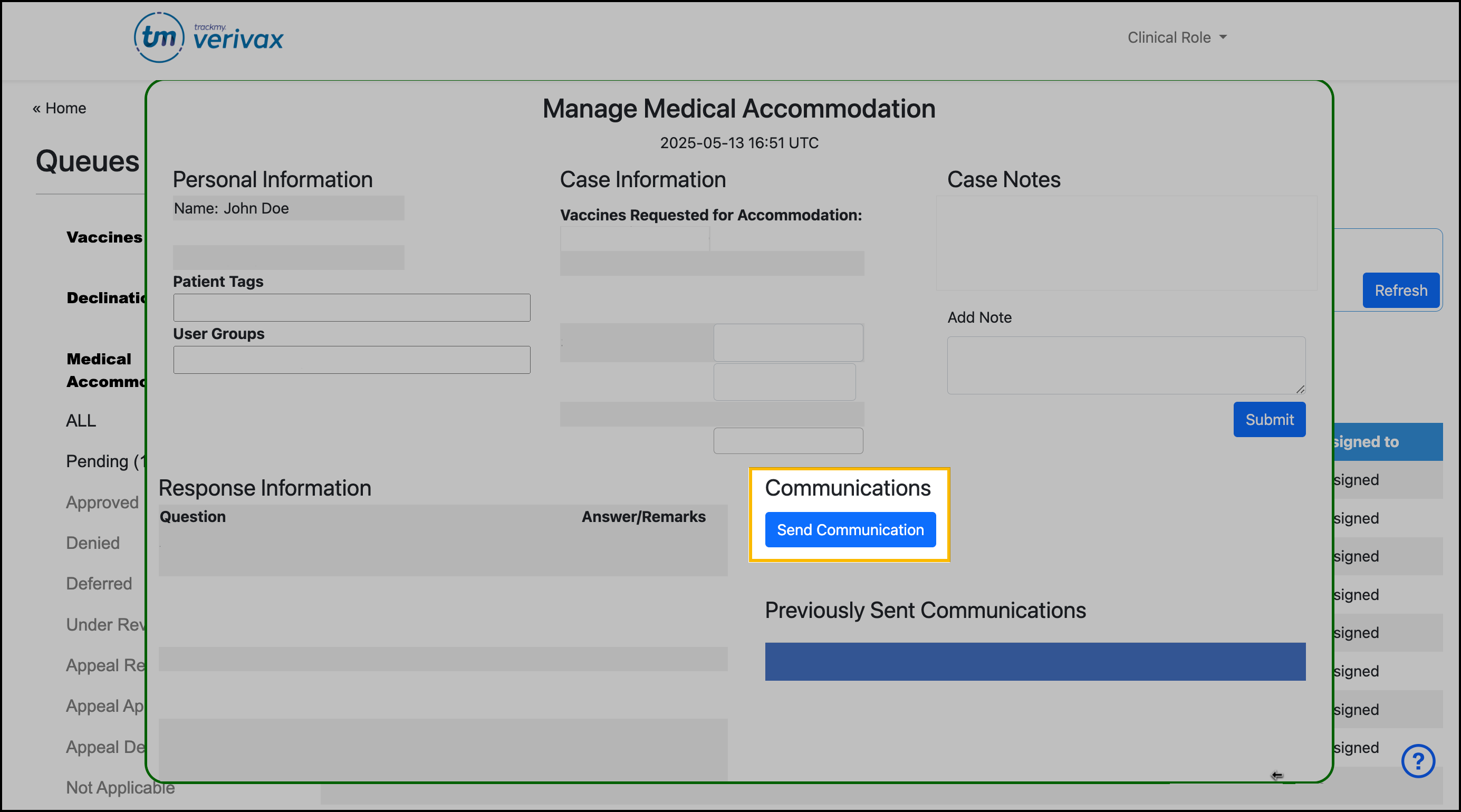
Form
This template type is available to use when reviewing a Custom Form submission. You can create a different template for each form that you may be reviewing.
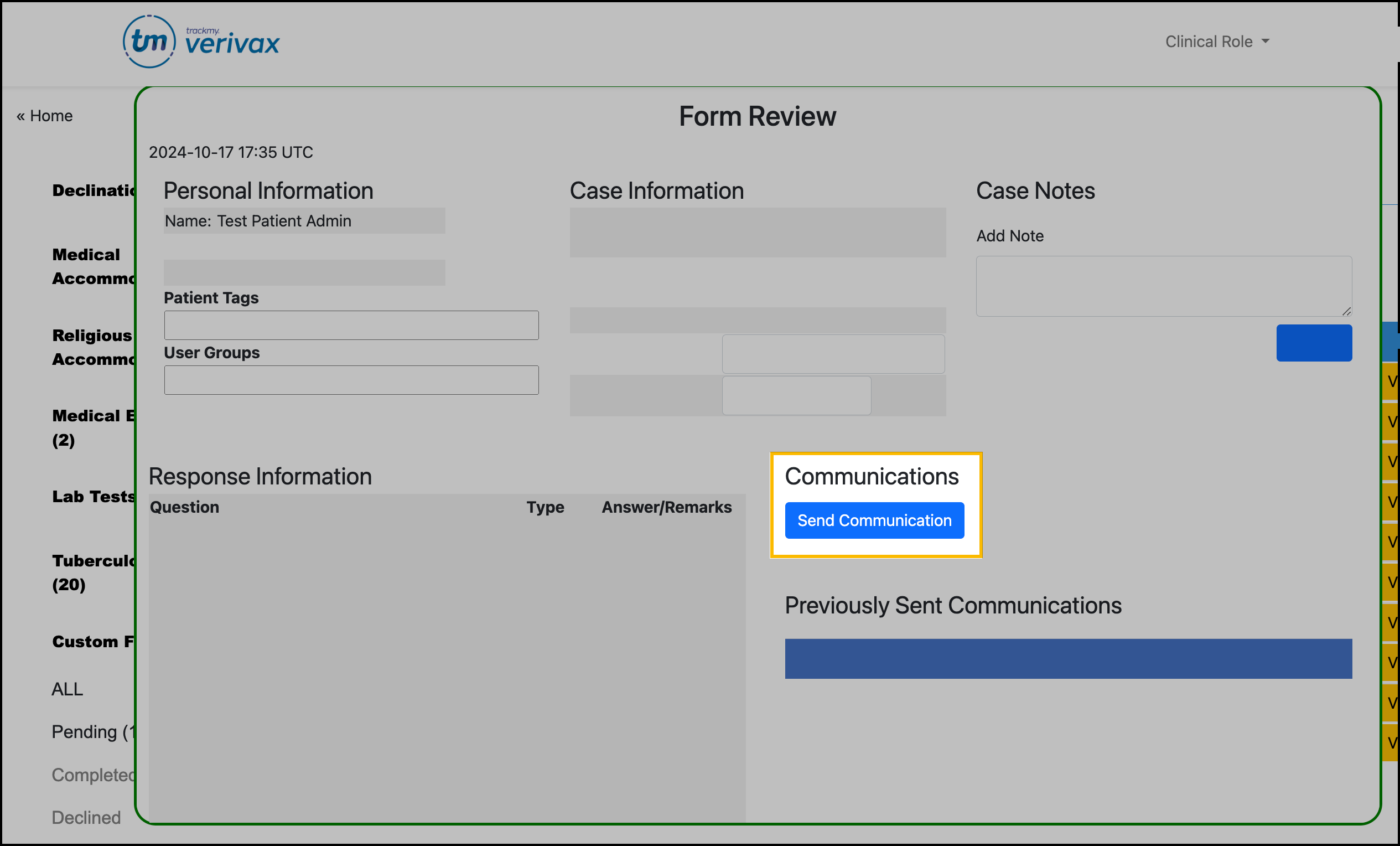
Medical Evaluation
This template type is available to use when reviewing a Medical Evaluation submission. You can create a different template for each scenario that may arise when reviewing a Medical Evaluation, such as requesting additional documentation.
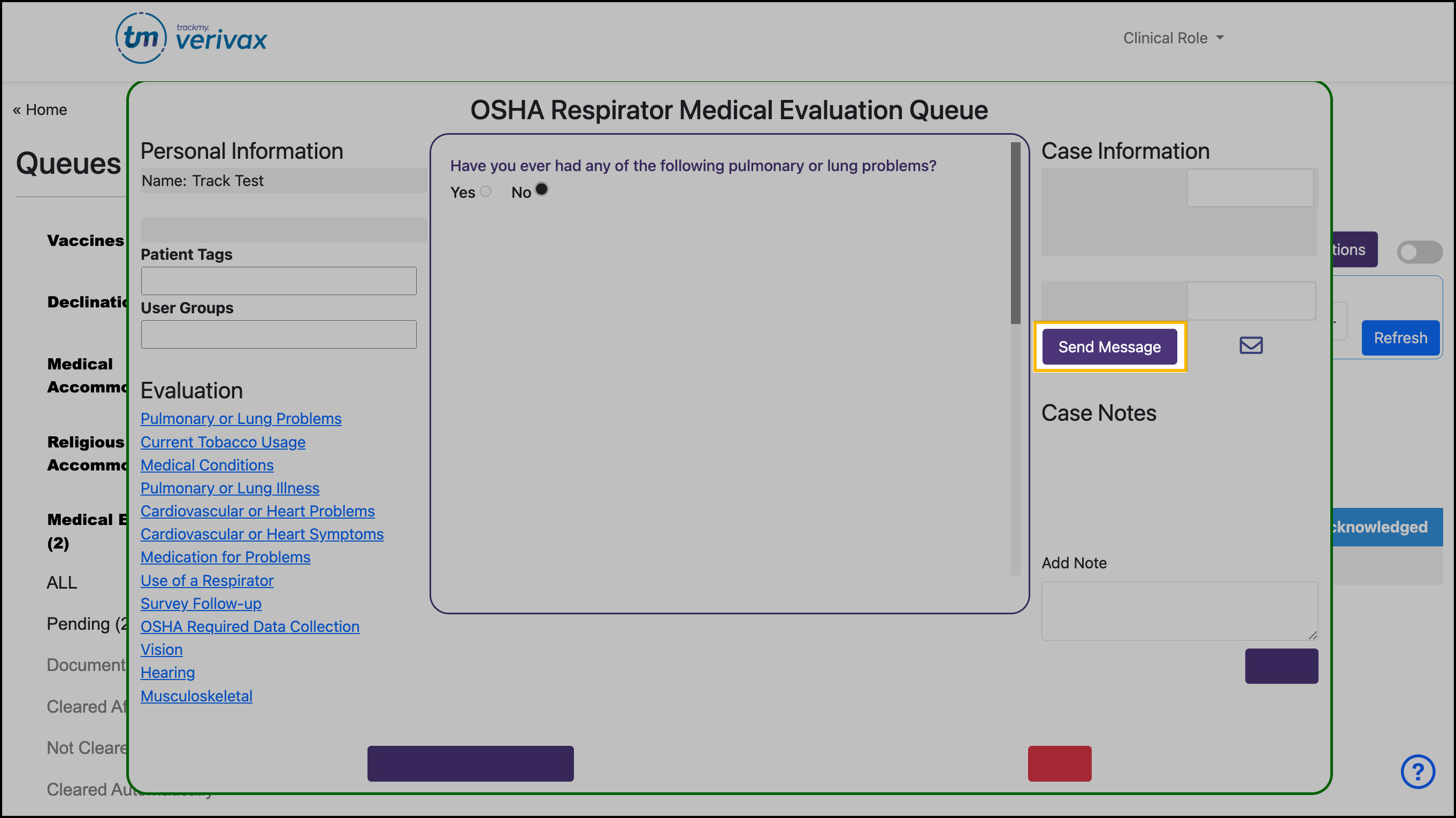
Tuberculosis
This template type is available to use when reviewing a Tuberculosis Survey submission. You can create a different template for each scenario that may arise when reviewing a Tuberculosis Survey, such as requesting additional documentation.
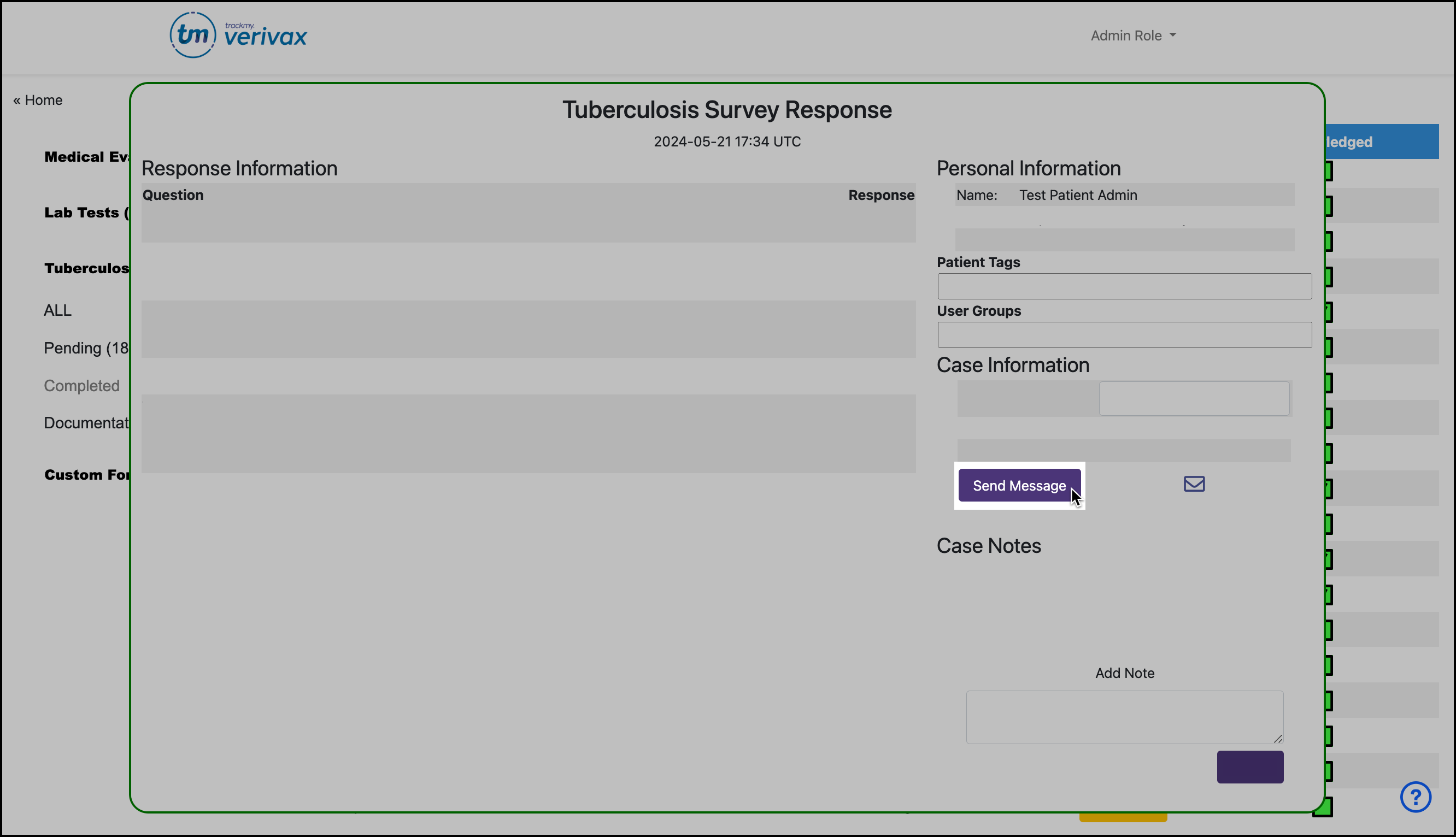
Respiratory Illness
You will not see this template type if you are not using the Respiratory Illness Surveillance feature.
These communications are not available to send on demand like other custom communication templates. All Respiratory Illness templates shown in Custom Communications are the same templates that are used for automatic email notifications in Respiratory Illness Surveillance. We encourage you to manage those notification templates in the Respiratory Illness Surveillance dashboard.
General
This template type is available to use when working in the Compliance Review or the General Communication pages. You can create a different template for each compliance need.
To send a general communication from the Compliance Review:
In Compliance Review, click Send Communication.
Select participant(s) to send the communication to.
To select all users, click the checkbox within the Send Comm column heading.Click >Next at the bottom of the screen.
You may need to scroll down to see this button.Select template.
Review communication content and recipient(s) before sending.
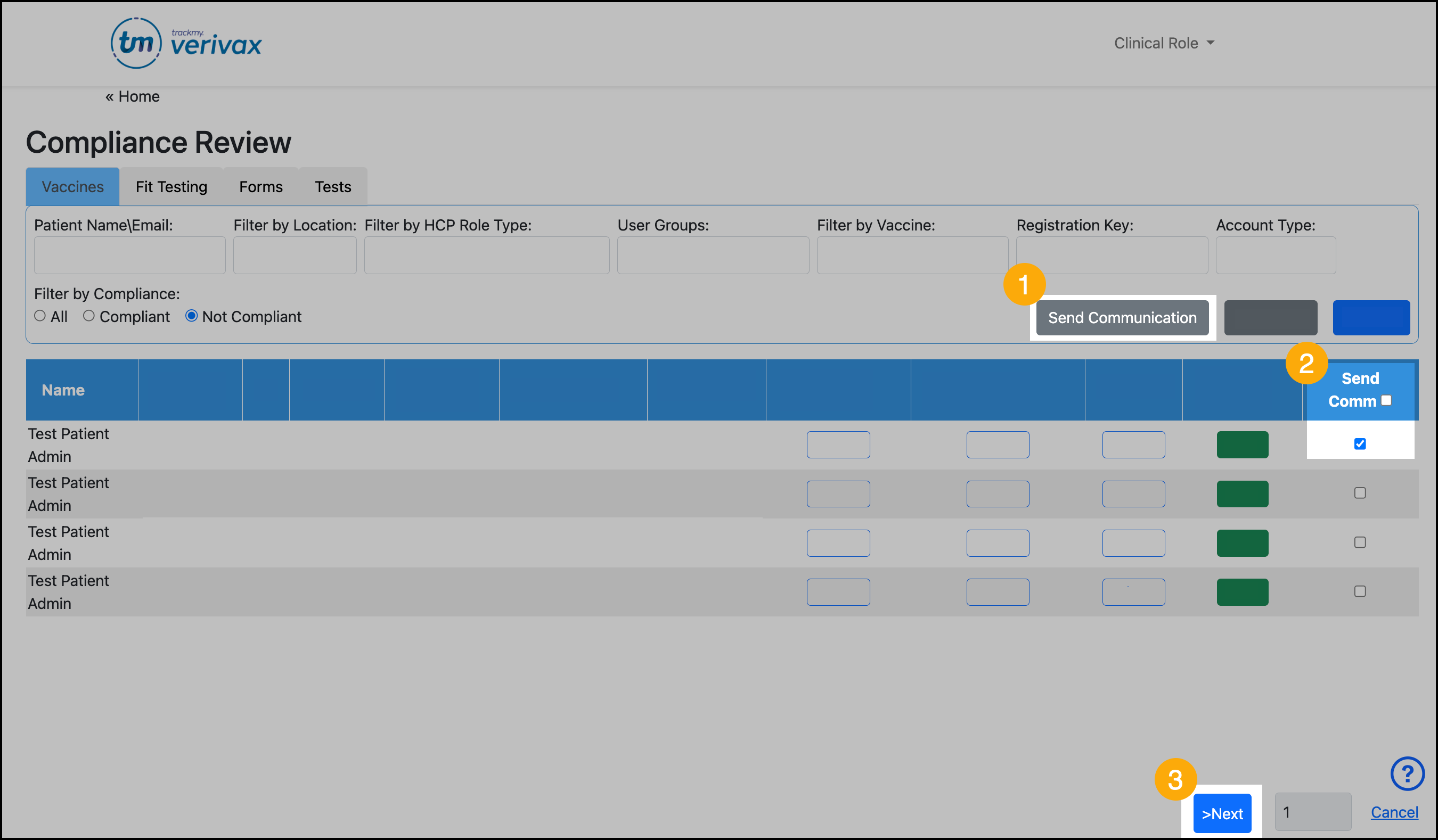
To send a general communication from Custom Communications:
Go to the Administration tile.
Under Configuration, go to Custom Communications.
Click Send Communication.
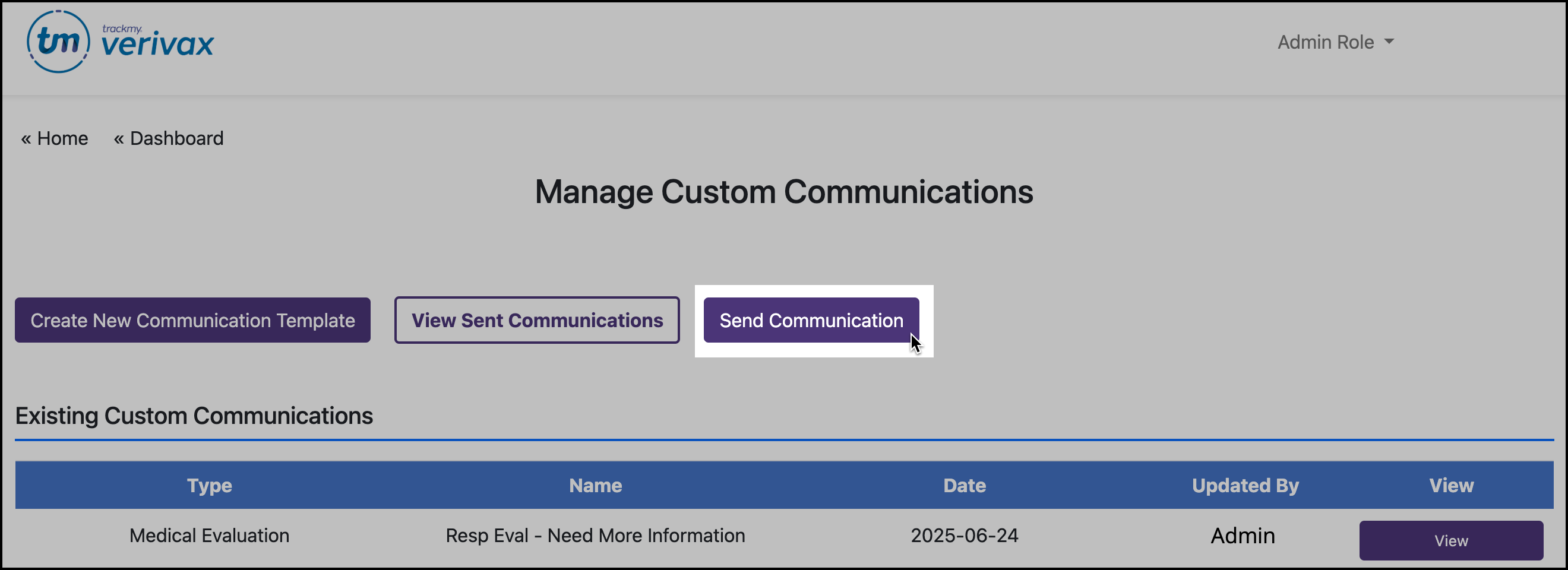
Use the filters to create the group of participants to send the communication to. Or, enter a name/email to send the communication to a single participant.
Participants cannot reply to the communication.Click Start Communication.
Select template.
Review communication content and recipient(s) before sending.